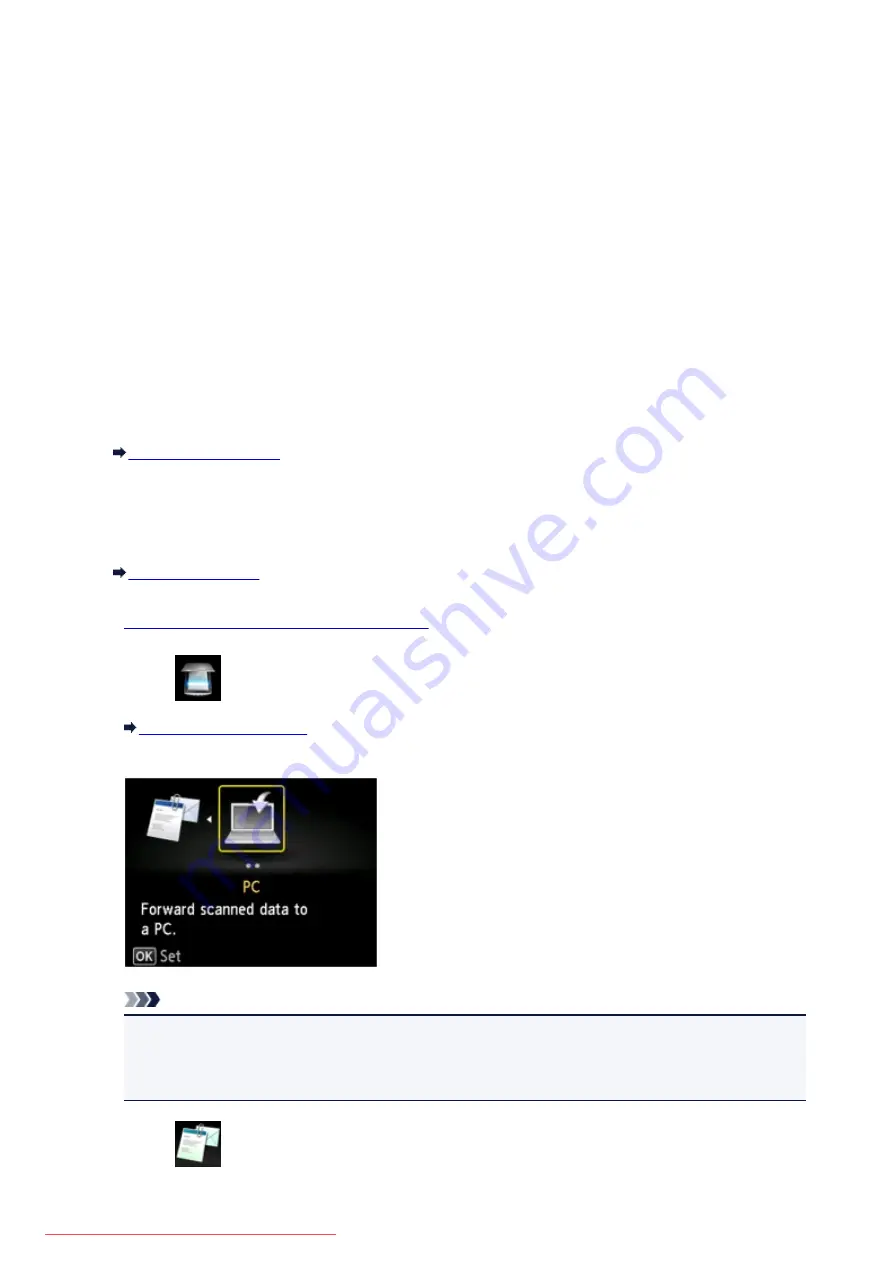
Attaching the Scanned Data to E-mail Using the Operation Panel of
the Machine
Before attaching scanned data to an e-mail, confirm the following:
•
MP Drivers are installed.
If MP Drivers are not yet installed, install MP Drivers with the Setup CD-ROM or install them from our
website.
•
The machine is connected to a computer correctly.
Make sure that the machine is connected to the computer correctly.
Do not plug in or unplug the USB cable while the machine is in operation, or when the computer is in the
sleep or standby mode.
If you perform scanning via a network connection, make sure that all the required settings have been
specified.
•
The mail software and the file name are specified in Canon IJ Scan Utility.
You can specify the destination and the file name in Canon IJ Scan Utility. For details on settings of
Canon IJ Scan Utility:
1.
Make sure that the machine is turned on.
2. Select
Scan
on the
HOME
screen.
The screen for selecting to which you save the data is displayed.
Note
• If the Scan standby screen for forwarding the data to the USB-connected computer is displayed
on the LCD, press the left
Function
button to display the screen for selecting to which you save
the data.
3. Select
Attach to E-mail
, then press the
OK
button.
707
Summary of Contents for MG5600 series
Page 88: ...88 Downloaded from ManualsPrinter com Manuals...
Page 131: ...10 platen glass Load an original here 131 Downloaded from ManualsPrinter com Manuals...
Page 324: ...Checking the Ink Status with the Ink Lamps 324 Downloaded from ManualsPrinter com Manuals...
Page 620: ...620 Downloaded from ManualsPrinter com Manuals...
Page 643: ...Related Topic Scanning in Basic Mode 643 Downloaded from ManualsPrinter com Manuals...
















































