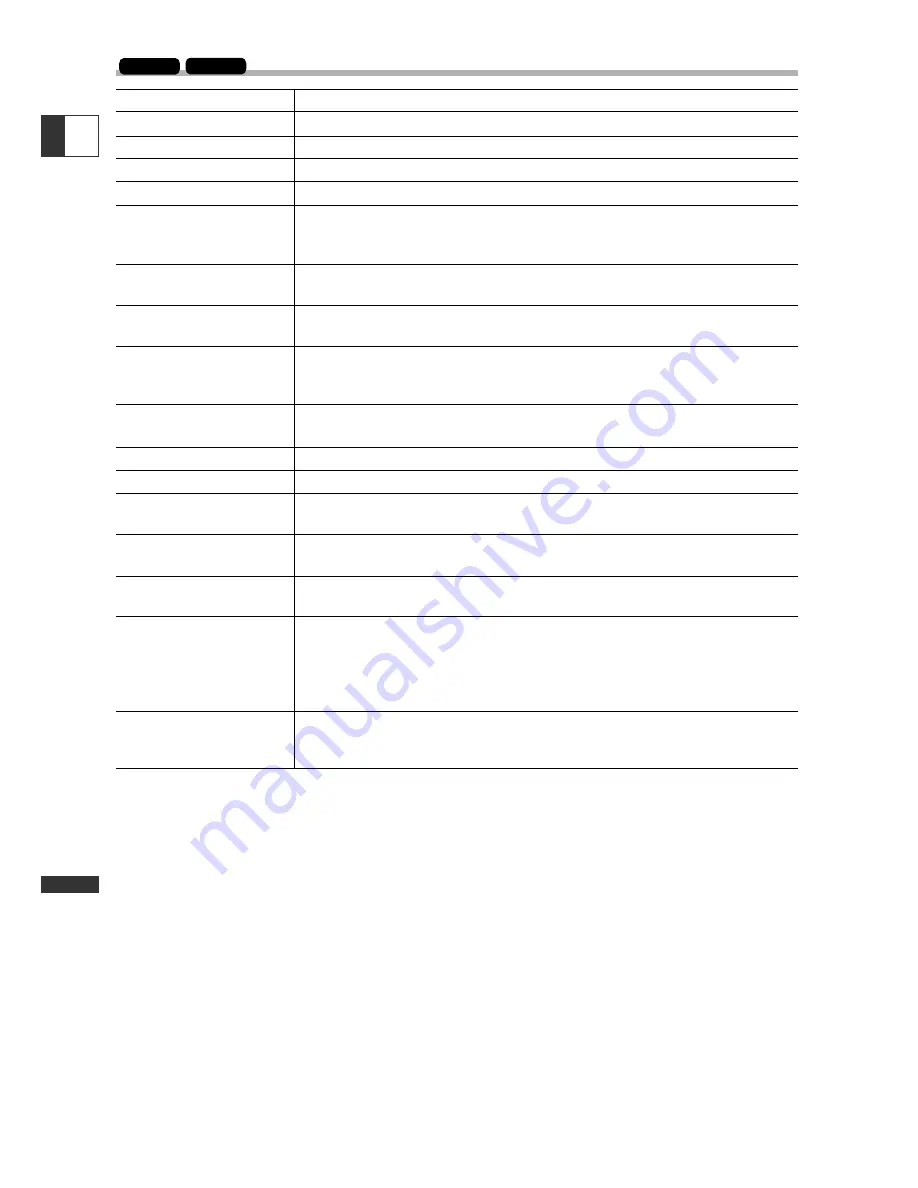
140
Additional
Information
E
Direct Print Related Messages
ZR65 MC
ZR70 MC
Message
Explanation
Paper cassette is not correctly inserted or is out of paper.
The paper jammed during printing.
The ink cartridge is not inserted or is out of ink.
The printer is experiencing a data transmission error.
You attempted to use the print order settings to print X images
that were made with another camcorder, have a different format
or were edited on a computer.
You attempted to print an image that was made with another
camcorder, has a different format, or was edited on a computer.
You attempted to print an image from the Card Play menu
[
\
PRINT] without having set the print order.
The printer is printing from a computer or a memory card inserted
into the printer. It automatically starts printing from the
camcorder when current prints are complete.
Printer is warming up. The printer automatically starts printing
when it is ready.
No print head is installed in the printer.
Printer cover is open. Close the printer cover securely.
Wrong paper. Cancel printing and set the paper you chose in the
print settings menu.
Paper lever error occurred. Adjust the paper selection lever to the
proper position.
The ink tank needs to be replaced soon. Prepare a new ink tank. If
you select [Continue] in the error screen, you can restart printing.
Waste tank is full. You can restart printing by pressing the
RESUME/CANCEL button on the Bubble Jet Printer. Request
replacement of the waste tank at the shop where you purchased
the printer or the nearest Canon customer support center listed in
the Bubble Jet Quick Start Guide.
Turn off the printer and turn it back on. If the error persists,
consult the nearest Canon customer support center listed in the
Bubble Jet Quick Start Guide.
No Paper
Paper Jam
No Ink
Communication Error
Could not print X
images
Cannot Print!
Set print order
Printer in use
Printer warming up
No printhead
Printer cover open
Media type error
Paper lever error
Low ink level
Waste tank full
Printer error
















































