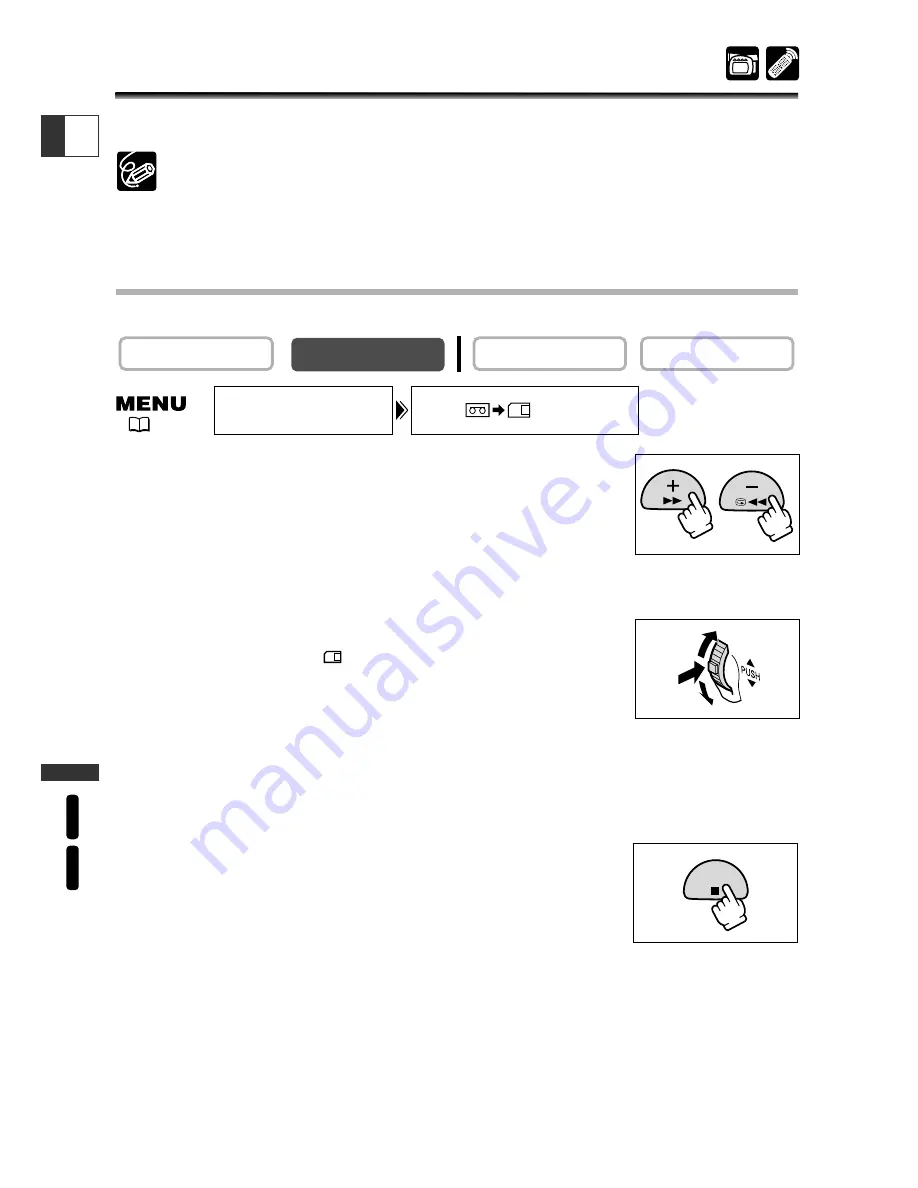
126
Using a Memory Car
d
ZR65 MC
ZR70 MC
E
Copying Still Images
You can copy still images from tape to memory card, or from memory card to tape.
❍
All still images from the selected still image onward will be copied.
❍
The image size of a still image copied from tape to memory card will be 640
×
480.
❍
The data code of the still image reflects the date and time it has been copied.
Copying Still Images from Tape to Memory Card
Insert a memory card with enough remaining capacity, and load a recorded cassette.
1. Locate the still image you wish to copy on the tape
and stop the tape shortly before the still image.
• You can also use the photo search function to easily locate the
still image.
• To copy all still images from the tape, rewind the tape to the beginning.
2. Open the menu and select [CARD OPERATIONS].
3. Select [COPY [
b
\
] ].
[CANCEL] and [EXECUTE] appears.
4. Select [EXECUTE].
• “NOW COPYING” appears.
• The still image being copied is shown on the screen.
• Copying stops when the tape reaches the end or the memory card is full (“CARD
FULL” appears).
5. Press the
3
(stop) button to end copying.
CARD PLAY (VCR)
CARD CAMERA
PLAY (VCR)
CAMERA
COPY
CARD OPERATIONS
[ ]
AE SHIFT
(
44)
















































