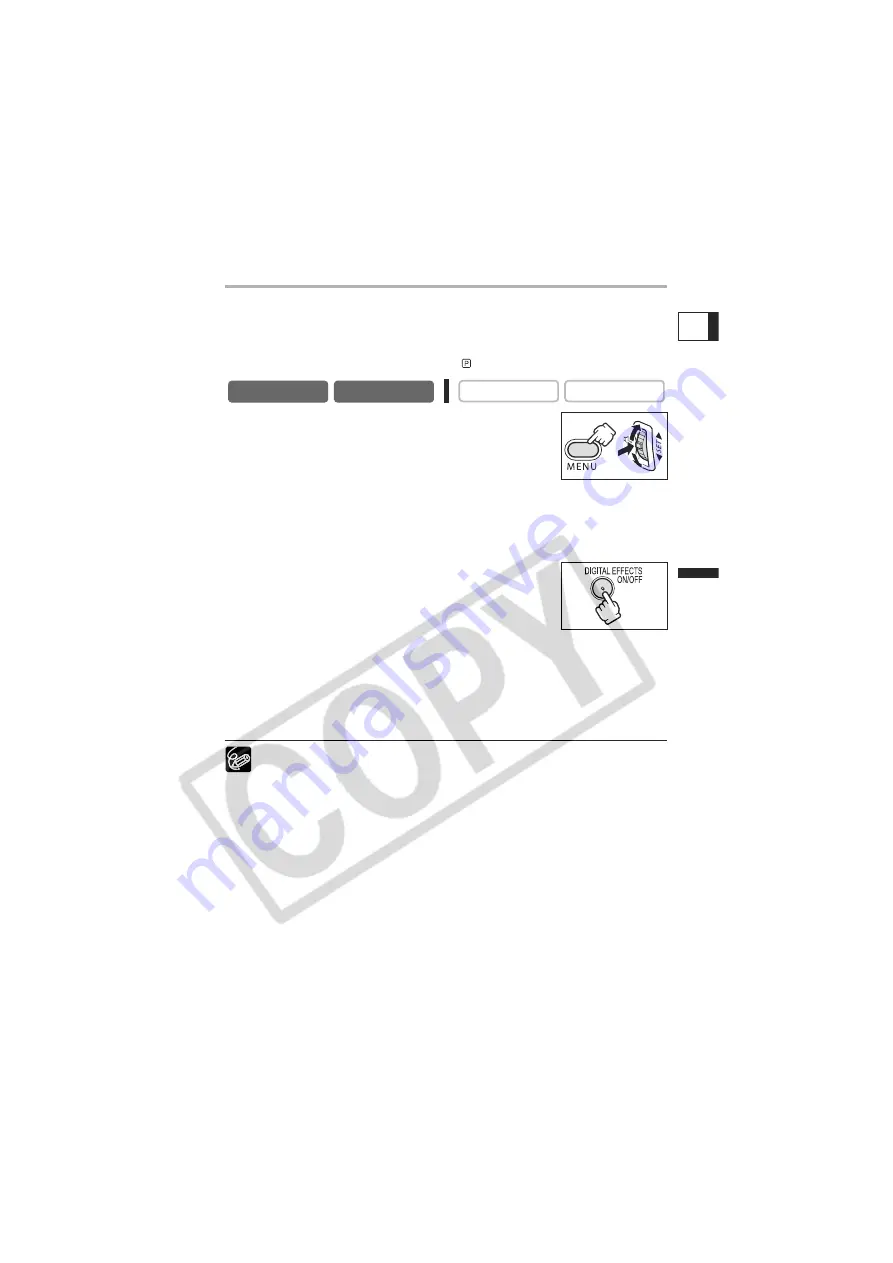
65
A
dv
a
nced F
unctions
Re
co
rd
in
g
E
Using the Multi-Image Screen
You can operate the multi-image screen only in the following playback modes:
• When [M.S.SPEED] is set to [MANUAL]: Playback pause, slow forward/reverse
playback
• When [M.S.SPEED] is set to [FAST], [MODERATE] or [SLOW]: Playback pause
In CAMERA mode, set the program selector to
.
1. Open the menu and select [D.EFFECT SETUP].
2. Select [D.E.SELECT] and set it to [MULTI-S].
3. Select [M.S.SPEED] and select the transition speed.
Following transition speeds can be selected: fast (every 4
frames), moderate (every 6 frames*), slow (every 8 frames*).
* In Low Light mode: moderate (every 8 frames), slow (every 12 frames).
4. Select [M.S.SPLIT], select the number of sequences and close the
menu.
“MULTI-S” flashes.
5. Press the DIGITAL EFFECTS ON/OFF button.
• MANUAL: Images will be captured each time you press the
DIGITAL EFFECTS ON/OFF button. The blue frame indicating
the next sequence disappears after the last image. Pressing
the DIGITAL EFFECTS ON/OFF button for more than 1
second cancels the images one after another.
• FAST, MODERATE, SLOW: The set number of images will be captured at the set
speed. To cancel the multi-image screen, press the DIGITAL EFFECTS ON/OFF
button.
6. Press the start/stop button to begin recording.
The multi-image screen is recorded on the tape.
Turn off the digital effect when you do not use it.
The camcorder retains the setting even if you turn it off or change the program
AE mode.
The image quality may be slightly lower with digital effects.
Digital effects cannot be used in the following cases:
- When the program selector is set to EASY.
- During DV dubbing.
Faders cannot be used when Card Mix is activated.
About the multi-image screen:
The multi-image screen cannot be used in the following cases:
- In the night modes.
- When the widescreen mode is selected.
- When Card Mix is activated.
In PLAY (VCR) mode: Pressing any tape operation button (such as play or
pause), or performing date search cancels the multi-image screen.
CAMERA
PLAY (VCR)
CARD CAMERA
CARD PLAY
















































