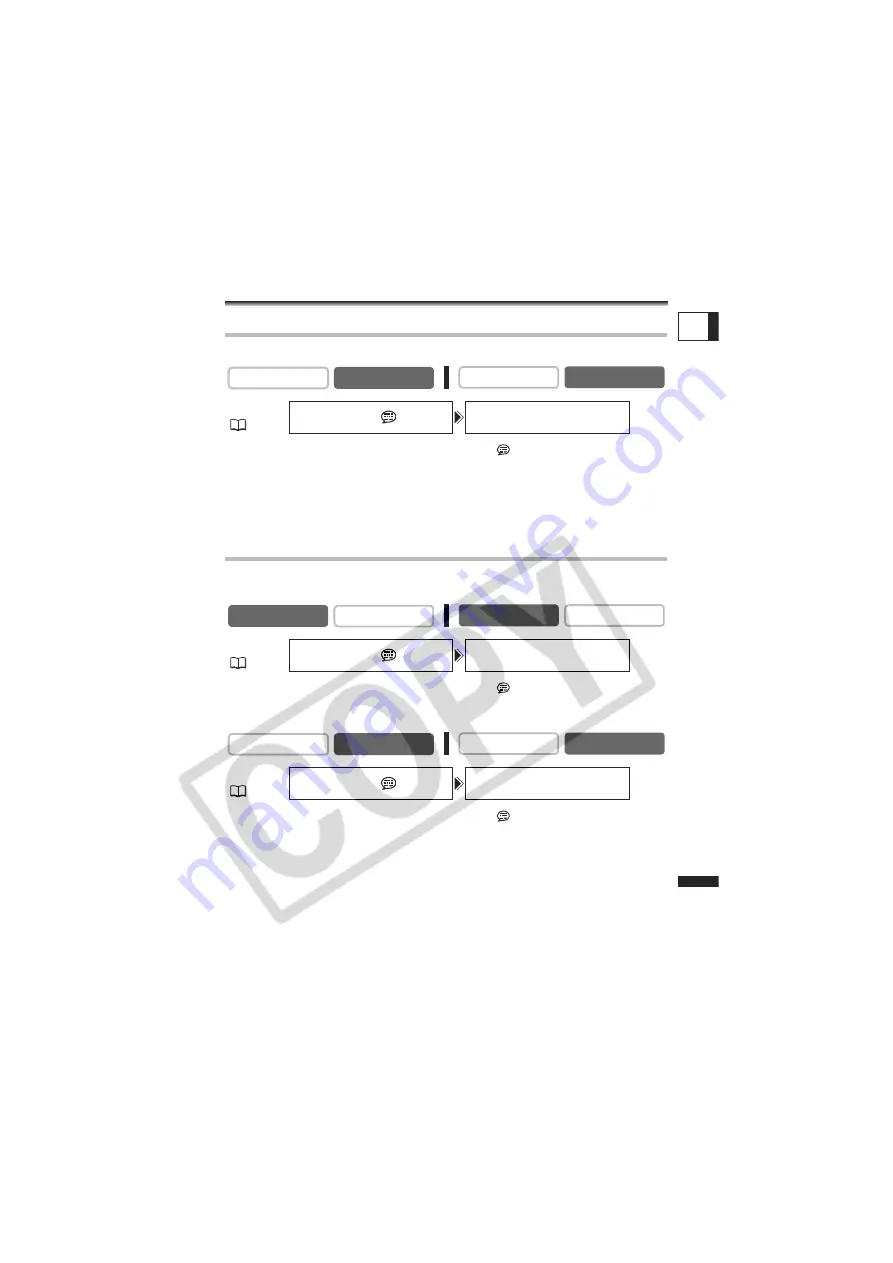
125
Addi
tional
Infor
mation
E
Additional Information
Screen Displays
Hiding the Displays on the LCD Screen
You can hide the displays on the LCD screen to have a clear screen for playback.
Open the menu and select [DISPLAY SETUP/
]. Select [DISPLAYS], set
it to [OFF <PLAYBK>] and close the menu.
• Warning messages still appear, and the data code appears if turned on.
• The displays appear while a playback image is magnified or a digital effect is activated.
• Tape operation displays appear for 2 seconds.
• Displays cannot be hidden on the index screen.
Hiding/Showing the Displays on the TV Screen
When you connect a TV for recording, you can select to hide the camcorder displays on
the TV screen. For playback, you can show the camcorder displays on the TV screen.
Open the menu and select [DISPLAY SETUP/
]. Select [TV SCREEN],
set it to [OFF] and close the menu.
The displays disappear from the TV screen.
Open the menu and select [DISPLAY SETUP/
]. Select [TV SCREEN],
set it to [ON] and close the menu.
The displays appear on the TV screen.
CAMERA
PLAY (VCR)
CARD CAMERA
CARD PLAY
MENU
(
37)
DISPLAY SETUP/
DISPLAYS•••••ON
CAMERA
PLAY (VCR)
CARD CAMERA
CARD PLAY
MENU
(
37)
DISPLAY SETUP/
TV SCREEN••••ON
CAMERA
PLAY (VCR)
CARD CAMERA
CARD PLAY
MENU
(
37)
DISPLAY SETUP/
TV SCREEN••••OFF
















































