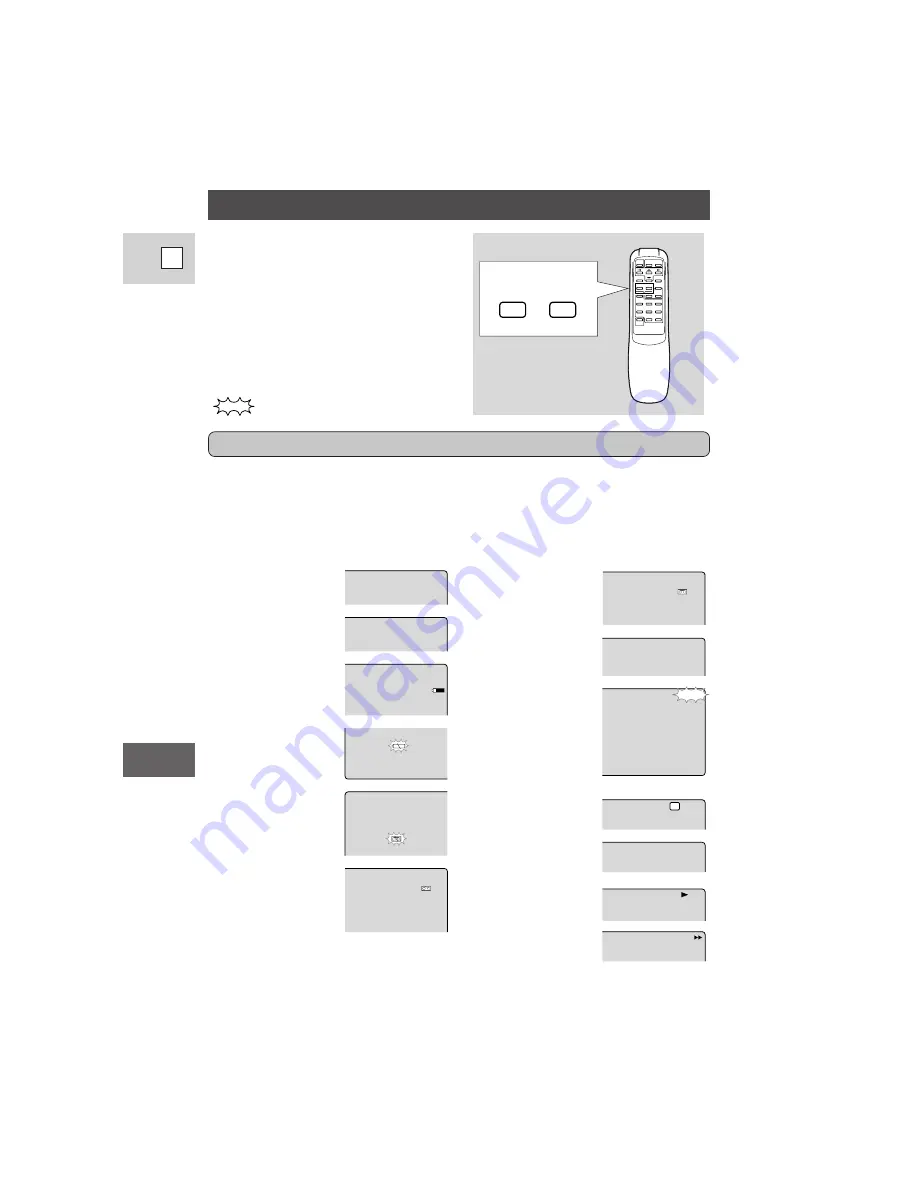
Additional
Information
78
E
Screen Displays
To display the date and time on a
connected TV, press the wireless
controller’s DATA CODE button.
Press the wireless controller’s TV
SCREEN button to see the other
displays on the TV screen. (The
displays appear white on-screen.) They
will not be added to any recordings you
make with the camera.
indicates a flashing display.
Record pause mode
(p. 13)
Recording (p. 13)
Shows how much
battery power remains
(p. 61).
The battery pack is
exhausted (p. 9, 61).
No cassette is loaded,
or it is set for erasure
prevention
(p. 12).
Remaining tape
( Green: more than 5
mins.
Yellow: less than 5
mins.
Red: final few secs).
...finally, it tells you
when you have
completely run out of
tape.
The camera is ejecting
the tape (p. 11).
The safety mechanism
is activated. Unload
the cassette and turn
the camera off. Turn it
on again and reload
the cassette.
Recording mode
(p. 15)
Playback is stopped
(p. 19).
Normal playback
(p. 19)
Fast forward (p. 20)
TV
SCREEN
DATA
CODE
PAUSE
REC
5
min
EJECT
EJECT
SP
STOP
FF
END
Turning off the LCD screen displays
You can turn off the displays to give you a clear screen for playback.
Set the camera to VCR mode, open the VCR menu (page 28) and choose the
DISPLAYS option. Set the displays to OFF and then close the menu.
• The LCD screen will now be completely blank, but the camera will continue to
show warning/caution displays when necessary.








































