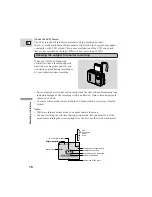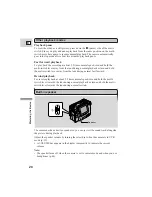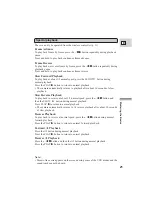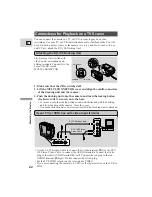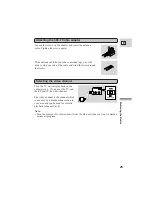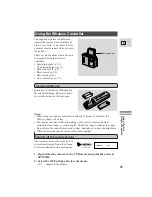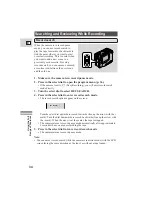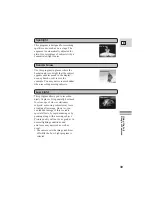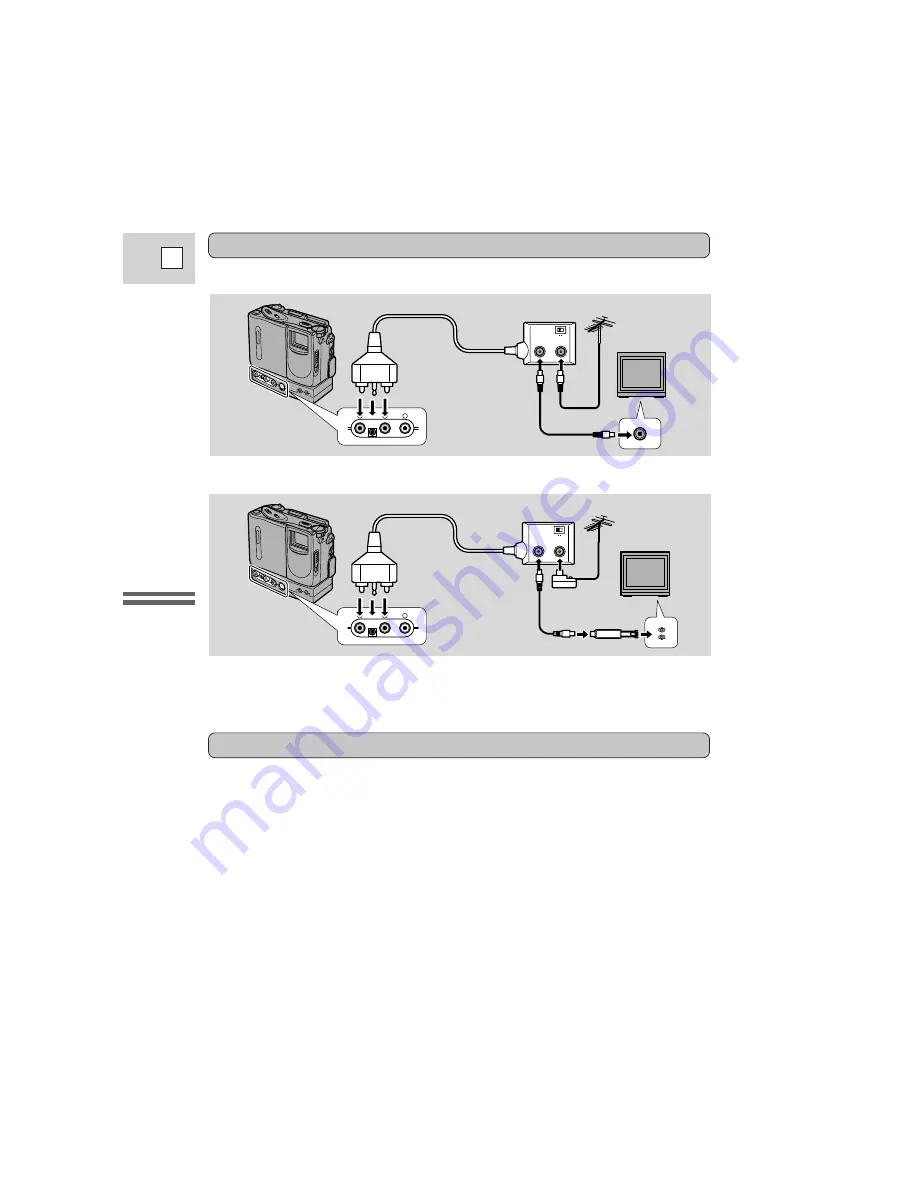
Mastering the Basics
24
E
1. Connect the RF unit to the camera, via the DU-100 Docking Unit.
• The RF unit is available optionally.
2. Select MONO for the STEREO/MONO option at the VCR menu.
• See the note on page 23.
3. Connect the antenna cable to the FROM ANT. terminal on the RF
unit.
• If your TV has flat twin-lead cable, use the 300–75 ohm adapter.
4. Connect the TO TV terminal on the RF unit to the antenna input
on the TV.
• Use the coaxial cable with F-connectors.
If your TV has flat twin-lead cable, use the 75–300 ohm adapter.
Connecting the RF unit
TV with coaxial antenna cable
VHF
2
3
RU-100 RF Unit
1
V
R
L
If your TV does not have audio/video terminals
TV with flat twin-lead antenna cable
RU-100 RF Unit
300-75 ohm
adapter
75-300 ohm adapter
VHF
2
3
V
R
L
To connect the camera directly to a TV which does not have audio/video
terminals, you will need to use the optional RU-100 RF Unit together with the
DU-100 Docking Unit.