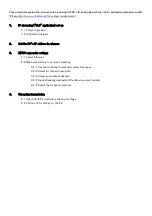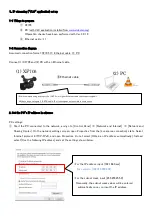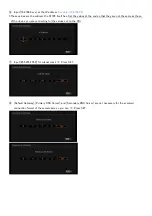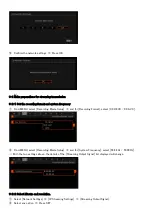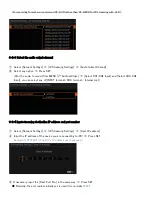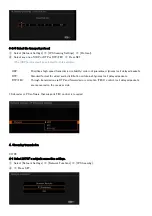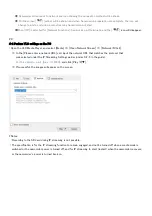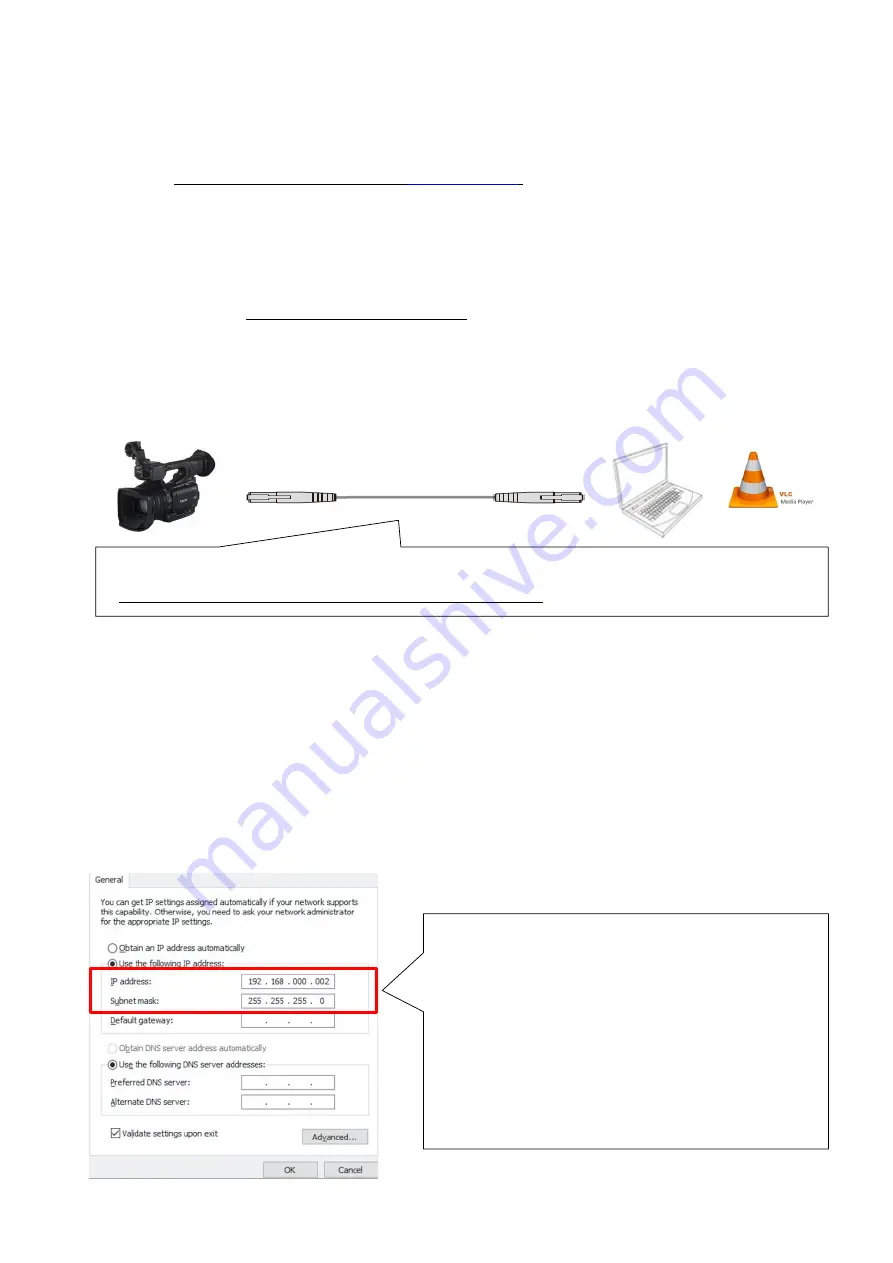
1.
IP streaming (“VLC” application) set up
1-1 Things to prepare
①
XF705
②
PC (with VLC application installed from
*Operation checks have been performed with Ver. 3.0.12.
③
Ethernet cable ×1
1-2 Connection diagram
Assumed connection format: XF705
⇔
Ethernet cable
⇔
PC
Connect (1) XF705 and (2) PC with an Ethernet cable.
2. Set the PC’s IP address in advance
PC settings:
①
Start the PC connected to the network, and go to [Control Panel]
⇒
[Network and Internet]
⇒
[Network and
Sharing Center]. On the network settings screen, open Properties from the [Local area connection] state. Select
Internet protocol 4 (TCP/IPv4), and open Properties. Do not select [Obtain an IP address automatically]. Instead,
select [Use the following IP address] and set the settings shown below.
(1) XF705
③
Ethernet cable
・
We recommend using a category 5e (CAT5c) or higher Ethernet cable that supports gigabit.
*When using a category 5 (CAT5) cable, IP streaming was not possible in some cases.
(2) PC
・
For the IP address, input [192.168.0.xxx]
For example: [192.168.000.002]
・
For the subnet mask, input [255.255.255.0]
*Generally, the subnet mask values will be entered
automatically once you input the IP address.