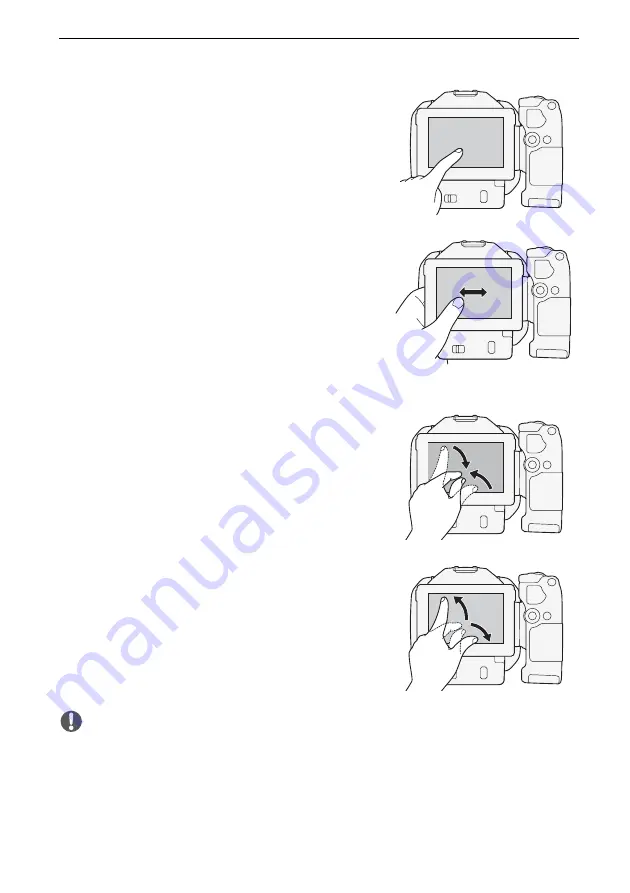
26
Step 4: Basic Operation of the Camcorder
Touch
Press on an element displayed on the touch screen.
Used to start playing back a scene in an index screen,
to select a setting from the menus, etc.
Drag
Swipe your finger up and down or left and right across
the screen. Used to scroll menus, to browse through
index screen pages or to adjust slider controls like the
volume.
On some screens, you can achieve the same effect by
touching the triangle control buttons.
Pinch
Pinch In
Place two fingers on the screen and bring them
together.
Used when playing back clips and photos. Pinch your
fingers in to return to the index screen. Also used during
photo playback to zoom out from a photo that has been
zoomed in.
Pinch Out
Place two fingers on the screen and move them apart.
Used on an index screen during playback. Pinch your
fingers out to start playing back the clip. Also used
during photo playback to zoom in on the photo.
IMPORTANT
• The camcorder features a capacitive touch screen. In the following cases, you may not
be able to perform touch operations correctly.
- Using your fingernails or hard-tipped objects, such as ballpoint pens.
- Operating the touch screen with wet or gloved hands.
- Applying excessive force or forcefully scratching the touch screen.
- Attaching commercially available screen protectors or adhesive film onto the touch
screen’s surface.
















































