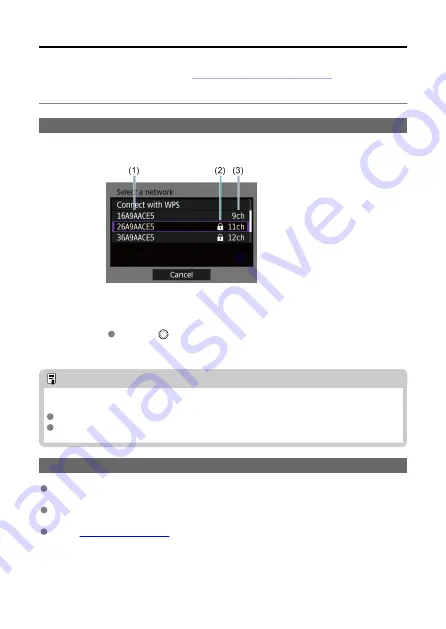
Connecting to a Detected Network Manually
These instructions are continued from
Checking the Type of Access Point
Establish a connection by selecting the SSID (or ESS-ID) of the access point to connect to
from a list of active access points nearby.
Selecting an Access Point
1.
Select an access point.
(1) SSID
(2) An icon is displayed if the access point is encrypted
(3) Channel used
Using
〈
〉
, select the access point to connect to from the list of
access points.
Note
[Refresh]
Scroll down the screen in step 1 to display [
Refresh
].
Select [
Refresh
] to search for access points again.
Entering the Access Point Encryption Key
Enter the encryption key (password) specified for the access point. For details on the
specified encryption key, refer to the access point's instruction manual.
The screens displayed in steps 2 and 3 below vary depending on the authentication and
encryption specified for the access point.
Go to
when the [
IP address set.
] screen is displayed instead of
the screens for steps 2 and 3.
37
Summary of Contents for WFT-R10
Page 1: ...Wireless File Transmitter WFT R10 Advanced User Guide E CT2 D106 A CANON INC 2020 ...
Page 76: ...6 Select FTP transfer 7 Select OK The selected images are transferred to the FTP server 76 ...
Page 95: ...6 Select Direct transfer 7 Select OK The selected images are transferred to the computer 95 ...
Page 98: ...5 Select OK The selected images are transferred to the computer 98 ...
Page 110: ...Terminating the Connection and Reconnecting Terminating the Connection Reconnecting 110 ...






























