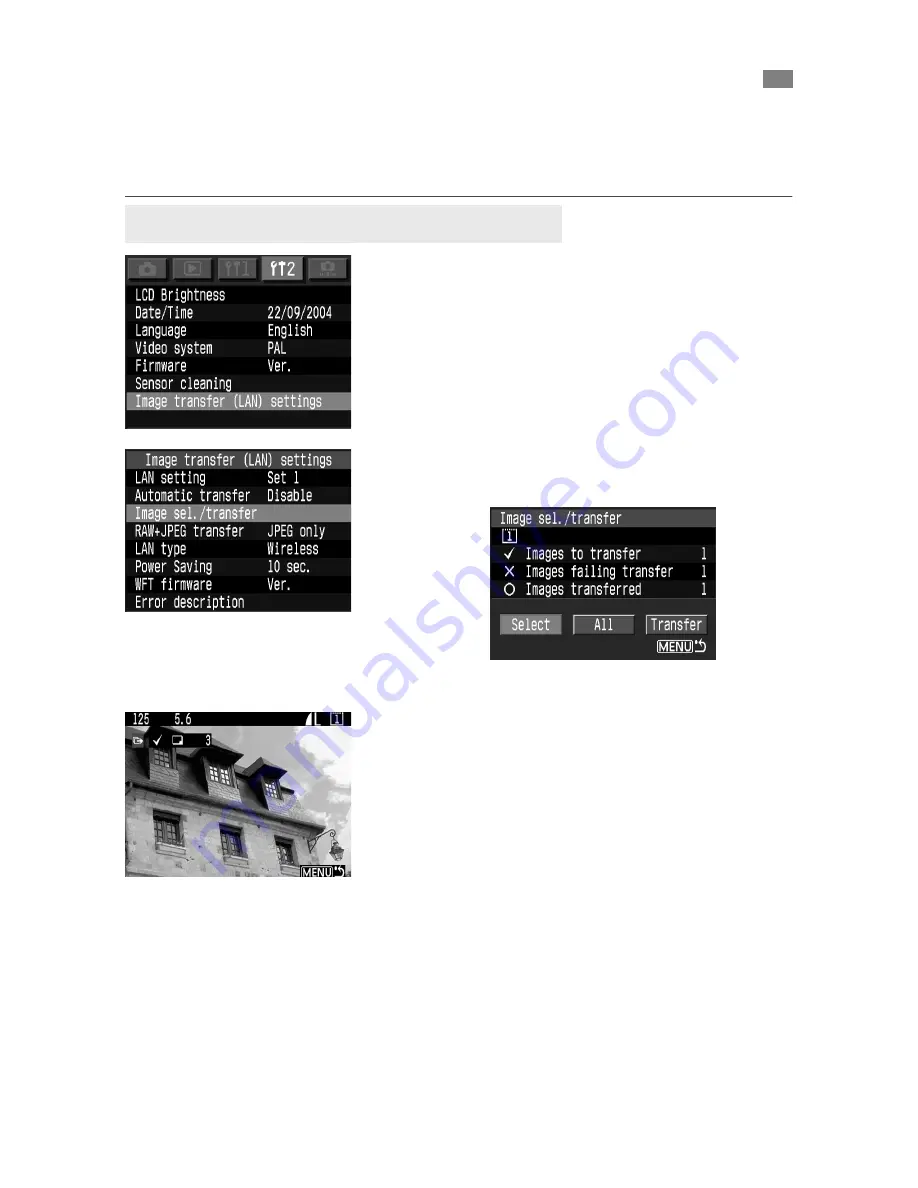
36
After you finish shooting, you can select the best images and transfer them in a batch. Or
you can send images which have not been transferred or which failed transfer.
You can continue shooting even while an image is being transferred.
1
Select [Image transfer (LAN) settings].
2
Select [Image sel./transfer].
¡
Select [
Select
].
a
The image will be displayed.
3
Select the image to be transferred.
¡
Select the image in the same way as for image
playback.
¡
When using a camera with <
b
> button,
turn the <
c
> while holding down the
<
b
> button to display <
j
> on the upper
left of the image to be transferred.
When using a camera with <
g
> button, press
the <
g
> button to display <
j
> on the upper
left of the image to be transferred.
You can select up to 9999 images.
¡
After selecting the images to be transferred,
press the <
e
> button.
Image Batch Transfer After Shooting
Selecting Images to be Transferred
Summary of Contents for WFT-E1
Page 1: ...Wireless File Transmitter WFT E1 E INSTRUCTION MANUAL...
Page 49: ...49 5 5 Reference...
Page 54: ...54...






























