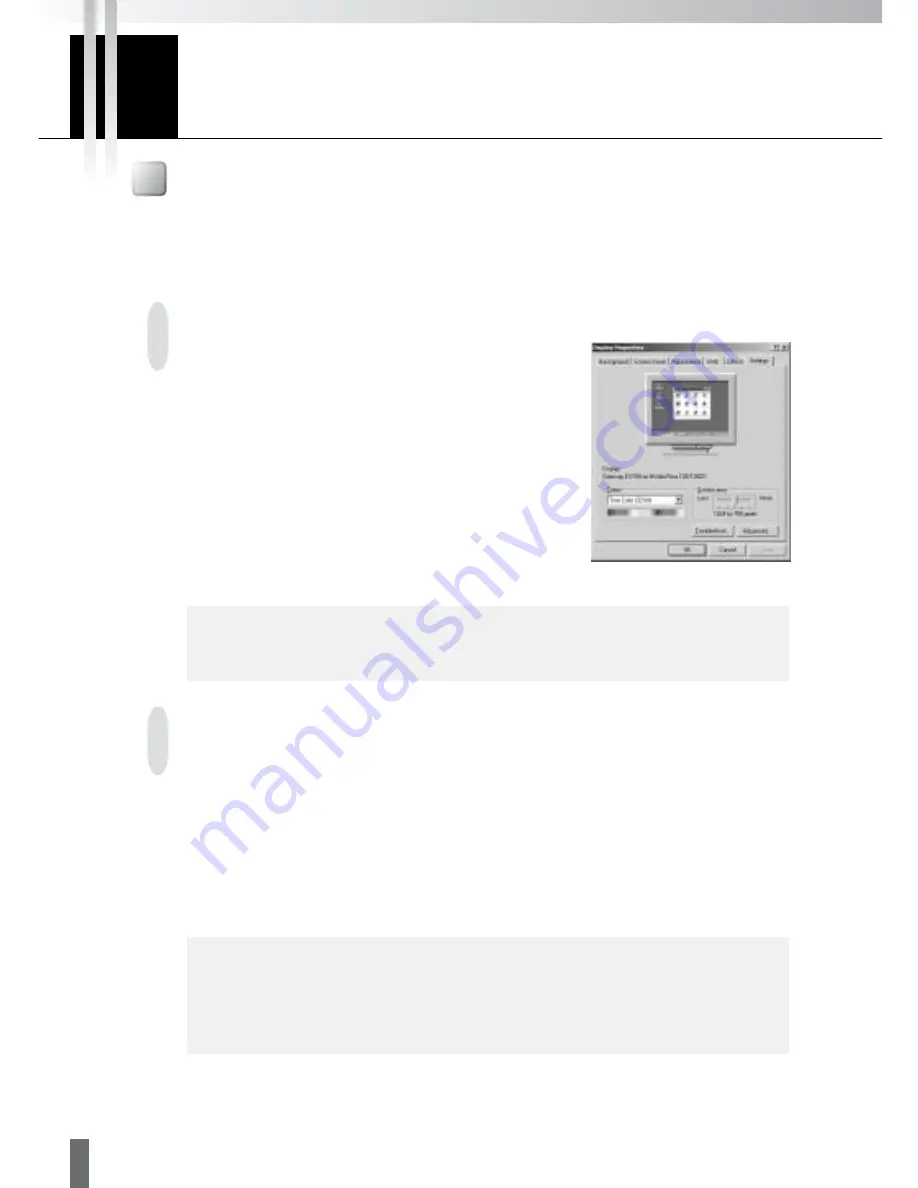
6
3
Installing
Prior to Installation...
Before installing MV LE, be sure that the PC in which it is to be installed and the camera servers satisfy
the conditions described below.
Preparing the PC
Check that the PC where MV LE is to be installed satisfies
the operating environment of MV LE(
→
→
→
→
→
P.5). Be sure to set
the screen resolution to XGA (1024
×
768) or higher.
Display Properties
c
Note
If your screen resolution is set to XGA, use the “Control on Side” mode for the
camera control panel display (
→
→
→
→
→
P.13).
Installing the Camera Servers
If the VB-C10/VB-C10R or VB150 is being used, there is no need to upgrade the firmware.
However, if the VB101 is being used, check to be sure that the firmware version is 3.0 or later. The
firmware is available for free at the following.
URL:http://www.canon.com/webview/
Check to be sure the camera server has been correctly installed and that the initial settings
(network settings) have been made. Then connect to the network.
Please refer to the manual supplied with the camera server for procedures on how to install and set
the camera server.
c
Note
The camera server’s “Maximum Number of Clients” setting must be set to 4
or more for the VB150 (or VB101). To make settings, use the setting page on
the camera server. While factory default settings meet the above
requirements, the settings must be checked if any changes are made.





















