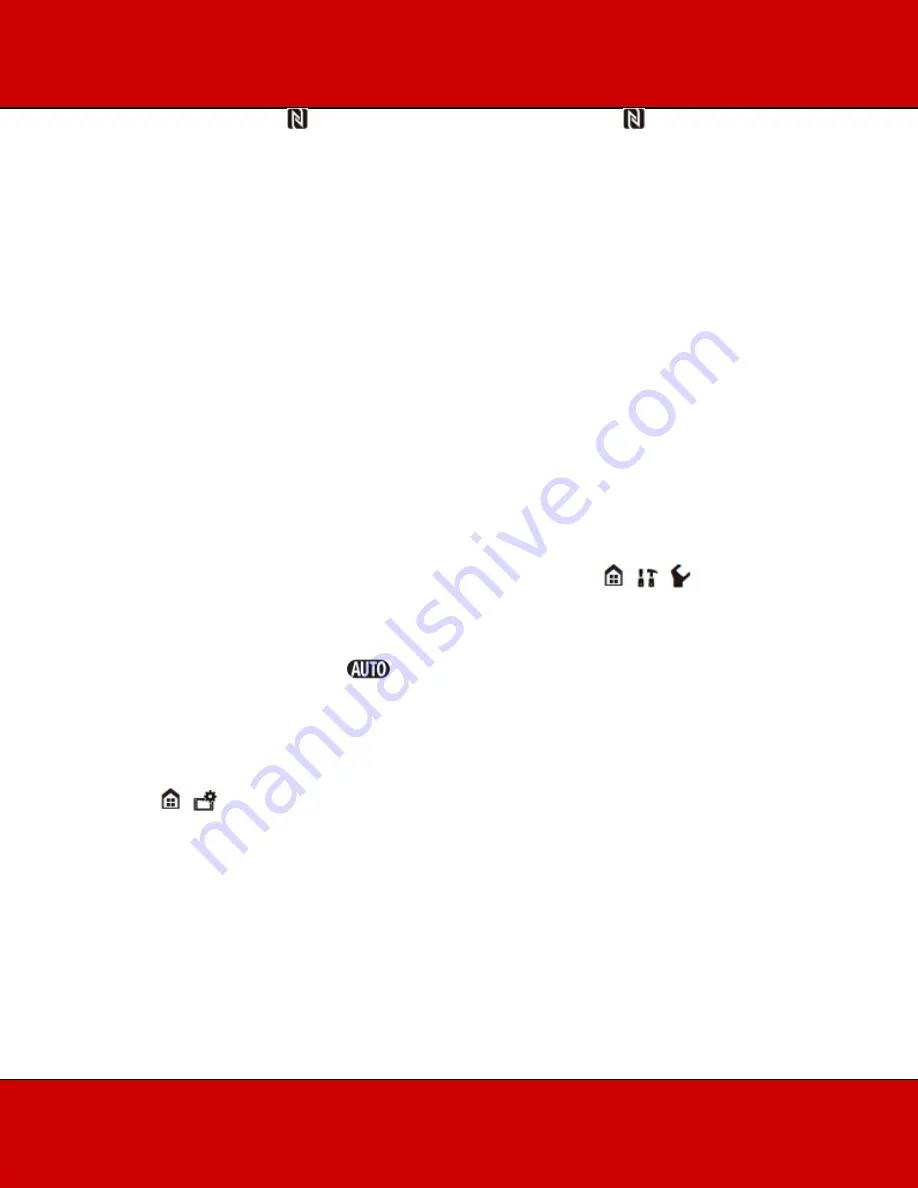
Touch the NFC touchpoint on the Android device* to the NFC touchpoint on the camcorder.
•
Align the center of the NFC touchpoints on both devices. If there is no reaction, try changing the
position of the Android device slightly while it is touching the camcorder.
•
When the device is recognized, the Android device will emit a sound** and the CameraAccess
plus app will start automatically.
* For illustration purposes only. For details about the devices NFC function and the location/mark of the
NFC touchpoint, refer to the instruction manual of the Android device used.
** Depending on the settings and specifications of the Android device used, no sound may be emitted.
NOTE
When using NFC-compatible devices.
- When touching an NFC-compatible device to the camcorder, be careful not to forcibly hit the device
against the camcorder. Using excessive force may damage the camcorder or NFC-compatible device.
- If the NFC-compatible device or the camcorder is covered by a protective case, the devices might not
be able to connect wirelessly.
- If the camcorder unintentionally comes into contact with an NFC-compatible device (for example,
inside a carrying bag), the camcorder may turn on on its own. You can set >
> > [NFC] to [Off]
to prevent this.
•
When the camcorder is in Monitor from Home or Monitor while Out mode, the shooting mode
will be set automatically to
.
•
Even if the frame rate was set to 24P, video recorded in Monitor from Home or Monitor while
Out mode will be recorded at 30P.
•
This function is not available in the following cases.
- When the video quality is 60P.
- When >
> [Dual recording] or [Relay recording] is activated.
•
Depending on the connection and the strength of the wireless signal, there may be interruption
in the live video image or the response may be slow.
•
Installation is not necessary for users who have previously installed the application.




































