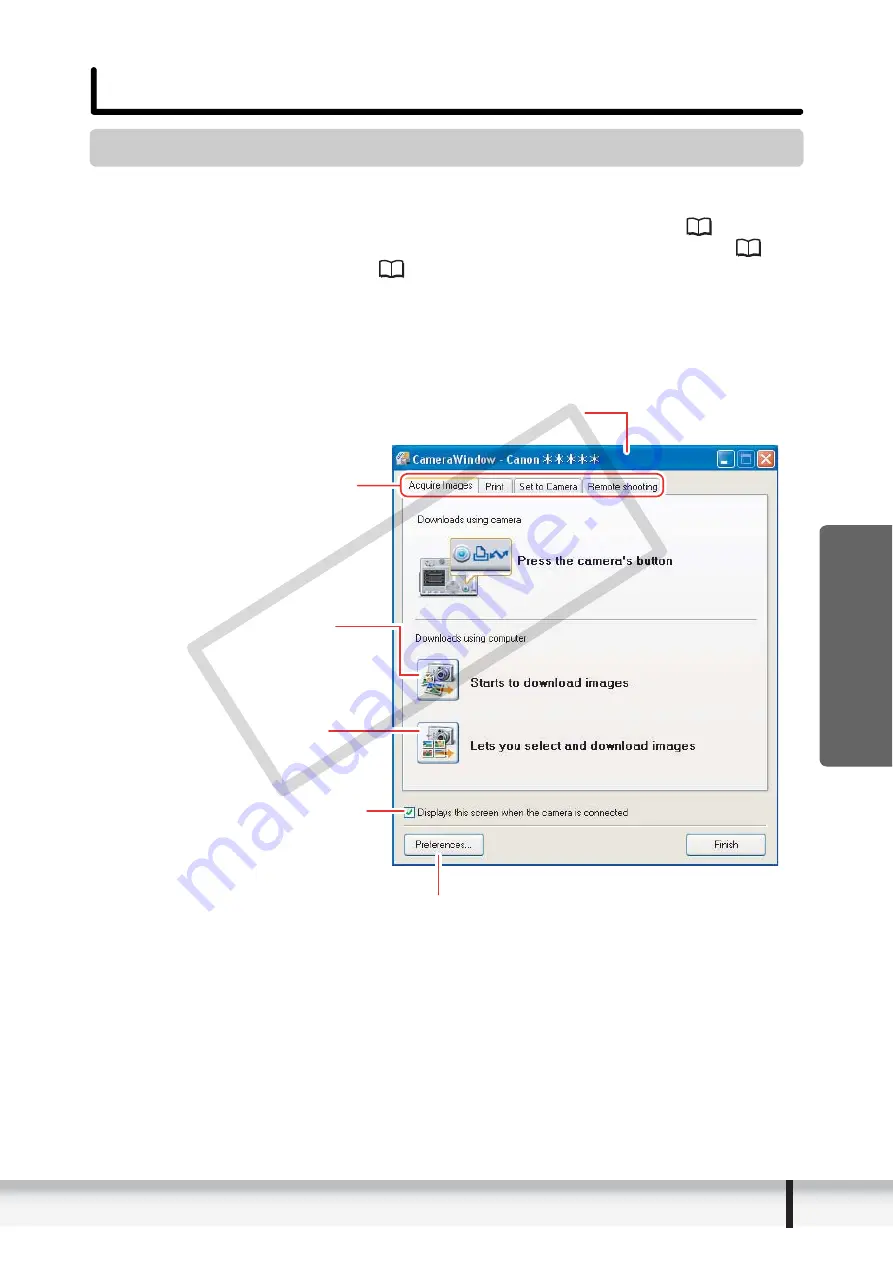
7
Windows
W
indows
Windows
CameraWindow
After you connect the camcorder to your computer, you can use CameraWindow to
download still images to the computer. Furthermore, you can print still images directly
from the camcorder, without having to download them to the computer (
41), and
you can confirm and change the owner’s name of the camcorder you specify (
72).
Refer to
Starting CameraWindow
(
27) for launching the software. The Remote
capture function is not supported by the camcorder.
[Acquire Images] Tab
After you connect the camcorder to your computer, use this tab to download still
images to the computer.
Camera Control window
Images will be downloaded to
the computer, and ZoomBrowser EX
starts.
Images in the camcorder are
displayed allowing you to select
images.
Placing a check mark here makes
the Camera Control window to open
automatically the next time you
connect the camcorder.
Specify the image type to be downloaded and
the destination folder.
Selects a function in the Camera
Control window.
CO
PY








































