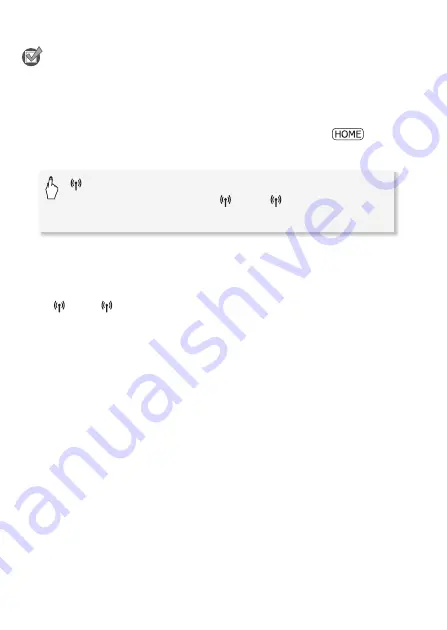
154
Wi-Fi Functions
To enter text for the various settings, use the virtual keyboard (
A
88).
POINTS TO CHECK
• You may need to know in advance the encryption key and other set-
tings of the wireless router. Refer to the wireless router's setup screen or
ask the network administrator.
1 Set the camcorder to playback mode and then press
.
2 Set up a new connection point.
* To replace the settings of an existing connection point, touch [Edit] instead and
then manually change the settings. To delete the settings, touch [Delete] and
then [Yes].
• You can set up up to three connection points for infrastructure mode
([
1] to [
3]). Once set up, you can use the same Wi-Fi network
without any further settings.
• The camcorder will automatically detect available nearby Wi-Fi
networks and display their SSID.
3 Touch [
Í
] or [
Î
] to select the desired access point and then
touch [OK].
• Wi-Fi networks with a stealth function that do not broadcast their
network name will not be detected by the camcorder. To use such an
access point, touch [Enter Manually] and perform the procedure
described in
To manually enter a wireless access point
(
A
• If the desired access point is protected, the
C
icon will appear next
to the network name. In such case, continue to step 4; otherwise,
skip to step 5.
4 Touch the [Encryption Key] control button to enter the encryption
key or password of the wireless access point and then touch [OK].
• If the encryption method of the wireless access point is set to WEP,
the WEP index key will appear on the screen. Select the same index
key of the access point.
[
Wi-Fi]
>
[Wi-Fi Setup]
>
[Network Setup]
>
Desired connection point ([
1] to [
3])
>
[Set Up
New]*
>
[Manual Setup]
Summary of Contents for VIXIA HF R30
Page 1: ...Canon VIXIA HFR30 VIXIA HFR32 VIXIA HF R300 NTSC ...
Page 41: ...PUB DIE 0412 000 HD Camcorder Instruction Manual ...
Page 270: ......
Page 277: ......
Page 278: ...o B io PIXELA CORPORATION VideoBrowser ver 2 0 ...















































