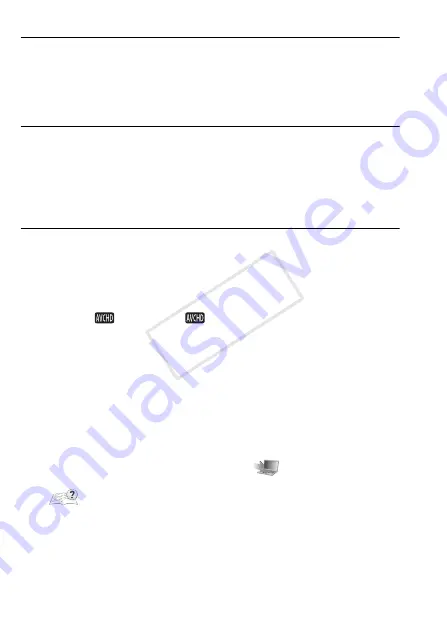
132
External Connections
Saving AVCHD Movies (Windows only)
With the supplied software
VideoBrowser
(
&
/
%
only) or
Transfer Utility
(
'
only), you can save to your computer the
scenes you have recorded.
Installation
Install the software before you connect the camcorder to the computer
for the first time. Refer to the Startup Guide (supplied leaflet) and follow
the instructions in the Software Guide (PDF file) to install the supplied
PIXELA’s software.
Connecting the Camcorder to a Computer
1 Power the camcorder using the compact power adapter.
If the camcorder is connected to the computer while it is powered only
by the battery pack, previously saved video files cannot be transferred
back to the camcorder and music files cannot be transferred from the
supplied VIXIA CD-ROM to a memory card in the camcorder.
2 Open the [
Movies] or [
Gallery] index screen.
3 Connect the camcorder to the computer using the supplied USB
cable.
Connection
#
-
1
. Refer to
Connection Diagrams
(
A
4 Camcorder: Select [All (for PC only)].
Camcorder: When the connection is successfully established, [USB
Connection] appears on the screen.
5 Computer: The supplied PIXELA's software will start up
automatically.
•
VideoBrowser
(
&
/
%
only)
:
Click
in the menu panel to
start transferring files. For details about using the software, click
to open the Software Guide (PDF file).
•
Transfer Utility
(
'
only)
:
Click [Video file import] to start
transferring files. For details about using the software, click [Help] to
open the Software Guide (PDF file).
COP
Y
















































