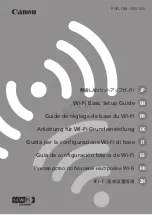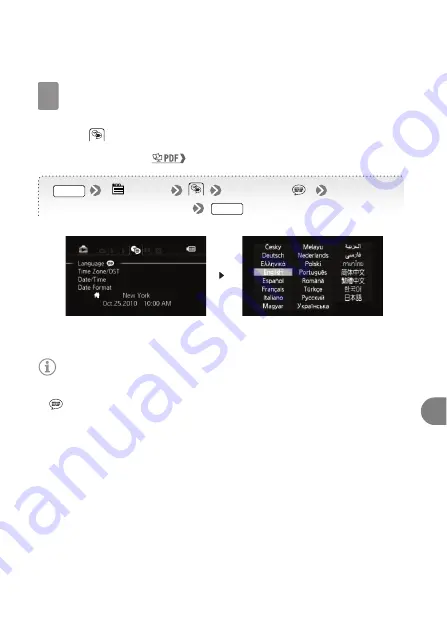
Setting the Date/Time and Language
25
En
Fr
Es
Select the language used for menus and on-screen displays.
You can select one of 22 languages to display the camcorder’s
menus and on-screen displays. Select the language of your preference
using the
menu.
See
Using the Menus
(
31) for details.
NOTES
•
If you changed the language by mistake, look for the menu option with the
mark.
4
FUNC.
[
Menu]
[Language ]
Desired language
FUNC.
English is the default language
Summary of Contents for VIXIA HF R10
Page 1: ...PUB DIM 0946 000...