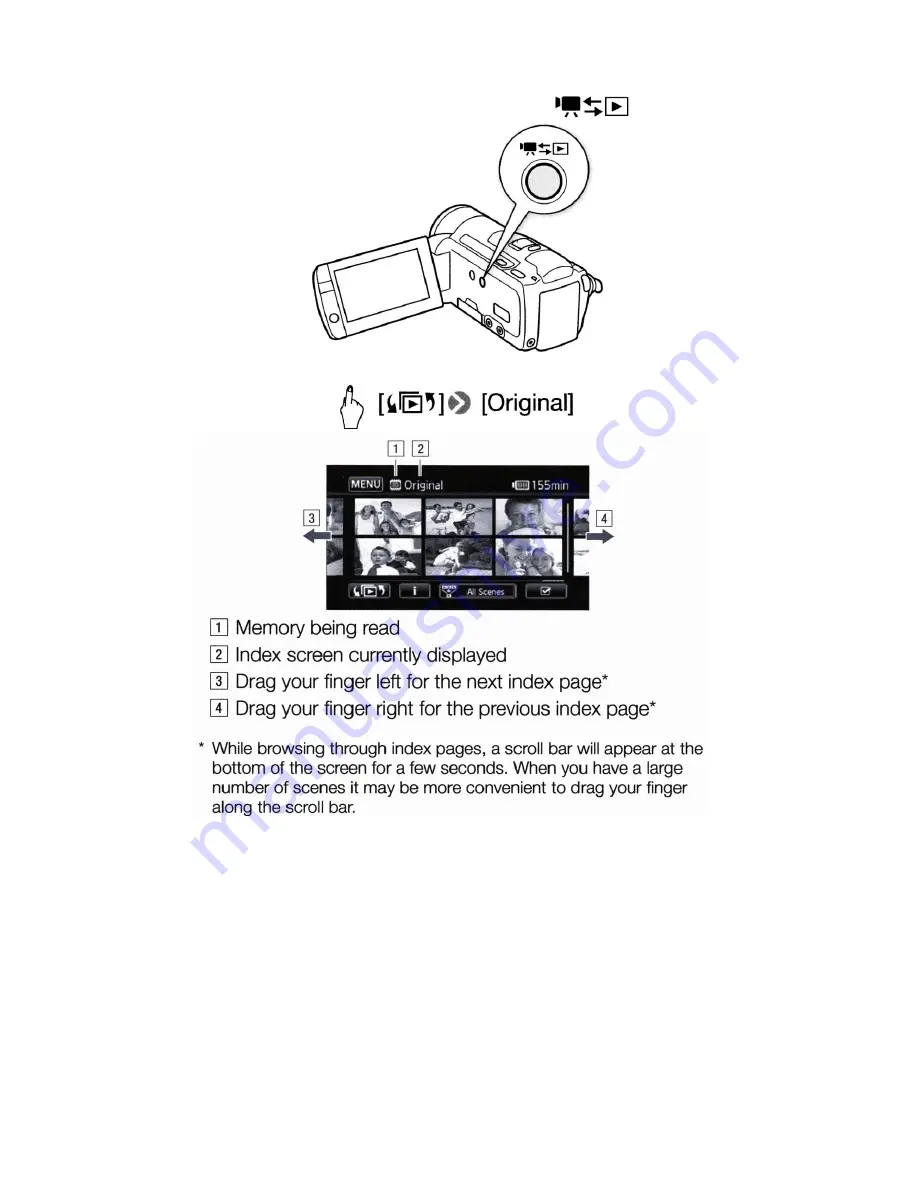
5
Basic Playback
1. To go into playback mode push the
CAMERA/PLAY
button.
2. Using the
Touch Screen
, open the “
Original
” index screen if it is not displayed.
3. Look for the scene you want to play back. Move the zoom lever toward
W
to show 15
scenes per page or toward
T
to show 6 scenes per page.
4. Touch the desired scene to play it back.

























