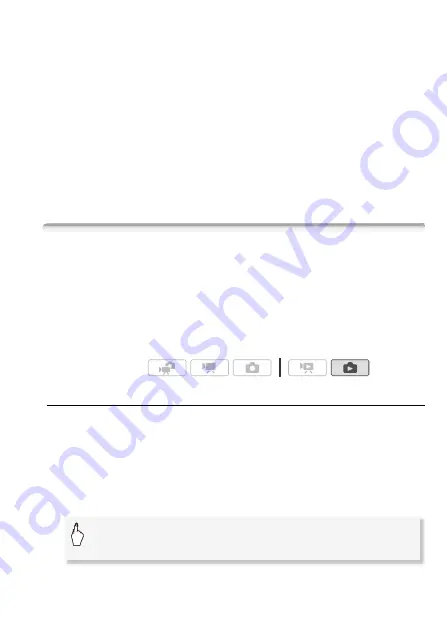
Photos
119
Print errors
If an error occurs while printing, an error message (for example, [No
paper]) will appear on the camcorder’s screen. Solve the problem refer-
ring to the error message list (
0
184) and to the printer's instruction
manual.
•
Canon's PictBridge-compatible printers:
If printing does not resume auto-
matically after you solved the problem, touch [Continue] to resume
printing. If that option is not available, touch [Stop] and then restart
printing from the beginning.
•
Other printers or if the error still persists with a Canon printer:
If printing
does not resume automatically, disconnect the USB cable and turn off
the camcorder. After a short while, turn on the camcorder and restore
the USB connection.
Print Orders
You can mark in advance photos you want to print from those recorded
on the memory card, and set the desired number of copies as a print
order. Later, you can easily print out the print orders by inserting the
memory card into the SD memory card slot* of DPOF-compatible print-
ers or self-serviced digital photo kiosks. You can set print orders for up
to 998 photos.
* Make sure the external device is compatible with the type of memory card used.
Marking Single Photos with Print Orders
1 In single photo view, select the photo you want to mark with a
print order.
Check that you are viewing photos recorded on the memory card. (
g
appears next to the photo number.)
2 Touch the screen to display the playback controls.
3 Mark the photo with a print order.
Operating modes:
[Edit]
8
[Print Orders]
8
[
Z
] or [
O
] to set the number of
copies
8
[Set]
Summary of Contents for VIXIA HF M300
Page 1: ...PUB DIE 0367 000 HD Camcorder Instruction Manual Y...
Page 11: ...11...
















































