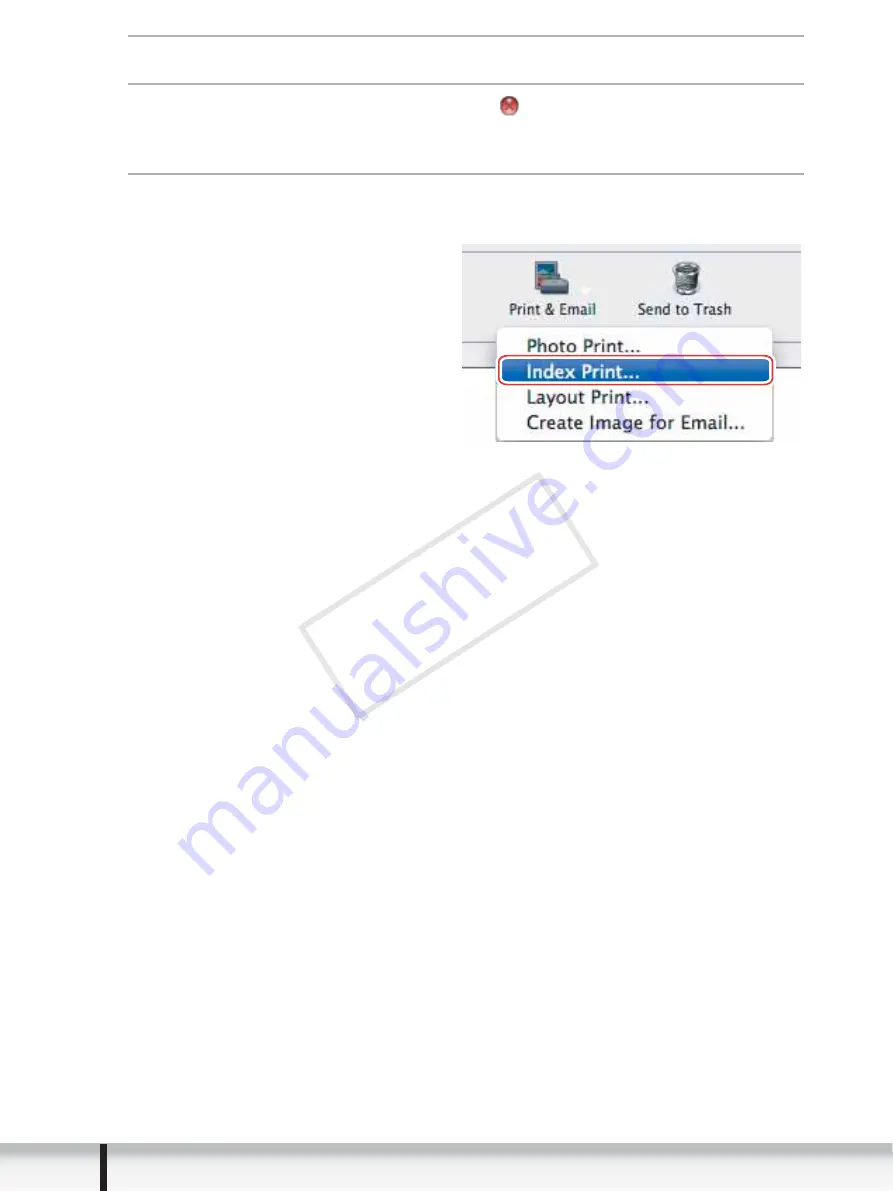
36
Printing Still Images
3
When the print window opens, click [Print].
4
When the printing finishes, click to close the window.
[Index Print]
1
Select still images you wish to print and click [Print & Email]
[Index Print] from the displayed menu.
CO
PY