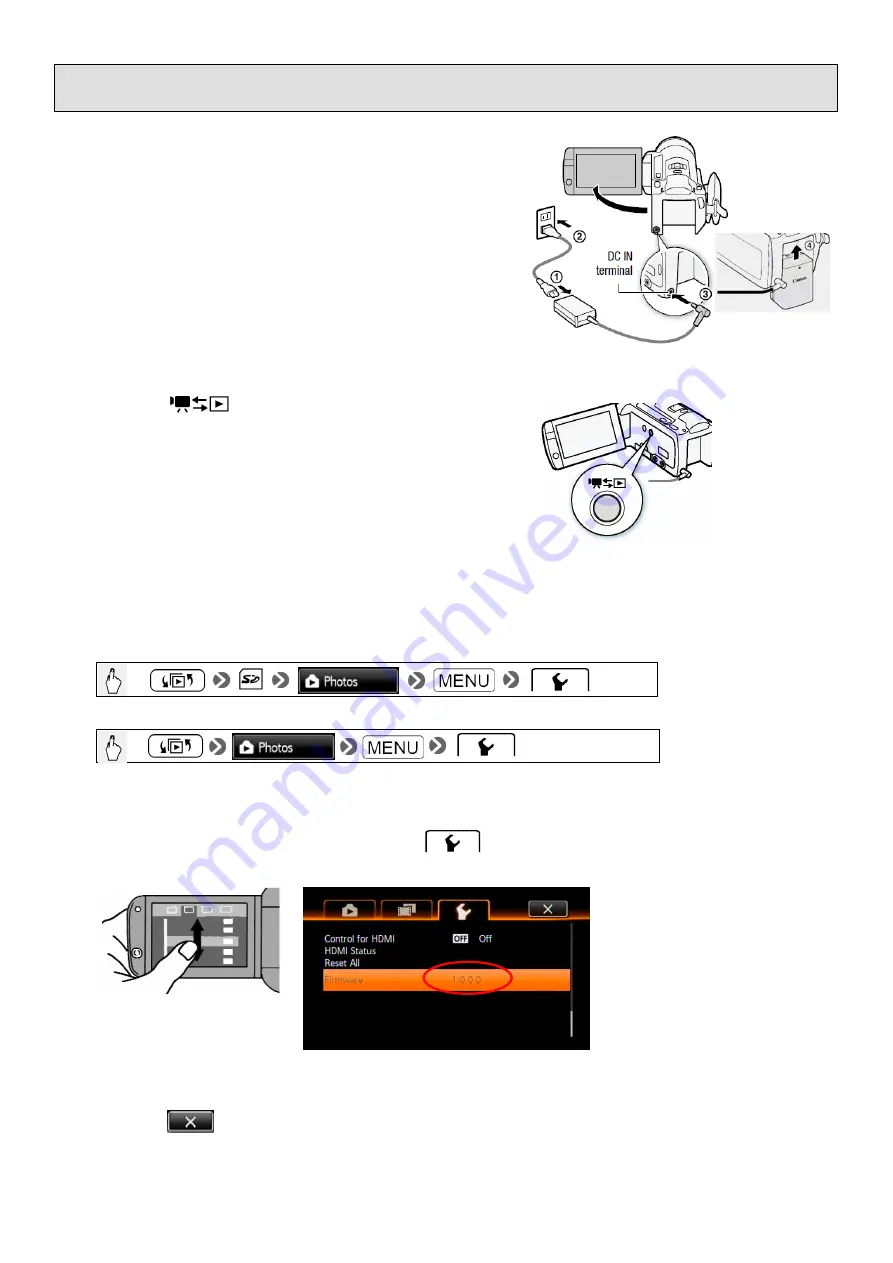
3
Step 2: Check the firmware version on your camcorder
1. Insert the battery pack and connect the compact power
adapter to the camcorder. Connect the compact power
adapter to the power outlet and turn the camcorder ON.
2. Press the (Camera/Play) button and set the
camcorder to playback mode.
3. Touch the icons on the camcorder's LCD screen in the following order.
[HF M30/M31/M36]
[HF M300/M306]
4. Drag the screen down to the last row under , and then check the number displayed for the
[Firmware].
5. Touch the icon on the camcorder's LCD screen to close the menu and turn the camcorder OFF.



























