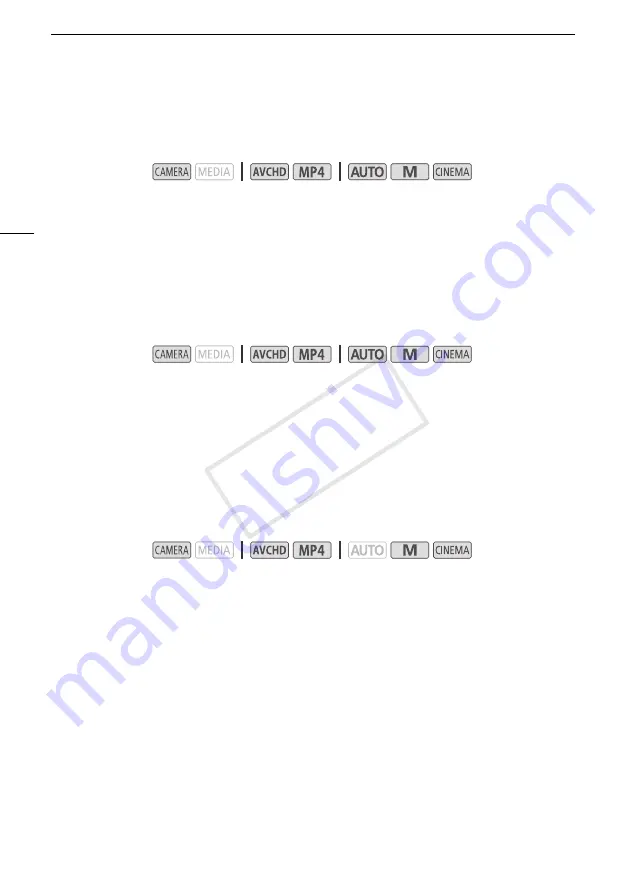
Recording Audio
84
Switching the Input (MIC Terminal)
You can switch the input of the MIC terminal depending on whether you are using an external
microphone or an external audio source, such as a digital audio player.
1 Open the [MIC Terminal Input] screen.
[FUNC.]
>
[MENU]
>
p
>
[MIC Terminal Input]
2 Touch [
Þ
External Audio] or [
ß
Microphone] and then touch [
X
].
• If necessary, activate and adjust the audio mix balance (
A
Low Cut Filter (MIC Terminal)
When you are recording using a microphone connected to the MIC terminal, you can activate the low
cut filter to reduce the sound of blowing wind, a car’s engine and similar ambient sounds.
1 Open the [MIC Low Cut] screen.
[FUNC.]
>
[MENU]
>
p
>
[MIC Low Cut]
2 Touch [
i
On] and then touch [
X
].
Audio Mix
When recording, you can mix audio from the built-in microphone with external audio from the MIC
terminal and adjust the mix balance for original sound effects. The external audio input can be from the
optional WM-V1 Wireless Microphone, a commercially available external microphone or from an
external audio player (analog Line In).
1 Connect the external source to the MIC terminal.
2 Open the [MIC Terminal Input] screen.
[FUNC.]
>
[MENU]
>
p
>
[MIC Terminal Input]
3 Touch [
Þ
External Audio] or [
ß
Microphone] and then touch [
K
].
• This step is not necessary after connecting the optional WM-V1 Wireless Microphone.
4 Activate the audio mix.
[Audio Mix]
>
[
i
On]
5 Adjust the audio mix balance as necessary.
• Touch [INT] (more of the sound from the built-in microphone) or [EXT] (more of the sound from the
external audio) or drag your finger along the audio mix bar to adjust the mix balance as desired.
6 Touch [
X
] to set the audio mix and close the menu.
Operating modes:
Operating modes:
Operating modes:
COP
Y
















































