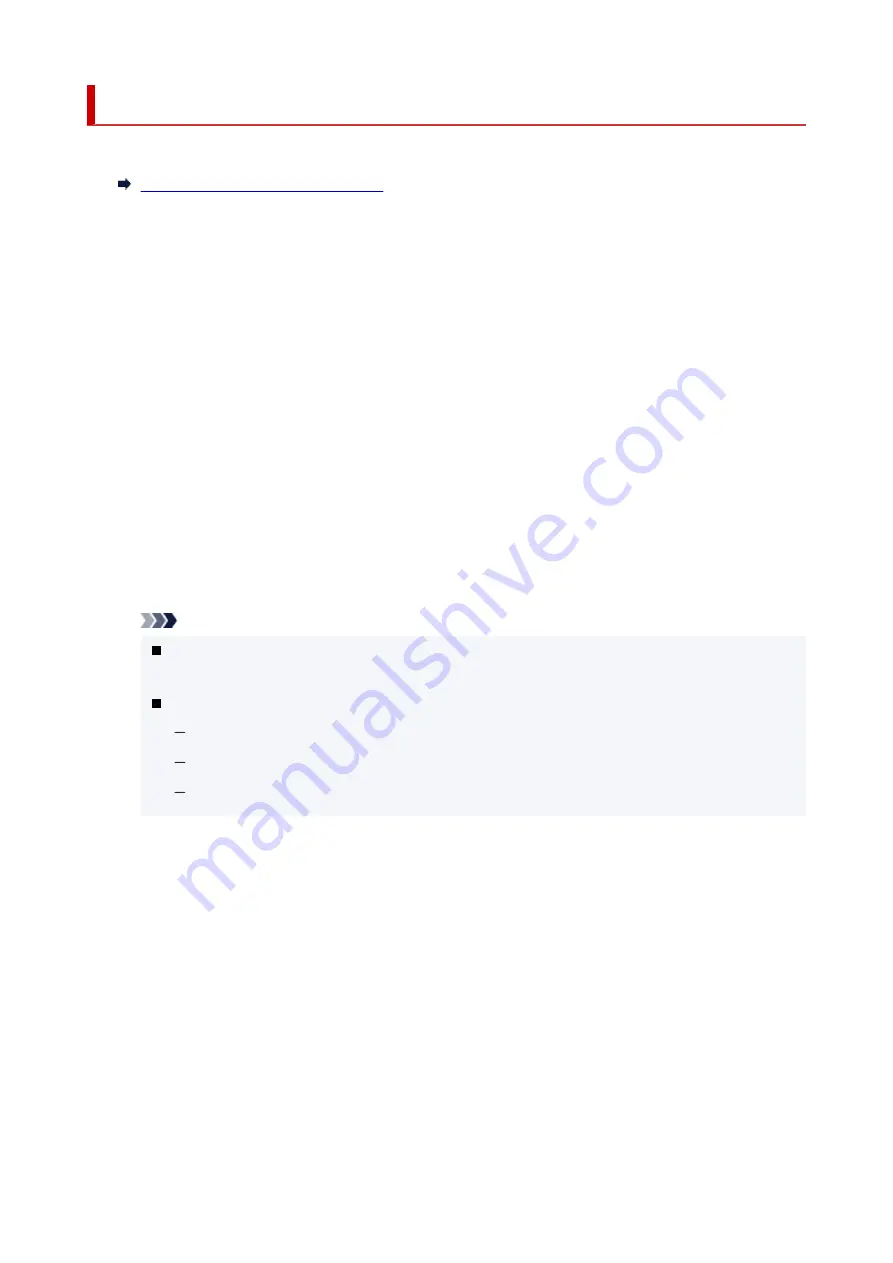
Security
•
Administrator password setting
•
Setting Passwords Using Remote UI
•
Operation restrictions
•
Restricts the following operations.
◦
Job history
◦
Restricts to display or print the print job history.
◦
Print from USB flash drive
◦
Restricts to print data on USB flash drive.
•
SSL/TLS settings
•
Perform settings of a certificate for encrypted communication.
Available TLS settings
enables you to specify the range of the version used for SSL/TLS
communication.
•
IEEE802.1X settings
•
◦
Authentication
◦
Enables/Disables IEEE802.1X certificate.
Note
In the case of using IEEE802.1X certificate,
Security
>
IEEE802.1X settings
>
CA certificate
,
and register the CA certificate.
Supported authentication method
EAP-TLS
(
Extensible Authentication Protocol-Transport Level Security
)
EAP-TTLS
(
EAP-Tunneled TLS
)
PEAP
(
Protected EAP
)
◦
Weak encryption restriction
◦
Selecting
Do not restrict
enables communication using the 3DES or RC4 encryption algorithm.
◦
Weak certificate restriction
◦
Selecting
Do not restrict
enables certificate authentication using the public key algorithm of RSA
(512 bit) or RSA (1024 bit).
◦
Key and certificate settings
◦
Perform settings for key and client certificate.
◦
CA certificate
◦
Perform settings for the CA certificate that verifies a server certificate.
343
Summary of Contents for TZ-5300
Page 1: ...TZ 30000 TZ 5300 Online Manual English ...
Page 21: ...B20A 1168 B510 1169 ...
Page 64: ...Optional accessories Roll Holder Set 64 ...
Page 83: ...Note The screen may differ slightly depending on the model you are using 83 ...
Page 85: ...Pausing Printing Pausing Printing 85 ...
Page 118: ...3 Check the entered length and tap OK 3 118 ...
Page 122: ...8 Remove the roll holder from the printer 8 122 ...
Page 124: ...Note To load new paper in the printer at this point see Loading Rolls in the Printer 124 ...
Page 128: ...5 Tap OK when you have determined position of roll paper 5 128 ...
Page 146: ...9 Tap Feed cut 9 10 Open top cover 10 11 Open inner cover 11 146 ...
Page 148: ...14 Close top cover 14 148 ...
Page 154: ...5 Tap Cut dust reduction 5 6 Tap ON 6 154 ...
Page 157: ...3 Tap Paper settings 3 4 Tap Advanced 4 5 Tap Output selection 5 6 Select Top or Front 6 157 ...
Page 162: ...4 Open maintenance cover 4 5 Lift release lever 5 162 ...
Page 169: ...12 Close maintenance cover 12 13 Close inner cover 13 169 ...
Page 170: ...14 Close top cover 14 170 ...
Page 174: ...5 Open maintenance cover 5 6 Support the sheet as you lift the release lever 6 174 ...
Page 176: ...8 Lower release lever 8 176 ...
Page 177: ...9 Close maintenance cover 9 10 Close inner cover 10 177 ...
Page 178: ...11 Close top cover 11 178 ...
Page 186: ...3 Close top cover 3 186 ...
Page 191: ...2 Stand the basket arm up 2 191 ...
Page 194: ...3 Close accessory drawer 3 194 ...
Page 195: ...195 ...
Page 234: ...Preparing to Transfer the Printer 234 ...
Page 266: ...HP GL 2 Settings Menus on HP GL 2 print settings Menu Setting Combinations 266 ...
Page 268: ...Print color list for palettes Warning display Detect image size Frame control 268 ...
Page 278: ...F Range which cannot be printed G Paper for printing 278 ...
Page 280: ...280 ...
Page 283: ... Even if the image runs off the edge of the paper it is rotated to expand the print range 283 ...
Page 286: ...A Output object area B Fit to long side post processing size 286 ...
Page 288: ... ON is selected when printing on roll 288 ...
Page 290: ...A Position of cut when OFF B Position of cut when ON 290 ...
Page 294: ... When Enable is selected 294 ...
Page 304: ...15 12 0 110 168 0 115 No setting No setting Miter 304 ...
Page 309: ...309 ...
Page 318: ...Printed without upper lower blank area 318 ...
Page 324: ... Printed image after reduced A Position of cut for A3 size 324 ...
Page 364: ...3 Select OK 3 The resending setting is completed 364 ...
Page 400: ... XX represents alphanumeric characters 400 ...
Page 418: ...9 Close the inner cover 9 418 ...
Page 419: ...10 Close the top cover 10 419 ...
Page 428: ...Adjusting Feed Amount Adjusting Feed Amount Adjusting Vacuum Strength 428 ...
Page 460: ...460 ...
Page 472: ...7 Open the inner cover 7 472 ...
Page 479: ...19 Close the inner cover 19 20 Close top cover 20 479 ...
Page 492: ...Related Topic Cleaning the Print Heads 492 ...
Page 504: ...10 Close the top cover 10 504 ...
Page 505: ...505 ...
Page 507: ...5 Clean the inside A of the roll cover with a completely wrung out damp cloth 5 507 ...
Page 513: ...6 Close the transport unit cover 6 513 ...
Page 519: ...3 Open inner cover 3 519 ...
Page 521: ...5 Close inner cover 5 521 ...
Page 522: ...6 Close top cover 6 522 ...
Page 525: ...11 Refer to the Setup Guide to remove the top output guide and paper output support 11 525 ...
Page 529: ...4 Open accessory drawer 4 529 ...
Page 532: ...7 Open top cover 7 532 ...
Page 533: ...8 Open inner cover 8 9 Remove the belt stopper 9 533 ...
Page 535: ...10 Close inner cover 10 535 ...
Page 536: ...11 Close top cover 11 536 ...
Page 541: ...Specifications Specifications Print Area 541 ...
Page 602: ...Printing CAD Drawings Printing By Setting Print Purpose Printing from AutoCAD 602 ...
Page 694: ...Printing from Printer Printing Data Saved on USB Flash Drive 694 ...
Page 710: ...Printer Driver Windows Printer Driver macOS Printer Driver 710 ...
Page 724: ...In such cases take the appropriate action as described 724 ...
Page 774: ...3 Select Save in Job Box in Output Method 3 774 ...
Page 775: ...775 ...
Page 787: ...5 In the list select the target job 5 6 Select Edit 6 7 Select Delete 7 8 Select Yes 8 787 ...
Page 815: ...2 Open the maintenance cover 2 3 Lift up the release lever 3 4 Open the top cover 4 815 ...
Page 870: ...Move the printer to a different environment or let the paper dry before rolling it 870 ...
Page 937: ... 8000 to 8ZZZ 8200 9000 to 9ZZZ 9000 9001 9110 A000 to ZZZZ B20A B510 937 ...
Page 961: ...1201 Cause The ink tank cover is open What to Do Close the ink tank cover 961 ...
Page 962: ...1210 Cause The ink tank cover is open What to Do Close the ink tank cover 962 ...
Page 965: ...1216 Cause Roll cover 1 is open What to Do Close roll cover 1 965 ...
Page 966: ...1217 Cause Roll cover 2 is open What to Do Close roll cover 2 966 ...
Page 968: ...121A Cause The transport unit cover is open What to Do Close the transport unit cover 968 ...
Page 1007: ...1500 Cause The ink in the ink tank is running low What to Do Prepare a new ink tank 1007 ...






























