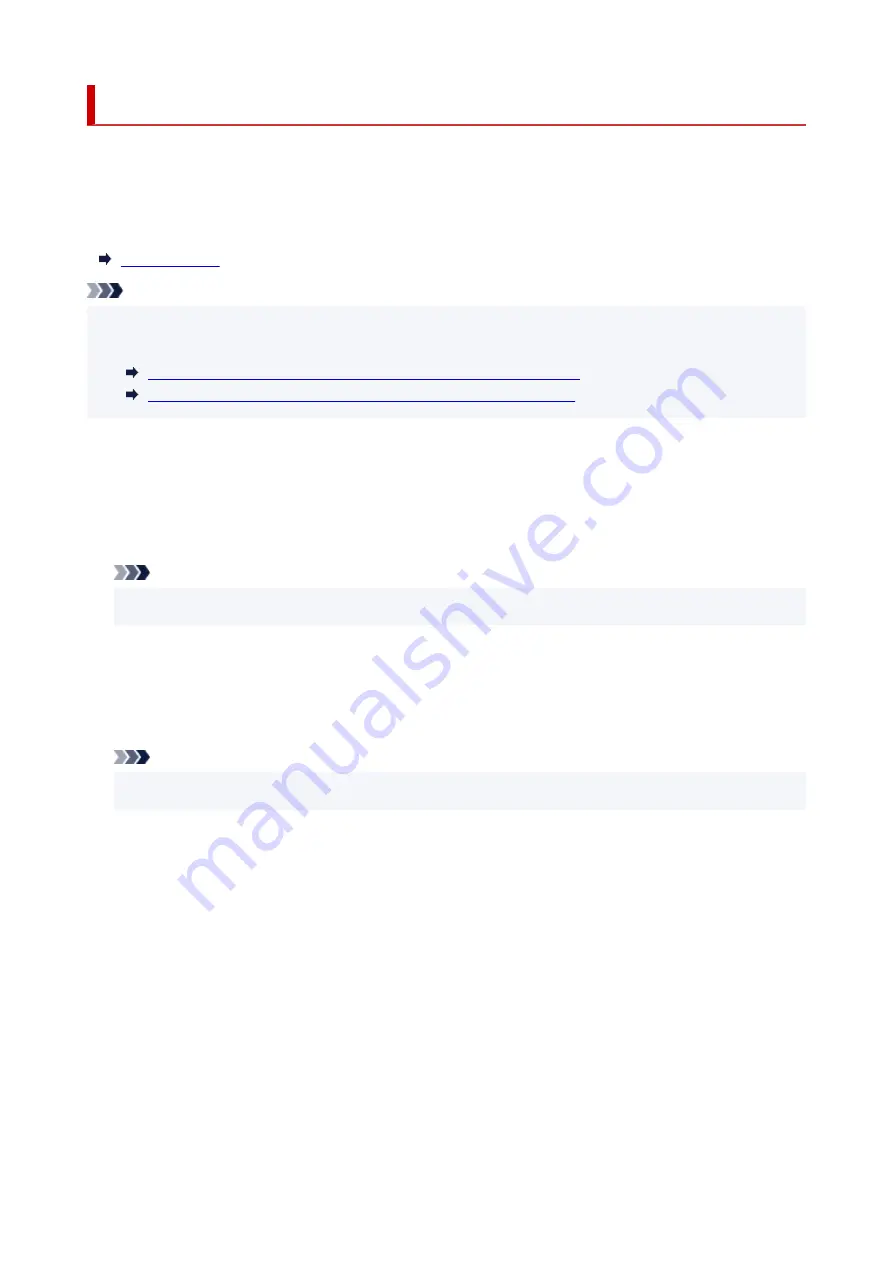
Feed settings
By registering the paper size and the media type loaded on the rear tray or in the cassette, you can prevent
the printer from misprinting by displaying the message before printing starts when the paper size or the
media type of the loaded paper differs from the print settings.
For details:
Note
• For more on the proper combination of paper settings you can specify by the printer driver (Windows) or
on the touch screen:
Paper Settings on the Printer Driver and the Printer (Media Type)
Paper Settings on the Printer Driver and the Printer (Paper Size)
•
Rear tray paper settings
Registers the paper size and the media type you load on the rear tray.
•
Cassette paper settings
Registers the paper size and the media type you load in the cassette.
Note
• Plain paper can only be loaded in the cassette.
•
Detect paper setting mismatch
If you select
Enable
, the printer detects whether the paper size and the media type are identical with
those registered in
Feed settings
. If printing starts with the settings that do not match, an error
message is displayed on the touch screen.
Note
• When
Disable
is selected, the settings in
Feed settings
is disabled.
234
Summary of Contents for TS8250
Page 1: ...TS8200 series Online Manual English...
Page 88: ...Note This setting item is not available depending on the printer you are using 8 Click Set 88...
Page 124: ...124...
Page 131: ...Replacing Ink Tanks Replacing Ink Tanks Checking Ink Status on the Touch Screen Ink Tips 131...
Page 142: ...Adjusting Print Head Position 142...
Page 165: ...Safety Safety Precautions Regulatory Information WEEE EU EEA 165...
Page 189: ...Main Components and Their Use Main Components Power Supply Using the Operation Panel 189...
Page 190: ...Main Components Front View Rear View Inside View Operation Panel 190...
Page 203: ...The specification of the power cord differs depending on the country or region of use 203...
Page 221: ...For more on setting items on the operation panel Setting Items on Operation Panel 221...
Page 231: ...Language selection Changes the language for the messages and menus on the touch screen 231...
Page 265: ...Card 2 17 x3 58 55x91mm Card 2 17 x3 58 Custom Size Others 265...
Page 275: ...Note Selecting Scaled changes the printable area of the document 275...
Page 293: ...In such cases take the appropriate action as described 293...
Page 309: ...Displaying the Print Results Before Printing 309...
Page 328: ...Printing Using Canon Application Software Easy PhotoPrint Editor Guide 328...
Page 344: ...Other device settings 344...
Page 367: ...Note To set the applications to integrate with see Settings Dialog Box 367...
Page 380: ...ScanGear Scanner Driver Screens Basic Mode Tab Advanced Mode Tab 380...
Page 435: ...Other Network Problems Checking Network Information Restoring to Factory Defaults 435...
Page 466: ...Scanning Problems Windows Scanning Problems 466...
Page 467: ...Scanning Problems Scanner Does Not Work ScanGear Scanner Driver Does Not Start 467...
Page 481: ...Errors and Messages An Error Occurs Message Support Code Appears 481...
















































