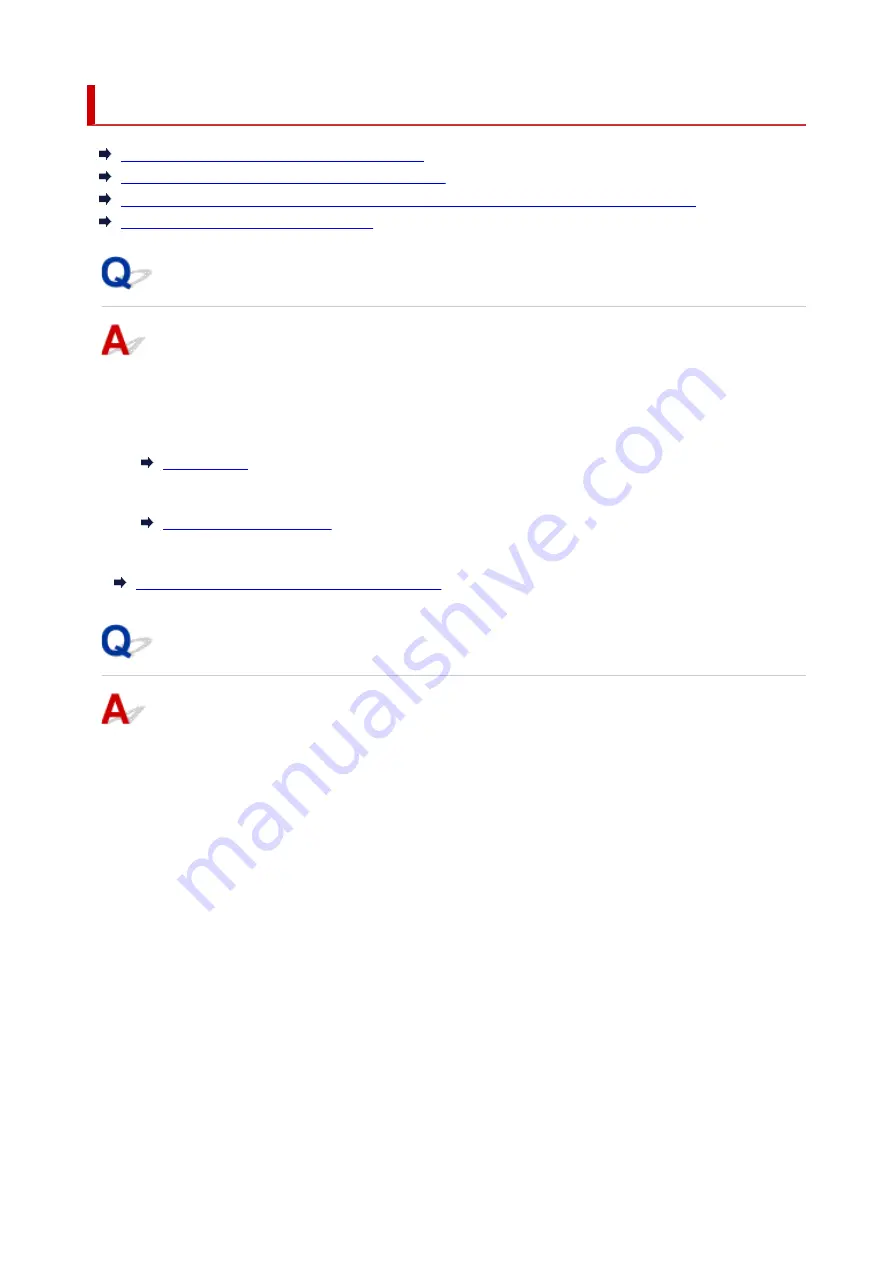
Checking Network Information
Checking Printer IP Address or MAC Address
Checking Computer IP Address or MAC Address
Checking Communication Between the Computer, the Printer, and the Wireless Router
Checking Network Setting Information
Checking Printer IP Address or MAC Address
To check the printer's IP address or MAC address, display it using the operation panel of the printer or
print out the network setting information of the printer.
• Display on the LCD.
• Print the network settings.
For Windows, you can check the network setting information on the computer screen.
Canon IJ Network Device Setup Utility Screen
Checking Computer IP Address or MAC Address
To check the IP Address or MAC address of your computer, follow the instructions below.
•
For Windows:
1.
Select
Command Prompt
from
Start
.
2.
Enter "ipconfig/all" and press
Enter
.
The IP address and MAC address of your computer appear. If your computer is not connected to a
network, the IP address does not appear.
•
For macOS:
1.
Select
System Preferences
from Apple menu, and then click
Network
.
2.
Make sure network interface used by computer is selected, and then click
Advanced
.
Make sure
Wi-Fi
is selected as network interface.
355
Summary of Contents for TS7400 Series
Page 1: ...TS7400 series Online Manual English ...
Page 71: ... TR9530 series TS3300 series E3300 series 71 ...
Page 130: ...Safety Safety Precautions Regulatory Information WEEE EU EEA 130 ...
Page 153: ...Main Components Front View Rear View Inside View Operation Panel 153 ...
Page 156: ...S Document Cover Open to load an original on the platen T Platen Load an original here 156 ...
Page 183: ...Setting Items on Operation Panel 183 ...
Page 190: ...Selecting Enable allows you to specify the IPsec security 190 ...
Page 280: ...Printing Using Canon Application Software Easy PhotoPrint Editor Guide 280 ...
Page 290: ...Scanning Scanning from Computer Windows Scanning from Computer macOS 290 ...
Page 294: ...Note To set the applications to integrate with see Settings Dialog Box 294 ...
Page 307: ...ScanGear Scanner Driver Screens Basic Mode Tab Advanced Mode Tab 307 ...
Page 328: ...328 ...
Page 354: ...Other Network Problems Checking Network Information Restoring to Factory Defaults 354 ...
Page 387: ...Scanning Problems Windows Scanning Problems 387 ...
Page 388: ...Scanning Problems Scanner Does Not Work ScanGear Scanner Driver Does Not Start 388 ...
Page 401: ...Errors and Messages When Error Occurred Message Support Code Appears 401 ...






























