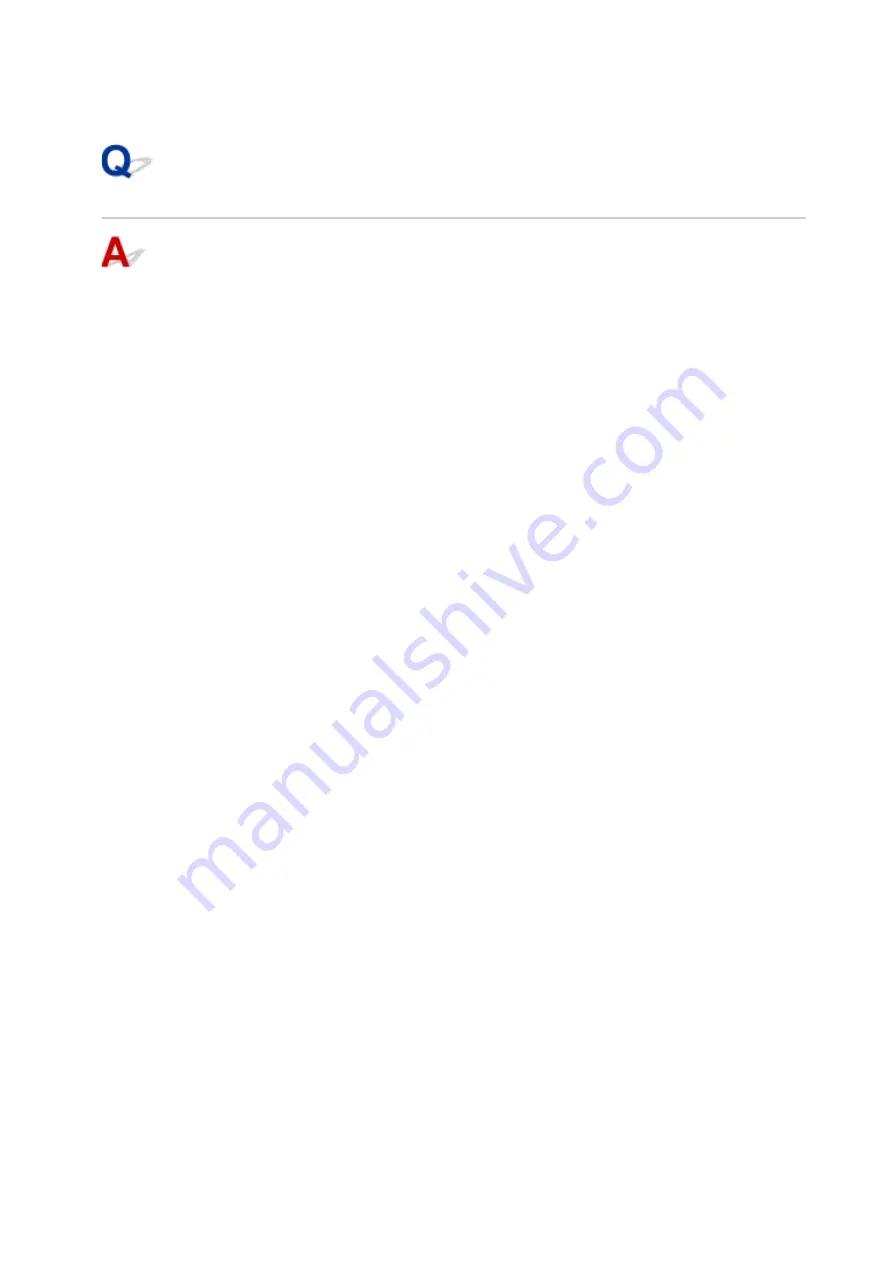
3.
Click
TCP/IP
to check the IP address, or click
Hardware
to check the MAC address.
Checking Communication Between the Computer, the Printer, and the
Wireless Router
Perform a ping test to check if communication is taking place.
•
For Windows:
1.
Select
Command Prompt
from
Start
.
2.
Type the ping command and press
Enter
.
The ping command is as follows: ping XXX.XXX.XXX.XXX
"XXX.XXX.XXX.XXX" is the IP address of the target device.
If communication is taking place, a message like the one shown below appears.
Reply from XXX.XXX.XXX.XXX: bytes=32 time=10ms TTL=255
If
Request timed out
appears, communication is not taking place.
•
For macOS:
1.
Start
Network Utility
as shown below.
Select
Computer
from
Go
menu of Finder, double-click
Macintosh HD
>
System
>
Library
>
CoreServices
>
Applications
>
Network Utility
.
2.
Click
Ping
.
3.
Make sure
Send only XX pings
(XX are numbers) is selected.
4.
Enter IP address of target printer or target wireless router in
Enter the network
address to ping
.
5.
Click
Ping
.
"XXX.XXX.XXX.XXX" is the IP address of the target device.
A message such as the following appears.
64 bytes from XXX.XXX.XXX.XXX: icmp_seq=0 ttl=64 time=3.394 ms
64 bytes from XXX.XXX.XXX.XXX: icmp_seq=1 ttl=64 time=1.786 ms
64 bytes from XXX.XXX.XXX.XXX: icmp_seq=2 ttl=64 time=1.739 ms
--- XXX.XXX.XXX.XXX ping statistics ---
356
Summary of Contents for TS7400 Series
Page 1: ...TS7400 series Online Manual English ...
Page 71: ... TR9530 series TS3300 series E3300 series 71 ...
Page 130: ...Safety Safety Precautions Regulatory Information WEEE EU EEA 130 ...
Page 153: ...Main Components Front View Rear View Inside View Operation Panel 153 ...
Page 156: ...S Document Cover Open to load an original on the platen T Platen Load an original here 156 ...
Page 183: ...Setting Items on Operation Panel 183 ...
Page 190: ...Selecting Enable allows you to specify the IPsec security 190 ...
Page 280: ...Printing Using Canon Application Software Easy PhotoPrint Editor Guide 280 ...
Page 290: ...Scanning Scanning from Computer Windows Scanning from Computer macOS 290 ...
Page 294: ...Note To set the applications to integrate with see Settings Dialog Box 294 ...
Page 307: ...ScanGear Scanner Driver Screens Basic Mode Tab Advanced Mode Tab 307 ...
Page 328: ...328 ...
Page 354: ...Other Network Problems Checking Network Information Restoring to Factory Defaults 354 ...
Page 387: ...Scanning Problems Windows Scanning Problems 387 ...
Page 388: ...Scanning Problems Scanner Does Not Work ScanGear Scanner Driver Does Not Start 388 ...
Page 401: ...Errors and Messages When Error Occurred Message Support Code Appears 401 ...






























