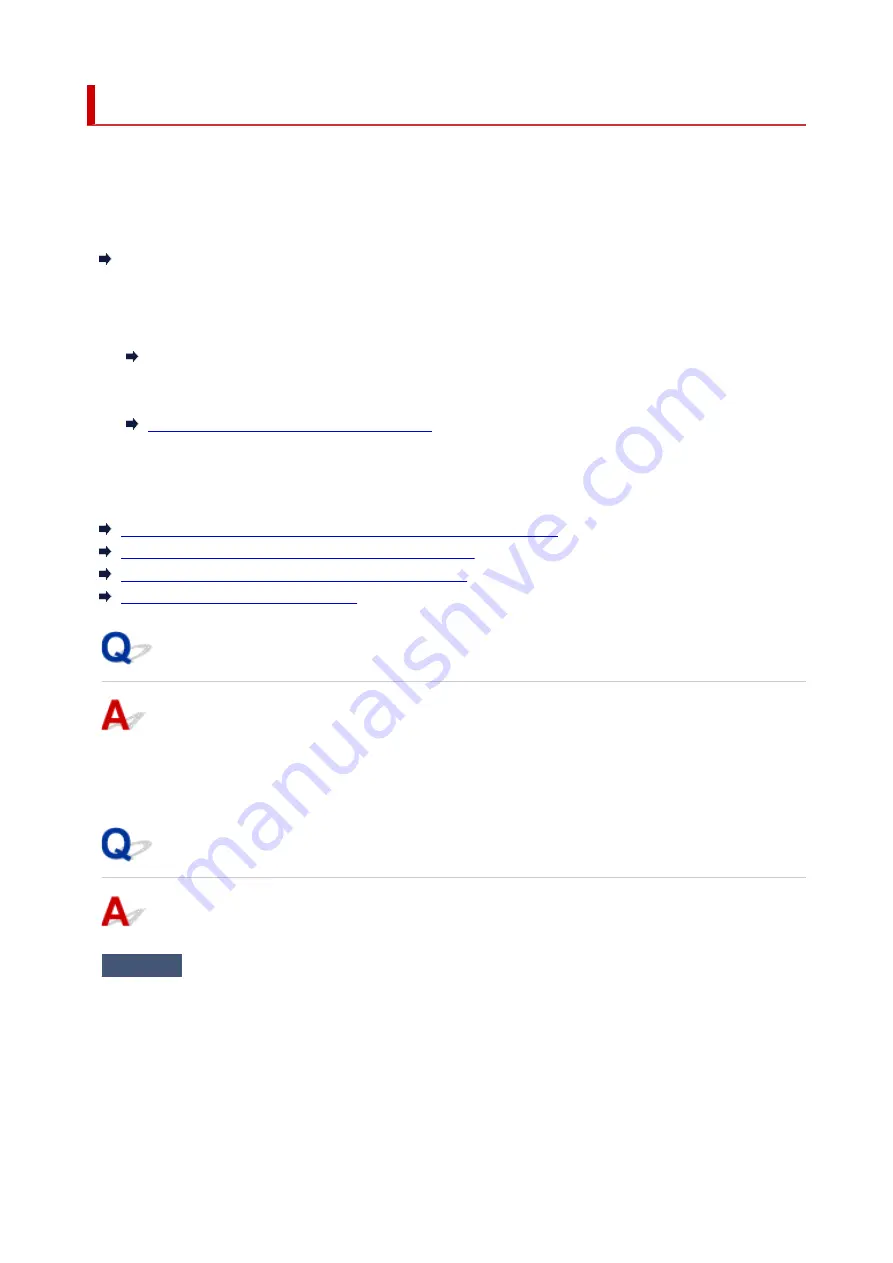
Printer Suddenly Stopped Working for Some Reason
First, make sure printer is turned on. Next, make sure that you can view any web page on the Internet with
your computer. After confirming the two, use the IJ Network Device Setup Utility to diagnose and repair
network status.
Select the link below to download IJ Network Device Setup Utility and install it.
Checking Printer Connection Status Using IJ Network Device Setup Utility
See below for starting up IJ Network Device Setup Utility.
•
For Windows:
Starting Up IJ Network Device Setup Utility
•
For macOS:
Starting Up IJ Network Device Setup Utility
If the problem persists after diagnosis and repair with IJ Network Device Setup Utility, check the following
items.
Cannot Connect to a Printer after Network Configuration Changes
Cannot Connect to a Printer via Wireless LAN (Wi-Fi)
Cannot Connect to a Printer through Wireless Direct
Cannot Print/Scan through Network
Cannot Connect to a Printer after Network Configuration Changes
It may take a while for the computer to obtain an IP address, or you may need to restart your computer.
Make sure the computer has obtained a valid IP address, and try again to find the printer.
Cannot Connect to a printer via Wireless LAN (Wi-Fi)
Check1
Check the power status of printer, network devices (e.g. wireless router), and
smartphone/tablet.
• Turn on the printer or devices.
• If the power is already turned on, cycle the power switch.
• It may be necessary to resolve wireless router problems (e.g. update interval of a key, problems of DHCP
update interval, energy saving mode, etc.) or to update the wireless router firmware.
For details, contact the manufacturer of your wireless router.
234
Summary of Contents for TS6420
Page 1: ...TS6400 series Online Manual English...
Page 35: ...2 The password is specified automatically when the printer is turned on for the first time 35...
Page 66: ...66...
Page 76: ...76...
Page 112: ...112...
Page 114: ...Safety Safety Precautions Regulatory Information WEEE EU EEA 114...
Page 125: ...9 Attach the protective material to the printer when packing the printer in the box 125...
Page 129: ...Main Components Front View Rear View Inside View Operation Panel 129...
Page 152: ...Setting Items on Operation Panel 152...
Page 196: ...Printing Using Canon Application Software Easy PhotoPrint Editor Guide 196...
Page 206: ...Scanning Scanning from Computer Windows Scanning from Computer macOS 206...
Page 210: ...Note To set the applications to integrate with see Settings Dialog 210...
Page 212: ...Scanning Multiple Documents at One Time from the ADF Auto Document Feeder 212...
Page 214: ...Scanning Tips Positioning Originals Scanning from Computer 214...
Page 242: ...Other Network Problems Checking Network Information Restoring to Factory Defaults 242...
Page 275: ...Scanning Problems macOS Scanning Problems 275...
Page 276: ...Scanning Problems Scanner Does Not Work Scanner Driver Does Not Start 276...
Page 289: ...Errors and Messages When Error Occurred Message Support Code Appears 289...






























