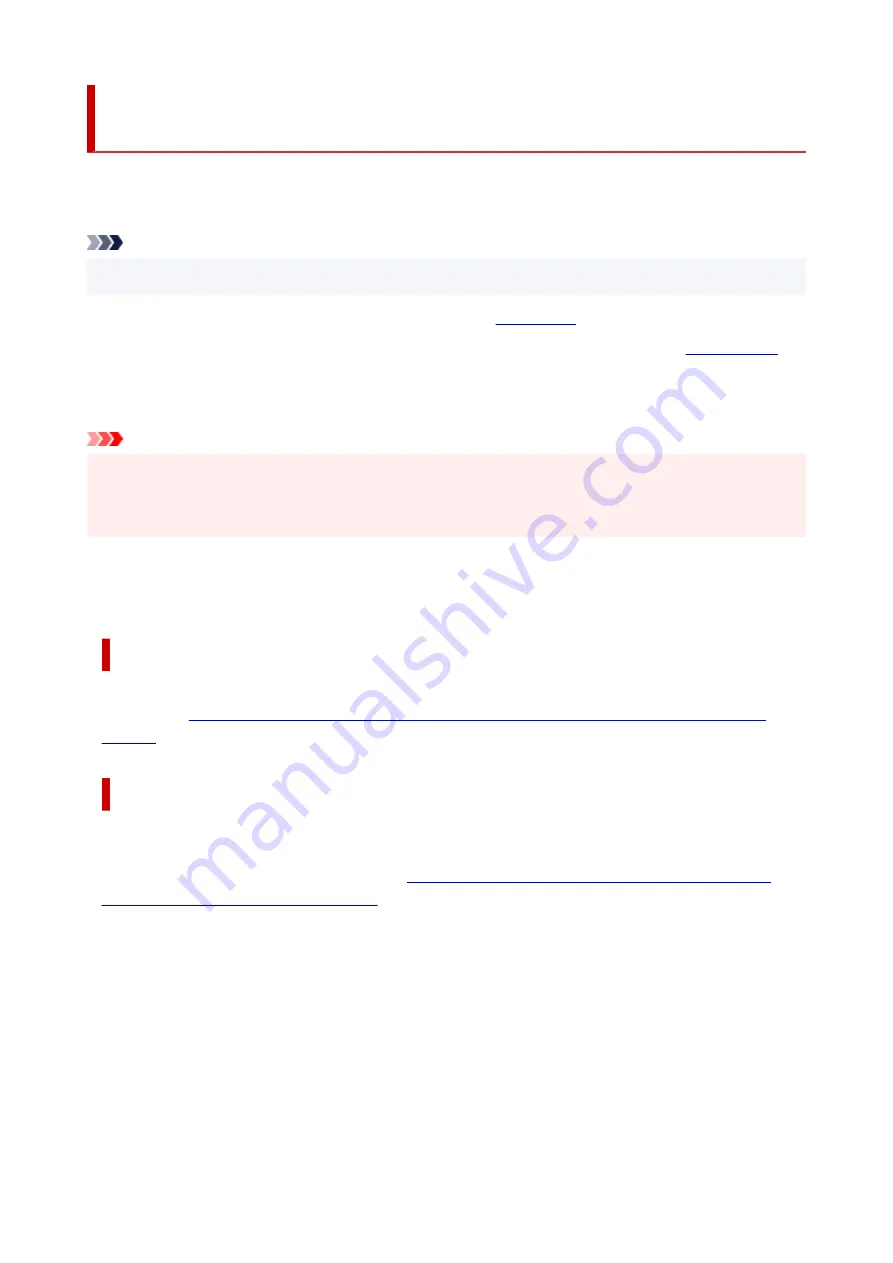
Using Paper Other Than Genuine Paper and feed confirmed
Paper
When using this printer to print on paper other than genuine Canon paper and feed confirmed paper, use
paper that meets the following conditions.
Note
• For Canon genuine paper/feed confirmed paper, see "Paper Information List."
• Paper where the size is described in "Paper Sizes" (See "
• Paper where the thickness is described in "Paper Thickness" in "Specifications" (See "
.")
• Paper where bleeding and ink overflow does not occur when printing
• Paper that does not warp severely when loading the paper or printing
Important
• If you use paper other than Canon genuine paper and feed confirmed paper, Canon provides absolutely
no guarantees regarding print quality or paper feed properties. For Canon genuine paper/feed
confirmed paper, see "Paper Information List."
After loading the paper in the printer, select the media type in the control panel and printer driver and then
perform the printing. For the media type, you can select easily from existing settings or you can create and
use settings for the paper you are using.
Printing Using Existing Settings
You can print easily by selecting from existing settings provided in the printer control panel and printer
driver. (See "
Printing on Paper Other Than Genuine Paper and feed confirmed Paper Using Existing
Printing Using Additional Settings
You can use the Media Configuration Tool function for adding custom paper to create settings suitable for
non-Canon genuine paper/feed confirmed paper and add as a new media type to the printer's Control
Panel and the printer driver for printing. (See "
Printing on Paper Other Than Genuine Paper and feed
confirmed Paper by Adding a Media Type
47
Summary of Contents for TM-5300
Page 1: ...TM 5300 Online Manual English ...
Page 46: ... Borderless printing is not supported on sheets 46 ...
Page 55: ...55 ...
Page 85: ...5 Tap ON 85 ...
Page 95: ...95 ...
Page 96: ...Basket Using the Basket 96 ...
Page 105: ...4 Return to the regular position 105 ...
Page 115: ...115 ...
Page 142: ...For more on setting items on the operation panel Setting Items on Operation Panel 142 ...
Page 178: ...F Range which cannot be printed G Paper for printing 178 ...
Page 180: ...180 ...
Page 183: ... Even if the image runs off the edge of the paper it is rotated to expand the print range 183 ...
Page 186: ...A Output object area B Fit to long side post processing size 186 ...
Page 188: ... ON is selected when printing on roll 188 ...
Page 190: ...A Position of cut when OFF B Position of cut when ON 190 ...
Page 198: ...198 ...
Page 204: ...Printed without upper lower blank area 204 ...
Page 210: ... Printed image after reduced A Position of cut for A3 size 210 ...
Page 242: ...The resending setting is completed 242 ...
Page 249: ... H Cutter Blade A round bladed cutter for automatic paper cutting 249 ...
Page 255: ...Optional accessories Roll Holder Set Stand 255 ...
Page 264: ...264 ...
Page 317: ...7 Click OK to close screen 317 ...
Page 363: ...Adjusting Feed Amount Adjusting Feed Amount Adjusting Vacuum Strength 363 ...
Page 367: ...7 Tap paper to adjust A test pattern is printed for adjustment and adjustment is finished 367 ...
Page 378: ...Note For instructions on replacing the ink tanks see Replacing Ink Tanks 378 ...
Page 409: ...Cutter Blade Cutter Blade Replacing the Cutter Blade 409 ...
Page 417: ...Related Topic Cleaning the Print Heads 417 ...
Page 423: ...2 Close top cover 423 ...
Page 434: ...Specifications Specifications Print Area 434 ...
Page 461: ...Basic Printing Workflow Printing procedure Canceling print jobs Pausing Printing 461 ...
Page 479: ...Note The screen may differ slightly depending on the model you are using 479 ...
Page 481: ...Pausing Printing Pausing Printing 481 ...
Page 486: ...Printing from iOS Device AirPrint 486 ...
Page 500: ...Printing CAD Drawings Printing By Setting Print Purpose Printing from AutoCAD 500 ...
Page 533: ...Note Selecting Enlarged Reduced Printing changes the printable area of the document 533 ...
Page 605: ...In such cases take the appropriate action as described 605 ...
Page 649: ...Basic Print Job Operations Managing Job Queue Delete 649 ...
Page 775: ...Note To stop printing press the Stop button 775 ...
Page 786: ...1201 Cause The ink tank cover is open What to Do Close the ink tank cover 786 ...
Page 787: ...1210 Cause The ink tank cover is open What to Do Close the ink tank cover 787 ...
Page 813: ...1500 Cause The ink in the ink tank is running low What to Do Prepare a new ink tank 813 ...






























