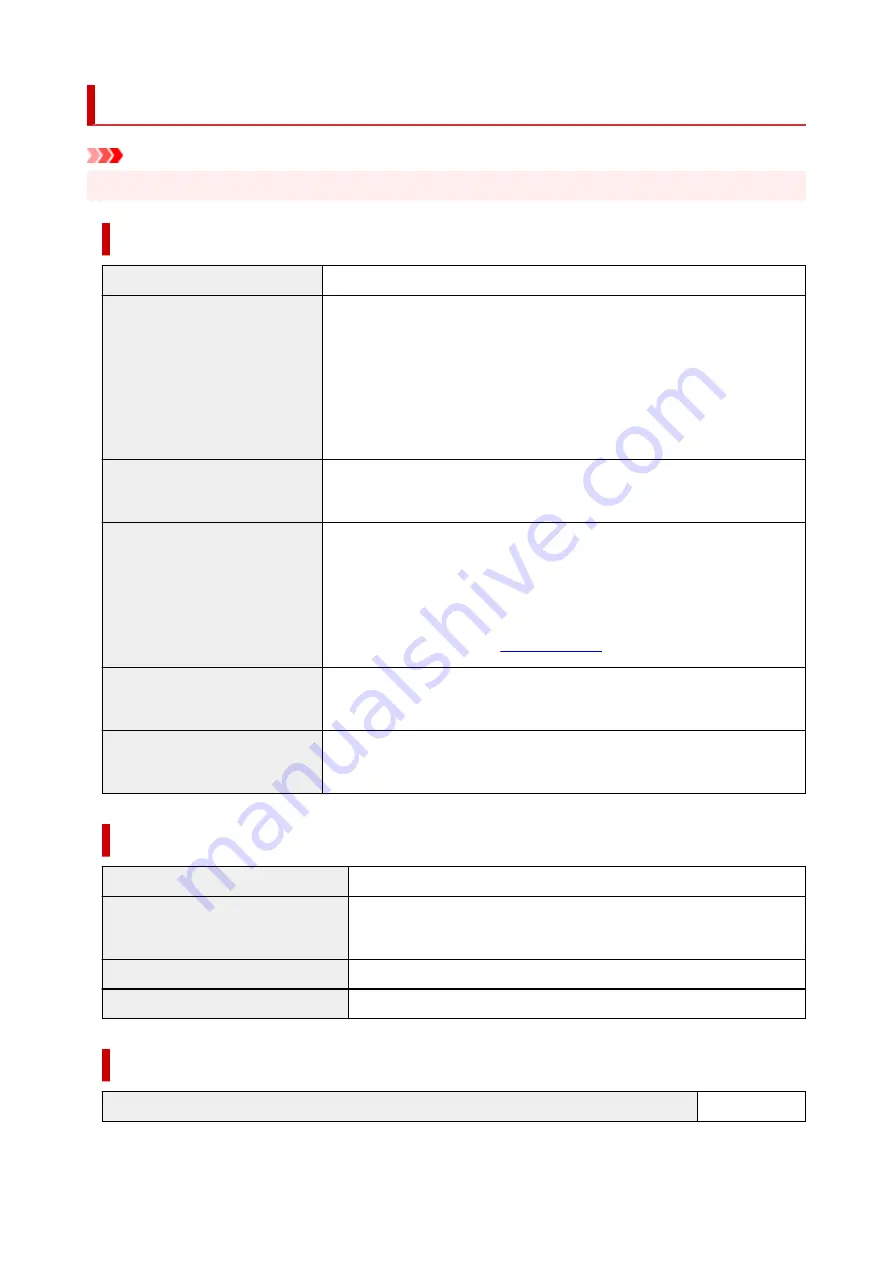
Specifications
Important
• The following values may vary depending on the operating environment.
Printer
Power supply
100-240 V AC (50/60 Hz)
Power consumption
When printing:
69 W max. *1
In Sleep mode:
3.6 W max. *1
When power is off:
0.3 W max. *2
*1 Wired LAN connection
*2 The printer uses a trace amount of power even when turned off. To stop all
power consumption, turn off the printer and unplug the power cord.
Operating environment
Temperature:
59 to 86 °F (15 to 30 °C)
Humidity:
10 to 80 % RH (with no condensation)
Dimensions (W x D x H)
Printer and Stand SD-32 (Extended position A)*:
Approx. 50.8 x 35 x 41.8 inches (1289 x 887 x 1060 mm)
Printer and Stand SD-32 (Extended position B)*:
Approx. 50.8 x 43.4 x 41.8 inches (1289 x 1100 x 1060 mm)
Weight
Printer and Stand SD-32 (without print head and ink tanks):
Approx. 132 lb (60 kg)
Space for installation (W x D x
H)
Printer and Stand SD-32:
Approx. 66.5 x 67 x 53.6 inches (1689 x 1700 x 1360 mm)
Printing performance
Print method
Bubblejet
Maximum resolution
2400 dpi (horizontally) * x 1200 dpi (vertically)
* Prints with a minimum 1/2400 inch dot pitch between ink droplets.
Print head
PF-06
Number of nozzles
MBK: 5120 nozzles, others: each 2560 nozzles
Memory
Memory
2 GB
435
Summary of Contents for TM-5300
Page 1: ...TM 5300 Online Manual English ...
Page 46: ... Borderless printing is not supported on sheets 46 ...
Page 55: ...55 ...
Page 85: ...5 Tap ON 85 ...
Page 95: ...95 ...
Page 96: ...Basket Using the Basket 96 ...
Page 105: ...4 Return to the regular position 105 ...
Page 115: ...115 ...
Page 142: ...For more on setting items on the operation panel Setting Items on Operation Panel 142 ...
Page 178: ...F Range which cannot be printed G Paper for printing 178 ...
Page 180: ...180 ...
Page 183: ... Even if the image runs off the edge of the paper it is rotated to expand the print range 183 ...
Page 186: ...A Output object area B Fit to long side post processing size 186 ...
Page 188: ... ON is selected when printing on roll 188 ...
Page 190: ...A Position of cut when OFF B Position of cut when ON 190 ...
Page 198: ...198 ...
Page 204: ...Printed without upper lower blank area 204 ...
Page 210: ... Printed image after reduced A Position of cut for A3 size 210 ...
Page 242: ...The resending setting is completed 242 ...
Page 249: ... H Cutter Blade A round bladed cutter for automatic paper cutting 249 ...
Page 255: ...Optional accessories Roll Holder Set Stand 255 ...
Page 264: ...264 ...
Page 317: ...7 Click OK to close screen 317 ...
Page 363: ...Adjusting Feed Amount Adjusting Feed Amount Adjusting Vacuum Strength 363 ...
Page 367: ...7 Tap paper to adjust A test pattern is printed for adjustment and adjustment is finished 367 ...
Page 378: ...Note For instructions on replacing the ink tanks see Replacing Ink Tanks 378 ...
Page 409: ...Cutter Blade Cutter Blade Replacing the Cutter Blade 409 ...
Page 417: ...Related Topic Cleaning the Print Heads 417 ...
Page 423: ...2 Close top cover 423 ...
Page 434: ...Specifications Specifications Print Area 434 ...
Page 461: ...Basic Printing Workflow Printing procedure Canceling print jobs Pausing Printing 461 ...
Page 479: ...Note The screen may differ slightly depending on the model you are using 479 ...
Page 481: ...Pausing Printing Pausing Printing 481 ...
Page 486: ...Printing from iOS Device AirPrint 486 ...
Page 500: ...Printing CAD Drawings Printing By Setting Print Purpose Printing from AutoCAD 500 ...
Page 533: ...Note Selecting Enlarged Reduced Printing changes the printable area of the document 533 ...
Page 605: ...In such cases take the appropriate action as described 605 ...
Page 649: ...Basic Print Job Operations Managing Job Queue Delete 649 ...
Page 775: ...Note To stop printing press the Stop button 775 ...
Page 786: ...1201 Cause The ink tank cover is open What to Do Close the ink tank cover 786 ...
Page 787: ...1210 Cause The ink tank cover is open What to Do Close the ink tank cover 787 ...
Page 813: ...1500 Cause The ink in the ink tank is running low What to Do Prepare a new ink tank 813 ...
















































