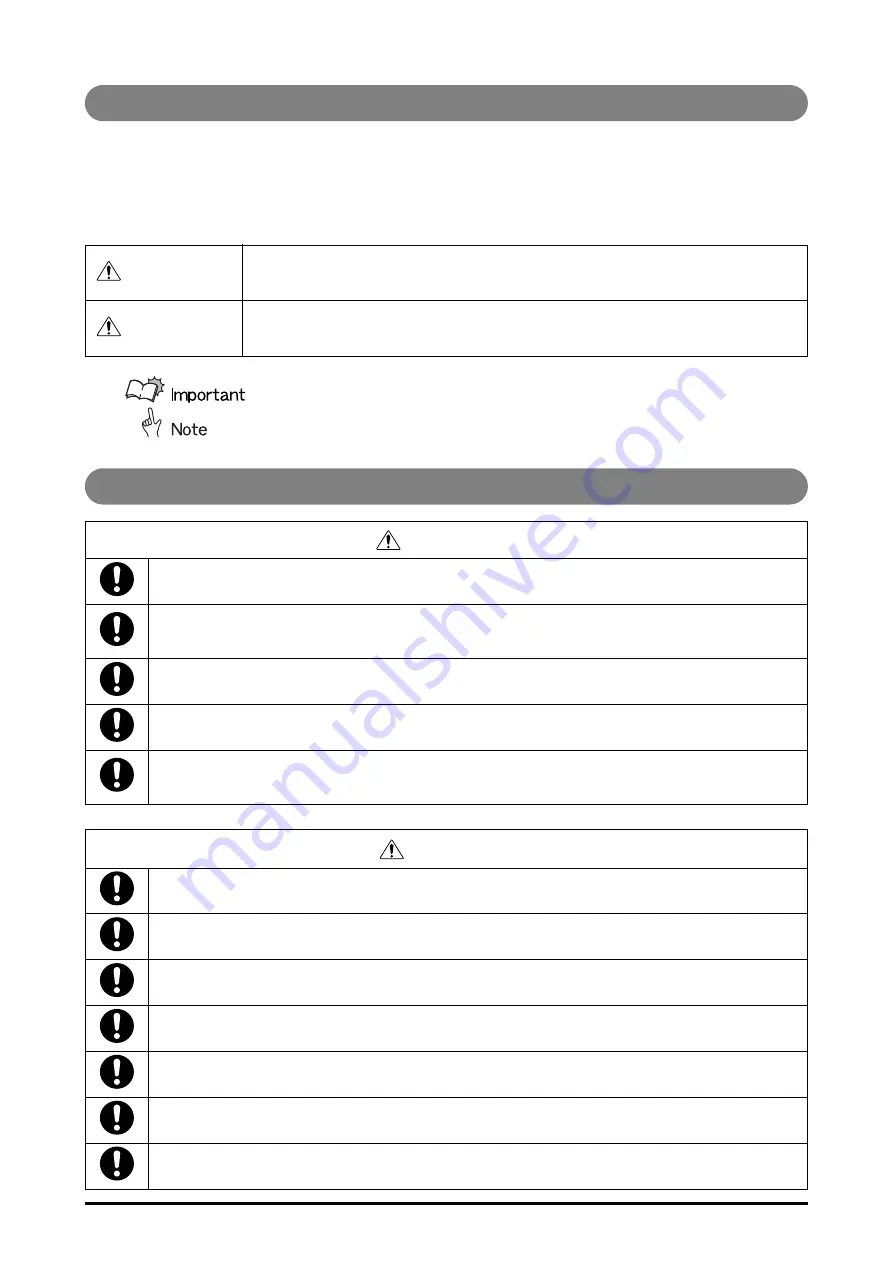
ii
Safe Use of Machine
To use this machine safely, proper operation and periodical maintenance are indispensable. Read the safety
precautions described in this manual thoroughly, and do not perform operations or maintenance procedures
until you understand them completely.
The operating procedures and safety precautions described in this manual are valid only for proper use of this
machine. Responsibility for any improper use or operation of this machine, lies with the user.
Safety precautions are indicated in this manual as follows:
This symbol indicates the range of acceptable values and operating conditions.
This symbol indicates useful supplementary information for operational procedures.
Operating Safety Precautions
WARNING
Indicates a warning concerning operations that may lead to death or injury to per-
sons if not performed correctly. In order to use the machine safely, always pay
attention to these warnings.
CAUTION
Indicates a caution concerning operations that may lead to injury to persons, or
damage to property if not performed correctly. In order to use the machine safely,
always pay attention to these cautions.
WARNING
Do not remove the covers and screws unless instructed to do so in this manual. There are high
voltages and moving parts which may cause electrical shock and injury in the machine.
When moving the machine, be sure to turn off the power of operation section and the main power
switch, then disconnect the power cord and contact your local authorized dealer. Otherwise, the
cord may be damaged and may result in a fire or electric shock.
Take care not to be caught between the top cover and the horizontal transport section.
When you remove the sheets from the stacking section, take care not to be caught between the
stack guide and the stack tray. Otherwise, it may lead to severe injury.
Usually, the rollers do not rotate when any cover is opened. But by some chance such as machine
breakdown, it may rotate with the cover opened. When you remove the sheets from the left turn-
over section, take care not to be caught by the roller. Otherwise, it may lead to severe injury.
CAUTION
This machine weighs about 200 kg (440 lb). When you operate the machine, consider the
machine weight and use the machine safely.
Turn off the power switch before connecting the power cable. It may cause damages on the machine.
Do not use paper which does not meet the specifications. Poor quality paper can cause paper jams.
Do not open the covers during the stacking operation. The machine will stop and cause a paper jam.
If the power is turned off, wait at least 10 seconds before turning it on again.
Do not place any object on or under the stack tray. It may cause damages on the machine.
Use this machine at office or commercial environment. Do not use this machine at industrial envi-
ronment.
Summary of Contents for Stacker-C1
Page 1: ...Option_Sta_US Black PANTONE 3288 USRM1 9888 00 CANON INC 2011 C High Capacity Stacker C1 ENG ...
Page 3: ......
Page 22: ...2 1 2 CHAPTER Operating Procedures Stacking Sheets 2 2 Removing Sheets 2 4 ...
Page 36: ...4 1 4 CHAPTER Appendix Specifications 4 2 Index 4 3 ...
Page 39: ...4 4 Index Appendix 4 ...






































