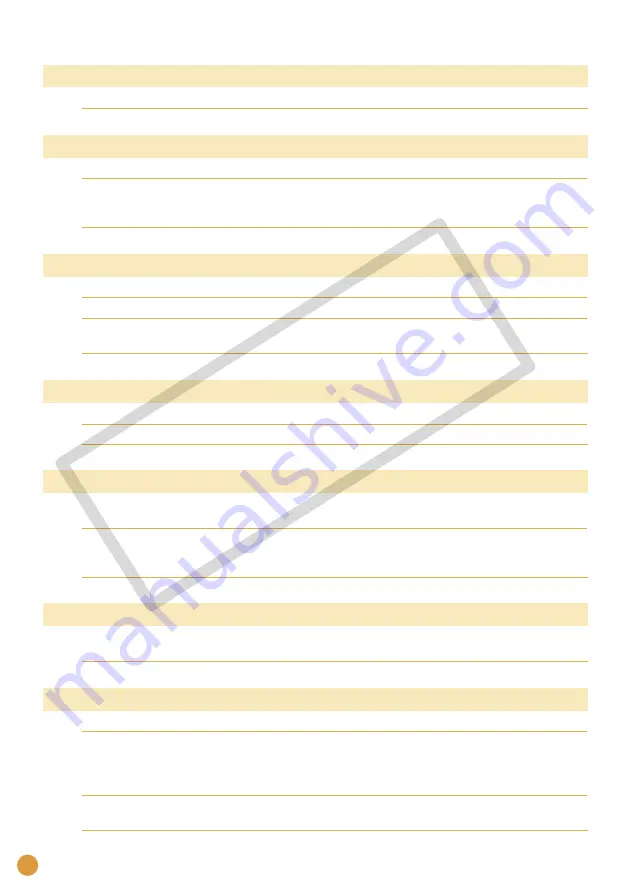
22
Cartridge not compatible
Use a cartridge that is compatible with this printer.
•
Communication error!
Turn the printer, camera and computer power off, then turn on again.
•
Check the Print Images When Connected with a Camera section in the Printer User
Guide. If the error message continues to display, contact a Canon Customer Support
center for assistance.
•
Disconnected
Make sure that the printer and the sender are within an appropriate distance.
•
Check the sender’s power supply.
•
If you are connecting via Bluetooth, the connection may interrupt depending on the
signal condition. Try to establish the connection again.
•
Cartridge incorrectly inserted or not loaded
Insert the cartridge.
•
Remove the cartridge and insert it again all the way, then close the cartridge cover.
•
Image too large.
Images larger than 8,000 × 8,000 pixels, or 32 MB or larger files cannot be played
back. Select another image.
•
When printing from a mobile phone (wirelessly), the maximum image file size that
can be transmitted is approx. 3 MB (maximum file size varies depending on the
mobile phone).
•
Incompatible JPEG
You attempted to play back or print an incompatible JPEG image. Select another
image.
•
Memory card error
Memory card has experienced an anomaly. Use another memory card.
•
A memory card adapter without an inserted memory card has been inserted. Be
sure to insert a memory card into the adapter before inserting it into the printer. If an
empty adapter had been inserted, remove the adapter and turn the printer’s power
off and on again.
•
Some memory cards require a specific adapter. You have inserted the memory card
directly into the card slot without first inserting the card into the adapter.
•
CO
PY











































