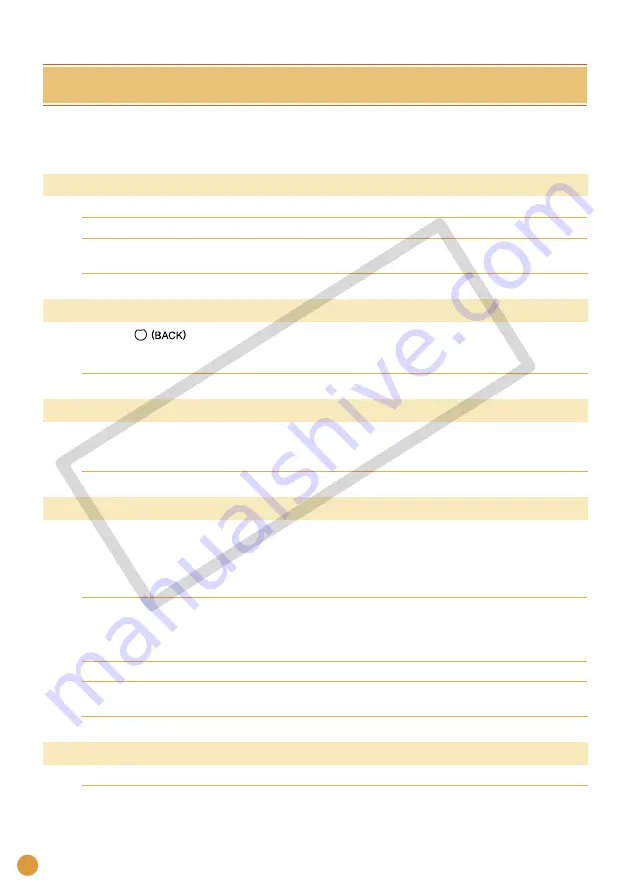
20
Error Messages
If any error occurs during printing, a message is displayed on the LCD monitor of the printer. If a
problem occurs while the printer is connected to the camera, the camera’s LCD monitor may display
an error message.
No paper/ink
Check that the cartridge is correctly installed.
•
Change the cartridge to a new one.
•
If paper is not feeding correctly, remove the cartridge, and manually remove any
paper remaining in the printer.
•
Paper jam!
Press
to eject the paper. If the paper is not ejected, turn the power off and
turn it on again. If the printer fails to eject the paper, contact a Canon Customer
Support center for assistance.
•
Ink Error
Remove the cartridge from the printer, take up the slack in the ink sheet, and
then reload the cartridge. If the cartridge is stuck in the printer, contact a Canon
Customer Support center for assistance.
•
Cannot print! / Could not print xx images
The following images cannot be printed.
An image with a data size that is too big. Images larger than 8000 × 8000 pixels cannot
be printed
An image that is corrupted
An image other than JPEG
•
–
–
–
When you wish to print an image with the printer connected to the camera, check
if the size of the image matches the recording pixels of the image in the camera. If
the size is not appropriate, resize the image and convert it as necessary to a JPEG
image that the camera can display.
•
Limit the size of image files to less than 8000 × 8000 pixels.
•
This printer supports image data conforming to the Design rule for Camera File
system.
•
No Image.
Check whether there are images recorded on the memory card.
•
CO
PY













































