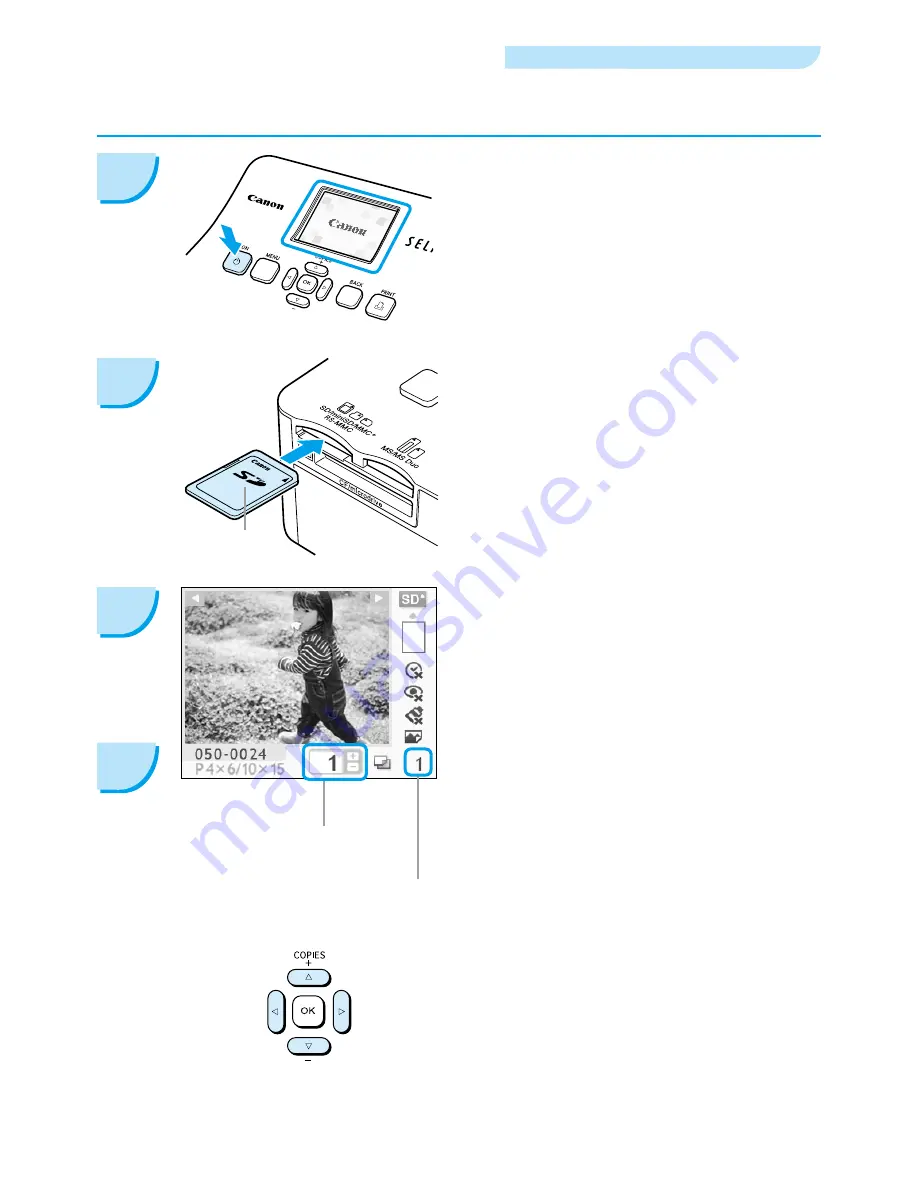
1
You can select an image and specify the number of copies for printing. SD memory cards will be used
as an example.
Selecting and Printing Images
1
Turn on the power.
Press and hold the
q
button until the screen on
the left displays.
To turn the power off, press and hold the
q
button again until the screen on the left displays.
2
Insert a single memory card into the slot.
Insert a single memory card containing the
images you want to print all the way into the
appropriate memory card slot.
The screen in Step 3 appears.
Label side
Select an image.
Press the
l
or
r
buttons to select an image to
print.
If you hold the
l
or
r
buttons pressed, the
display jumps by 5 images.
Select the number of copies.
Press the
u
or
d
buttons to select a value.
If you hold the
u
or
d
buttons pressed, the
number increases or decreases by 5 copies.
You can specify 99 copies per image (or a total
of 999 copies).
To print another image, repeat Steps 3 and 4.
4
3
Number of copies of
the displayed image
Total number of prints
(Number of sheets
required)






























