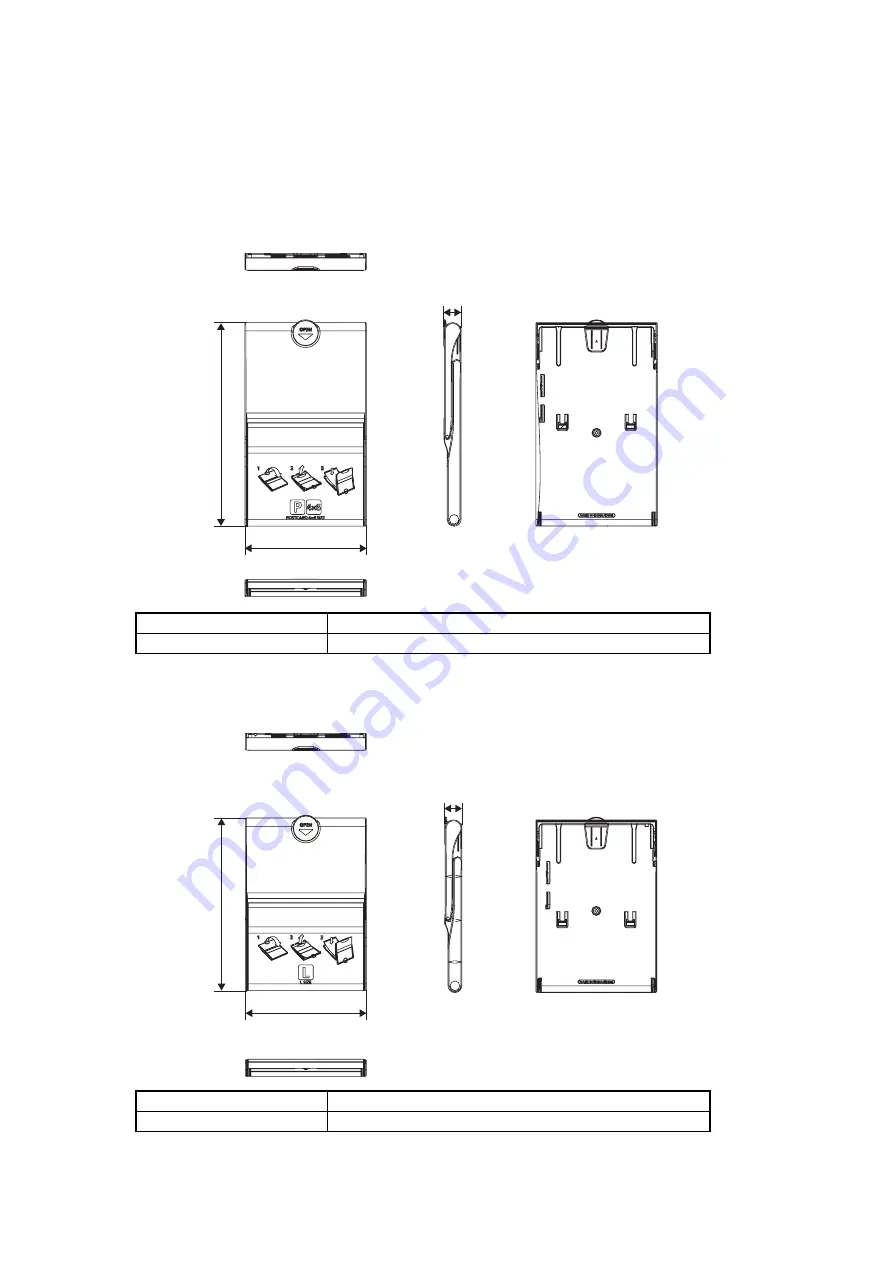
18
4 Accessory Specifications
4-1 Paper Cassettes
4-1-1 PCP-CP300 (for postcard size)
Appearance Diagram
4-1-2 PCL-CP300 (for L size)
Appearance Diagram
Dimensions
113.7 x 191.5 x 16.2 mm (4.48 x 7.54 x 0.64 in.)
Weight
Approx. 135 g (4.76 oz.)
Dimensions
113.7 x 162.5 x 16.2 mm (4.48 x 6.40 x 0.64 in.)
Weight
Approx. 115 g (4.06 oz.)
191.5 (7
.54)
113.7 (4.48)
16.2
(0.64)
Unit : mm (inch)
162.5 (6.40)
113.7 (4.48)
16.2
(0.64)
Unit : mm (inch)
Summary of Contents for SELPHY CP760
Page 1: ......
Page 9: ...6 2 Exterior 2 1 Exterior Photos SELPHY CP770 SELPHY CP760 With basket storage case ...
Page 12: ...9 SELPHY CP760 73 1 2 88 126 7 4 99 180 0 7 09 Unit mm inch Normal Dimentions ...
Page 13: ...10 2 3 Nomenclature SELPHY CP770 ...
Page 14: ...11 SELPHY CP760 ...
Page 19: ...16 3 2 System Diagram CP770 SELPHY SELPHY CP770 CP760 CP770 CP760 CP770 ...
















































