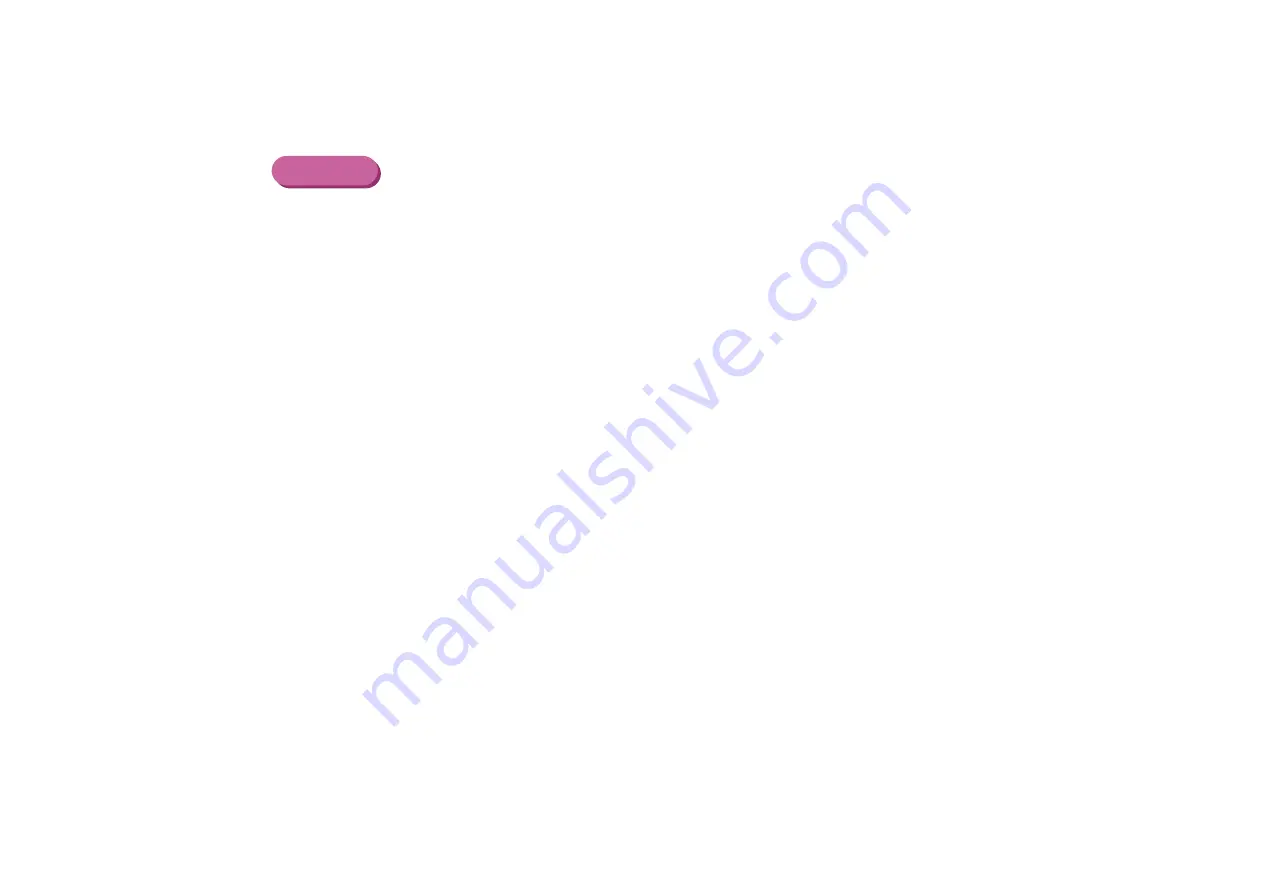
Print Head Deep Cleaning
99
Routine Maintenance
Macintosh
1
Ensure the printer is on.
2
Open the Page Setup dialog box.
The Page Setup dialog box can normally be opened by selecting Page
Setup... in the File menu.
3
Click the Utilities button to open the Printer Utility dialog box.
4
Select Cleaning from the pull-down menu, and then click the Deep
Cleaning icon.
5
Click OK.
Now the POWER lamp starts flashing and print head deep cleaning begins. The process
takes one or two minutes to complete, so simply wait until the POWER lamp stops flashing.
After print head deep cleaning finishes, print the nozzle check pattern to verify that the head
is clean. If the print head is still not clean, repeat print head deep cleaning and the nozzle
check pattern printing up to three times. If the problem persists, the print head may be worn
out. Contact a Canon service representative.
➡






























