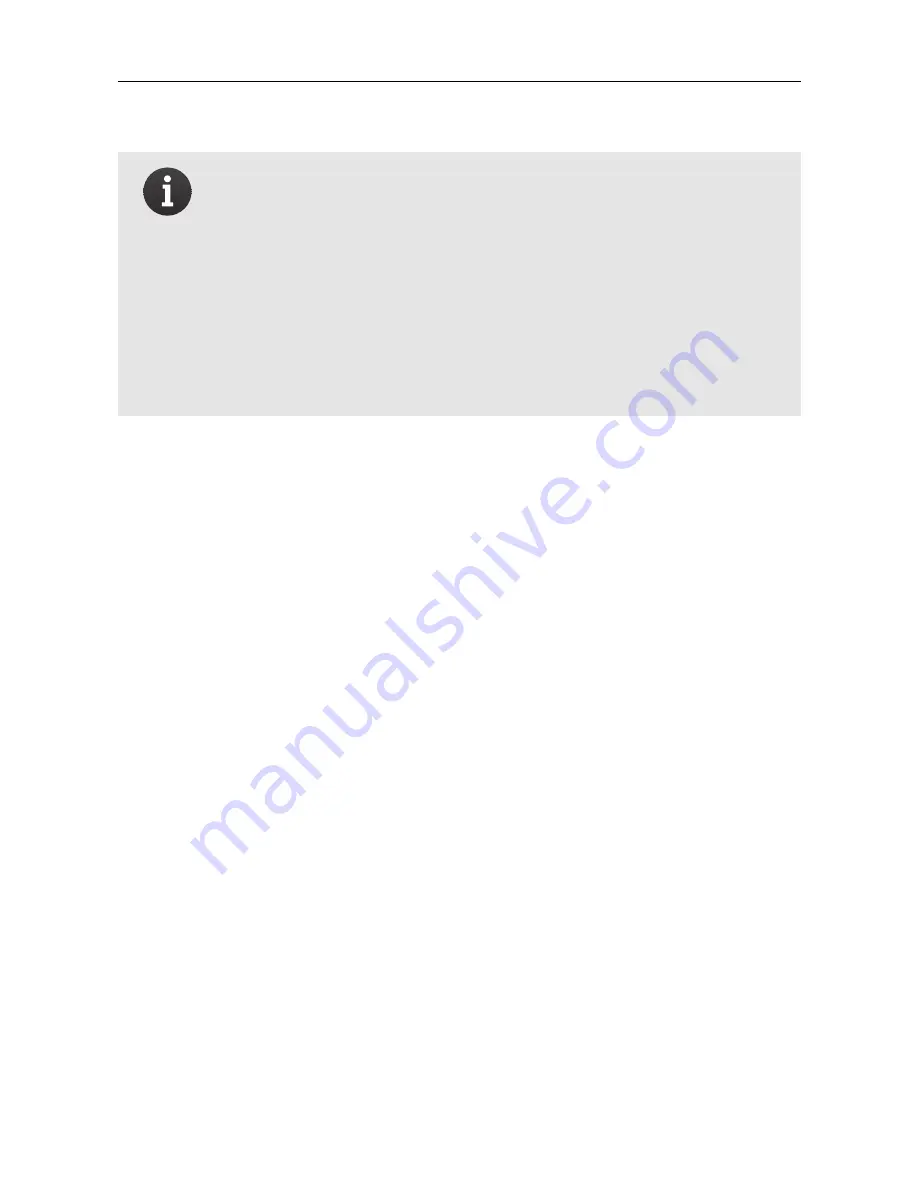
Getting started
Note:
Due to their high precision, the
TIFF
files gener-
ated are significantly larger than the
RAW
files. Therefore,
when archiving your projects it is more space-efficient
to archive the
RAW
images instead of the
TIFF
images.
Archiving these
RAW
versions also has the advantage of
future-proofing your images with regards any forthcom-
ing software updates that may require, for example, the
reprocessing of
RAW
files in
eMotion
.
24
Summary of Contents for S110 RGB
Page 1: ...User Manual S110 RGB NIR RE camera Revision 3 September 2014 Copyright 2010 2014 senseFly Ltd...
Page 2: ......
Page 3: ...Copyright 2010 2014 senseFly Ltd User Manual S110 RGB NIR RE camera...
Page 7: ......
Page 8: ......
Page 14: ......
Page 32: ......
Page 33: ...Part III Appendix...
Page 39: ......
Page 40: ......
















































