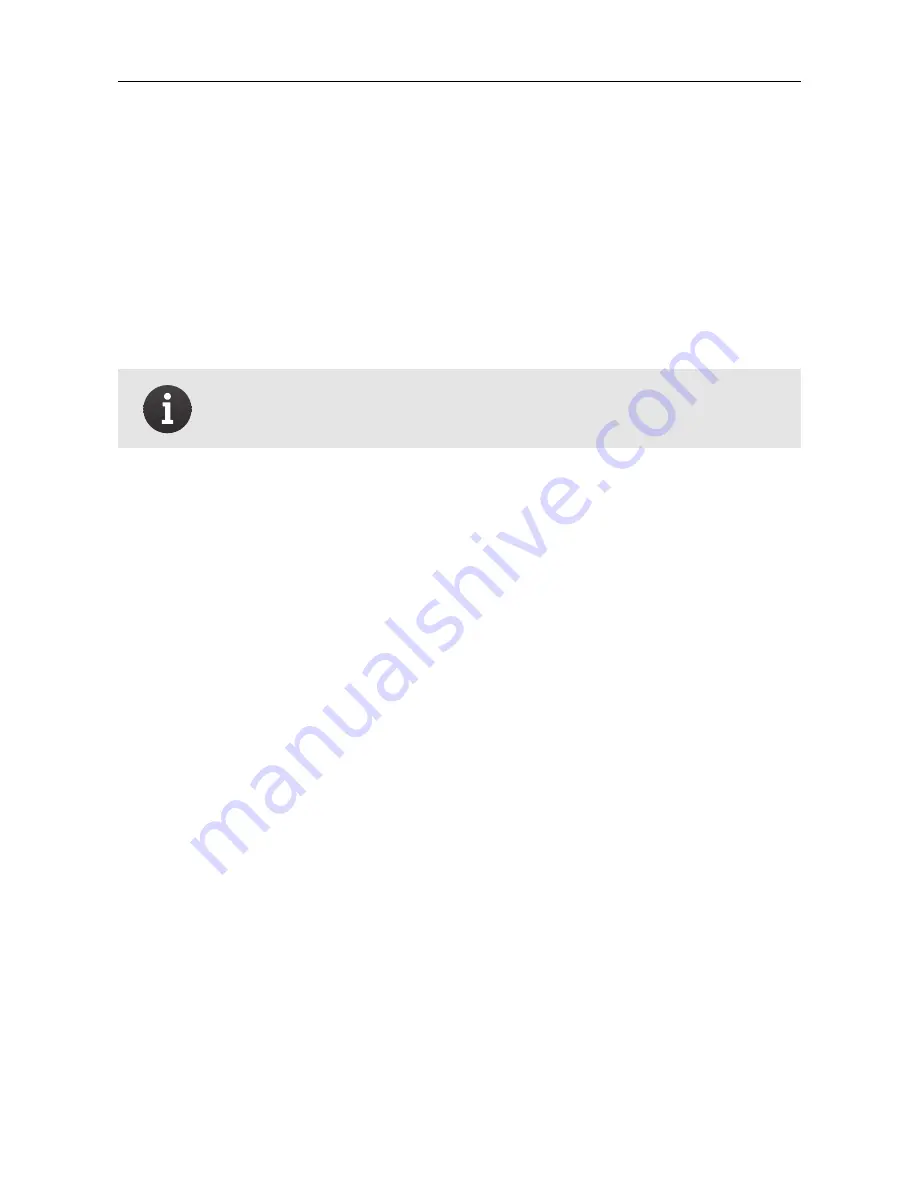
Getting started
4 In-flight performance
Flying with the
S110
camera reduces the endurance by up to 10% of
flight time compared to the
IXUS/ELPH
camera. This is due to both the
additional weight and the fact that the camera drains some power from
the
eBee
’s main battery.
Note:
Endurance can vary greatly depending on external
factors such as wind, altitude changes and temperature.
5 Processing flight data and images
The procedure for processing flight data on
S110
images is the same as
described in the your
eBee
User Manual. However, do not connect the
eBee
to your computer before unplugging the
S110
camera from the
eBee
to prevent overloading the autopilot power management system.
Similarly, never update your
eBee
with the
S110
camera plugged into
the drone.
5.1
Processing JPEG images
Processing
JPEG
images adds geotags into their metadata. This infor-
mation is then used to generate accurate 2D and 3D geo-referenced
models. Although,
JPEG
processing is mostly relevant for the
RGB
ver-
sion of the
S110
camera, this processing can also be used with the
NIR
and
RE
variants to perform a fast processing and validate that the im-
ages provide enough overlap.
22
Summary of Contents for S110 NIR
Page 1: ...User Manual S110 RGB NIR RE camera Revision 3 September 2014 Copyright 2010 2014 senseFly Ltd ...
Page 2: ......
Page 3: ...Copyright 2010 2014 senseFly Ltd User Manual S110 RGB NIR RE camera ...
Page 7: ......
Page 8: ......
Page 14: ......
Page 32: ......
Page 33: ...Part III Appendix ...
Page 39: ......
Page 40: ......
















































