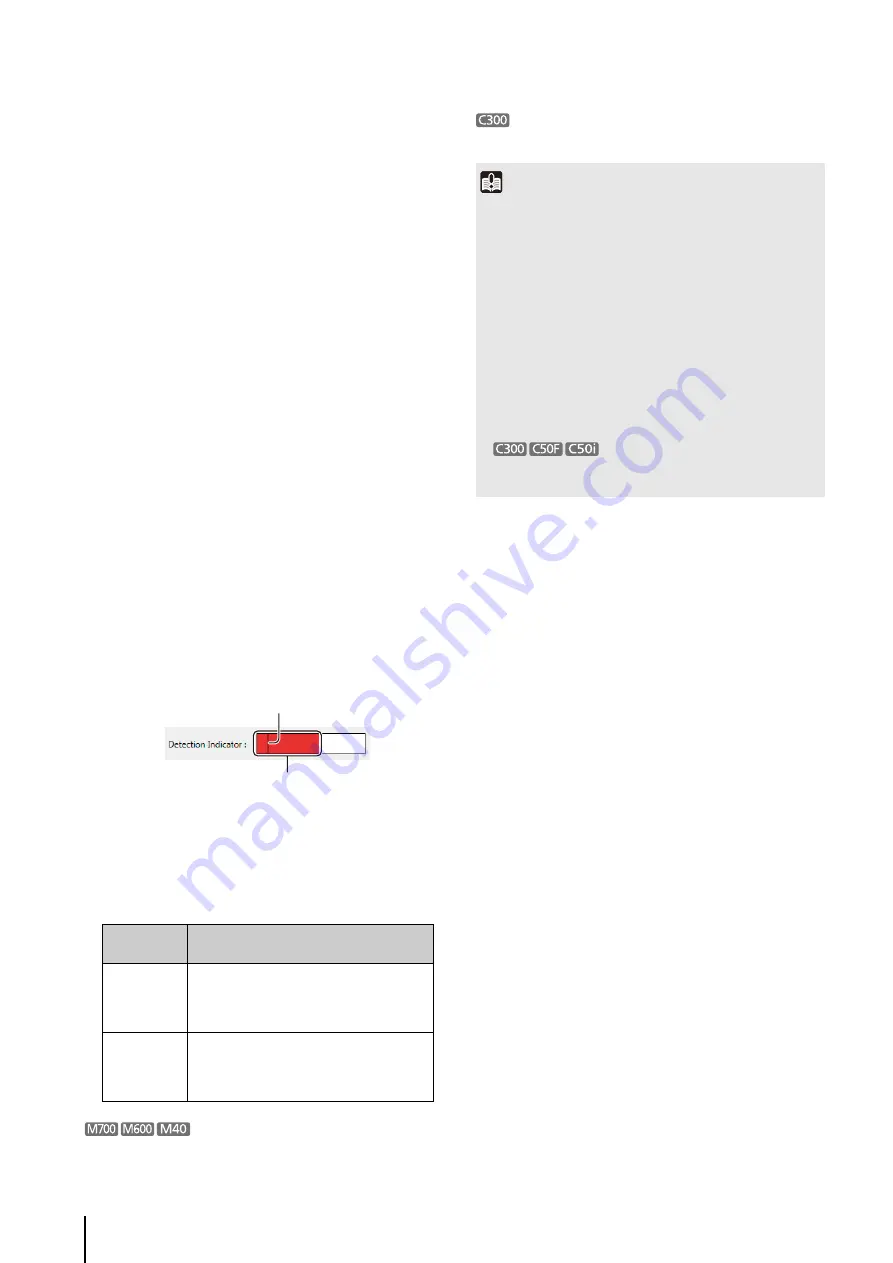
80
➁
[
S
ettings Mode]
• [
S
imple]
[Sensitivity] and [Area Ratio] can only be set using
the sliders. [Duration] is fixed at 0.2 seconds.
• [Advanced]
Makes the [Sensitivity], [Area Ratio] and [Duration]
boxes available so that values can be entered.
➂
[
S
ensitivity]
Specify the motion detection sensitivity within the range
of 1 to 256. Increase the number to increase the
sensitivity.
➃
[Area Ratio]
Specify the area of the preview video that the Storage
Server uses for motion detection. The range is 0 to
100%. The size marker inside the Detection Indicator
changes position depending on the value of this
setting.
➄
[Duration]
Specify the length of time the motion signal must be
present to decide that there is motion. The range is 0 to
5.0 seconds.
➅
[Active Region]
Displays a preview video from the camera used for
motion detection.
Displays a dotted-line frame representing the active
region on top of the preview video. Drag the frame
handles to make it larger or smaller.
➆
[Detection Indicator]
The size marker changes position depending on the
value of the [Area Ratio] setting. Adjust the motion
detection settings while viewing the preview video and
the Detection Indicator.
The colored bar changes depending on the value of
the [Sensitivity] and the [Area Ratio] settings.
Use intelligent function recording instead of motion
detection recording.
You cannot specify motion detection on the camera.
Color of the
Colored Bar
Meaning
Green
The detected motion does not exceed the
values specified in [Sensitivity] and [Area
Ratio]. In this case, the colored bar remains
to the left of the size marker.
Red
The detected motion exceeds the values
specified in [Sensitivity] and [Area Ratio]. In
this case, the colored bar remains to the
right of the size marker.
S
ize marker
Colored bar
Important
• If the recording period for a schedule ends while motion
detection recording is in progress, recording will stop.
• The detection indicator is not affected by the [Duration]
setting. Be sure to take the detection time into account when
adjusting the motion detection settings.
• To perform motion detection on the Storage Server, you must
specify [JPEG] for the [Video Format]. Also, if you
simultaneously use more than one recording mode, all the
[Video Format] settings must be [JPEG]. An error message is
displayed if you try to use a format other than [JPEG] and
motion detection on the Storage Server at the same time.
• Make the [Priority] setting on the [Recording Settings] tab
lower than the priority of any of the other recording settings.
•
It may take approximately 30 sec. for
exposure, night mode and white balance settings to be
reflected in the view after recording starts.
Summary of Contents for RM-Lite
Page 12: ...12 ...
Page 30: ...30 ...
Page 31: ...Chapter 2 Setup How to install the software Settings after installation ...
Page 36: ...36 ...
Page 54: ...54 ...
Page 55: ...Chapter 4 Viewer Settings Configuring the Viewer Configuring a camera Creating a layout ...
Page 70: ...70 ...
Page 92: ...92 ...
Page 106: ...106 ...
Page 112: ...112 ...
Page 116: ...116 ...
Page 137: ...Index 137 Appendix ...
















































