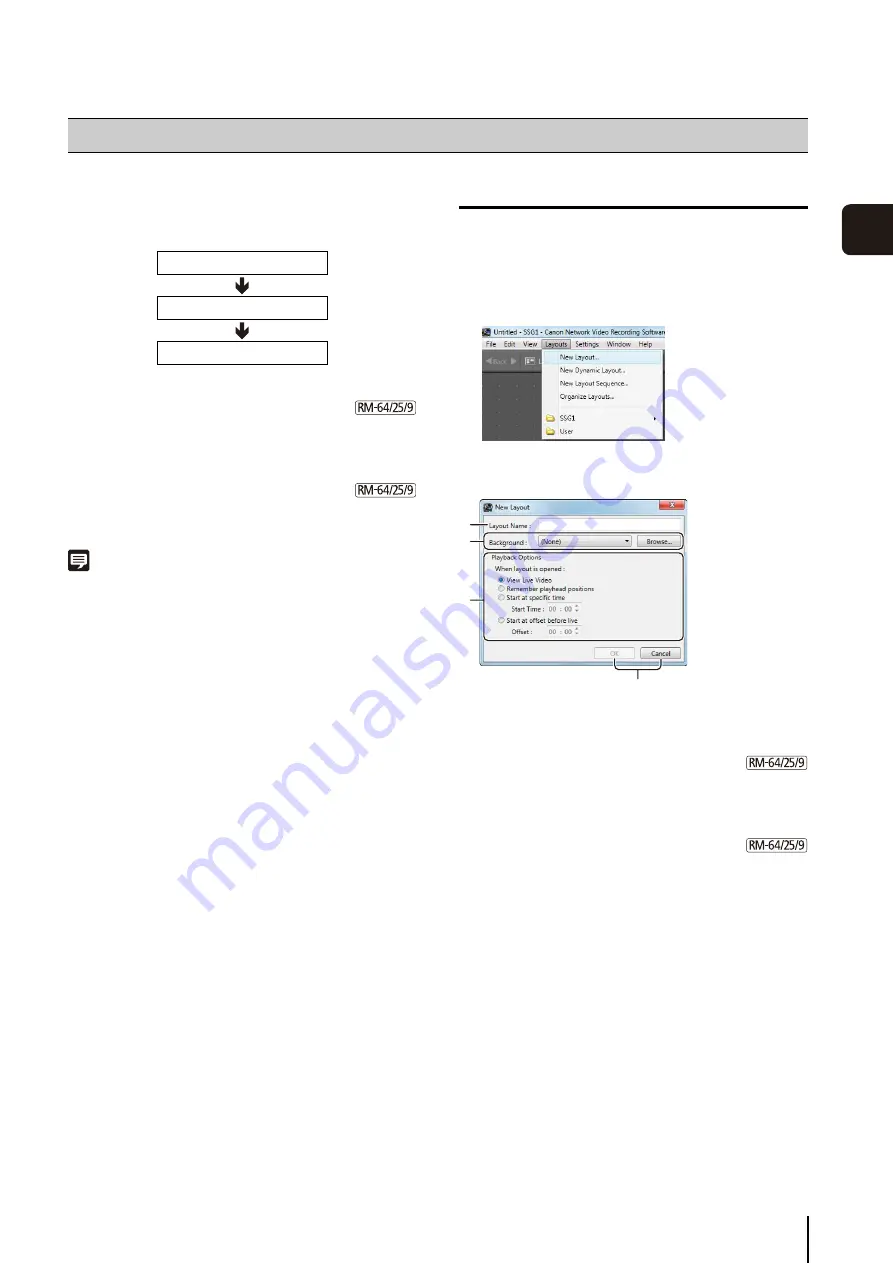
65
Viewer
S
et
tin
g
s
4
You can save the size and position of a video window in
the Viewer as a layout.
Configure a layout using the following procedure:
The following special layouts are also provided:
• Dynamic layouts
Specify criteria, such as camera tags and events, to
only display video windows that meet the criteria. You
can also select a pre-defined dynamic layout.
• Layout
S
equences
Sequence through multiple layouts you have created at
a certain time interval.
Note
When the Viewer starts, it displays the layout that was being
displayed when the program last ended. A new layout with the
name “Untitled1” is opened the first time the Viewer is started.
You can save the layout with a name after you place a video
window.
Create a Layout
Specify the layout name, layout background and the video
window display conditions and open it as a new layout.
➀
[Layout Name]
Enter the name of the layout.
➁
[Background]
Specify the background of the layout. Click [Browse] to
specify an image (a .bmp file or JPEG file) to be used
for the background.
➂
[Playback Options]
Specify how the video windows are displayed when the
layout is opened.
• [View Live Video]
Display the live view from the camera.
• [Remember playhead positions]
Play back recordings starting from the positions that
were playing when the program last ended.
• [
S
tart at specific time]
Play back a recording starting at a specific time.
• [
S
tart at offset before live]
Start playback from a position a specific amount of
time in the past.
➃
[OK] and [Cancel]
Close the dialog box.
Configure the Video Window Layout
1. Create a layout
2. Place a video window
3. Save the layout
1
Click [Layouts] > [New Layout] to display the [New
Layout] dialog box.
2
Configure each item.
➁
➀
➂
➃
Summary of Contents for RM-Lite
Page 12: ...12 ...
Page 30: ...30 ...
Page 31: ...Chapter 2 Setup How to install the software Settings after installation ...
Page 36: ...36 ...
Page 54: ...54 ...
Page 55: ...Chapter 4 Viewer Settings Configuring the Viewer Configuring a camera Creating a layout ...
Page 70: ...70 ...
Page 92: ...92 ...
Page 106: ...106 ...
Page 112: ...112 ...
Page 116: ...116 ...
Page 137: ...Index 137 Appendix ...
















































