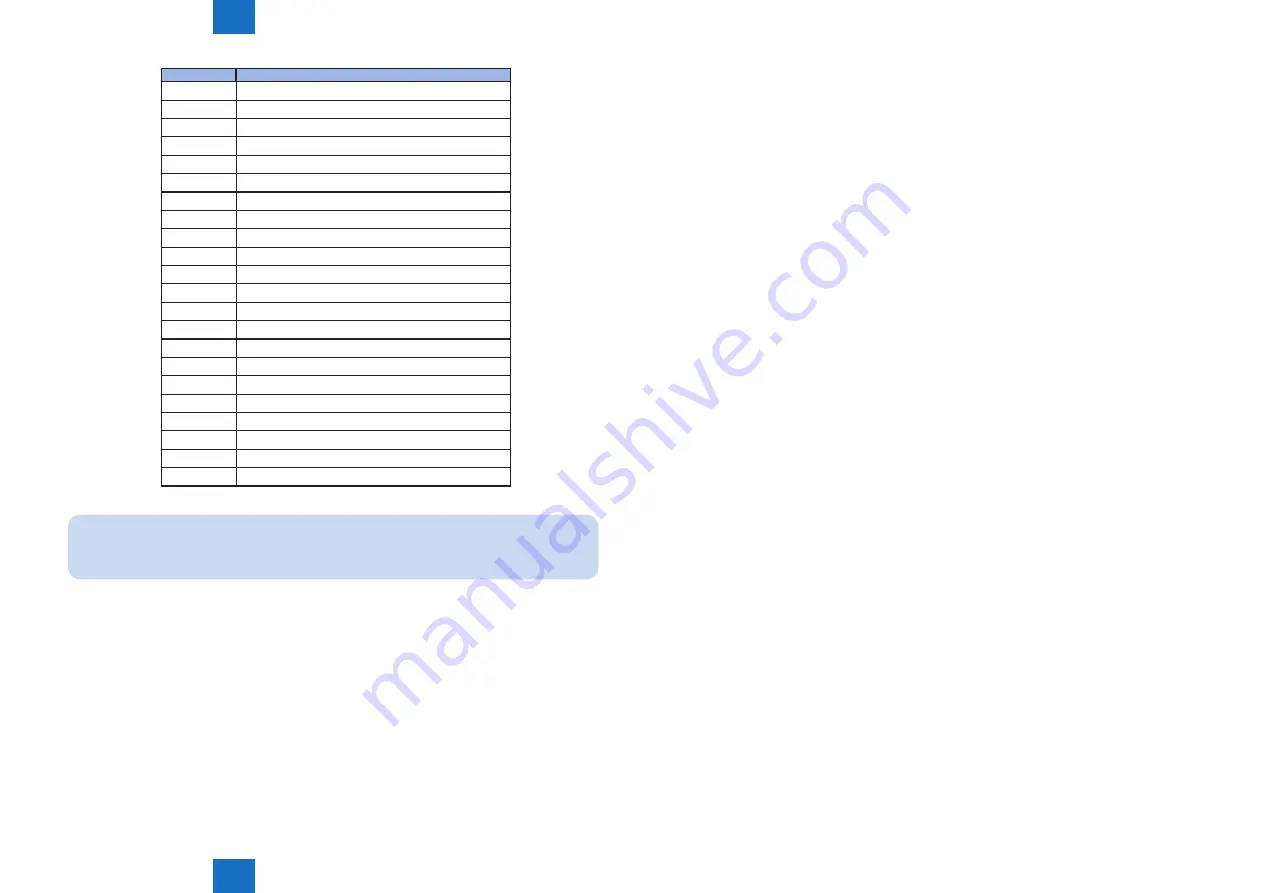
4
4
4-14
4-14
Maintenance > Related Service Mode > Invalidating the License for Transfer to a Different Device (Level 2) > Screen Design:
Maintenance > Related Service Mode > Invalidating the License for Transfer to a Different Device (Level 2) > Screen Design:
TR-XXXX
Detail
DVPDF
Device Signature PDF
SCPDF
Searchable PDF
AMS
ACQ
ERDS
E-RDS 3rd pty expansion
PS
PS function
PCL
PCL function
PSLI5
PS/LIPS4/LIPS LX function(JP Only)
LIPS5
LIPS LX/LIPS4 function(JP Only)
LIPS4
LIPS4 function(JP Only)
PSPCL
PS/PCL function
PCLUF
PCL/UFR II function
PSLIP
PS/LIPS4 function(JP Only)
PSPCU
PS/PCL/UFR II function(JP Only)
LXUFR
UFR II function
HDCR2
HDD Initialize All Data/Settings
USB-M
Print/sabe from USB
MOBIL
Mobile link func(JP Only)
JBLK
Document Scan Lock
AFAX
Remote Fax
REPDF
Reader Extensions PDF
OOXML
Office Open XML
XPS
Direct print XPS
MEMO
Not all foregoing options are available in all countries and regions.
2. If an option has already been installed, '1' will be indicated under A. If you want to invalidate
it, select it, and type in '0' so that the indication under B will change to '0'.
3. Thereafter, when [OK] is pressed, the indication under A will change to '0' and, at the same
time, an invalidation certificate will be indicated in the form of a number. Take note of it in
writing together with the serial number of the target device.
4. When the target device is ready, check its serial number.
5. Contact the Sales Company, and provide the following: invalidation certificate for transfer,
serial number of the source device, serial number of the target device. The Sales Company,
T-4-6
T-4-6
in response, may issue a new license key that may be registered on the target device.
6. Register the new license key to the target device, and check to make sure that the function
has been enabled.

































