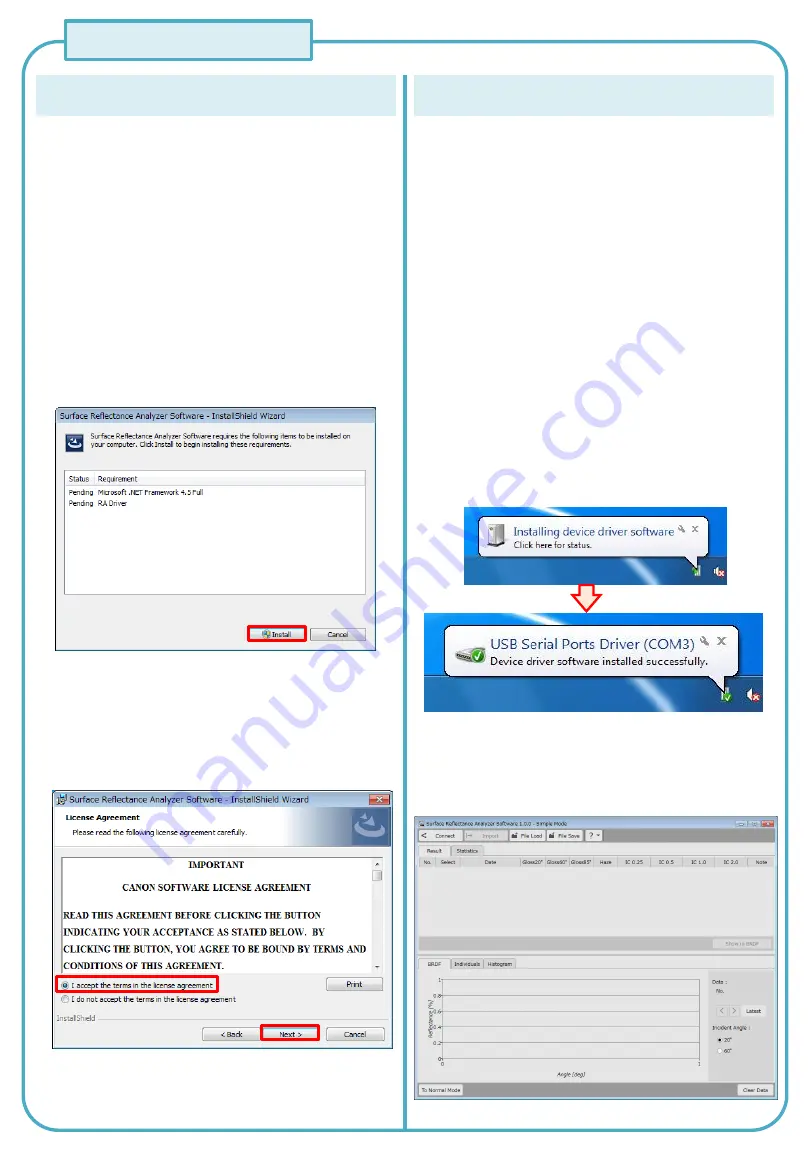
3/4
Step 3.
Installing the application software
This chapter explains the setup procedure for the app for
Windows 7 (64 bit, EN) as an example.
The files necessary for setting up the app are contained in
the accompanying CD-ROM.
Quick Manual
1) Insert the CD-ROM into the CD drive, and open the
Software folder and then the Surface Reflectance
Analyzer Software folder. Run setup.exe.
2) Before installing the app, the installation of .NET
Framework 4.5 and USB driver will start.
*If .NET Framework 4.5 is already installed, its installation
skipped, and the installation of the USB driver begins.
3) When the installation of the USB driver is complete,
installation of the app begins. During the installation, a
software license agreement for the app appears. Read it
carefully. If you agree with the terms, select “I agree with
the terms of the license agreement,” and click Next.
Step 4.
Starting and ending the application software
This section explains the procedure from starting the app to
connecting the measuring device.
2) There are two available types of connections to the PC,
and you set this on the measuring device.
(The default is USB connection.)
1. If you set the connection type on the measuring
device to USB, connect the PC and measuring
device through USB.
2. If you set the connection type to Bluetooth,
proceed to step 4.
1) Turn on the measuring device.
Remark 1
The Bluetooth setting of the measuring device is in the
menu list.
For details, see section 4-8-3, “Changing the Bluetooth
setting,” in the measuring device user’s manual.
3) When the measuring device is connected to the PC
through USB, the installation of the USB driver begins
automatically.
Wait for this to complete.
4) Finally, click Finish to complete the installation.
4) Click the Windows Start button, Programs, Canon RA, and
then Surface Reflectance Analyzer Software.
When the app starts, the main window of simple mode
appears.
Main screen




