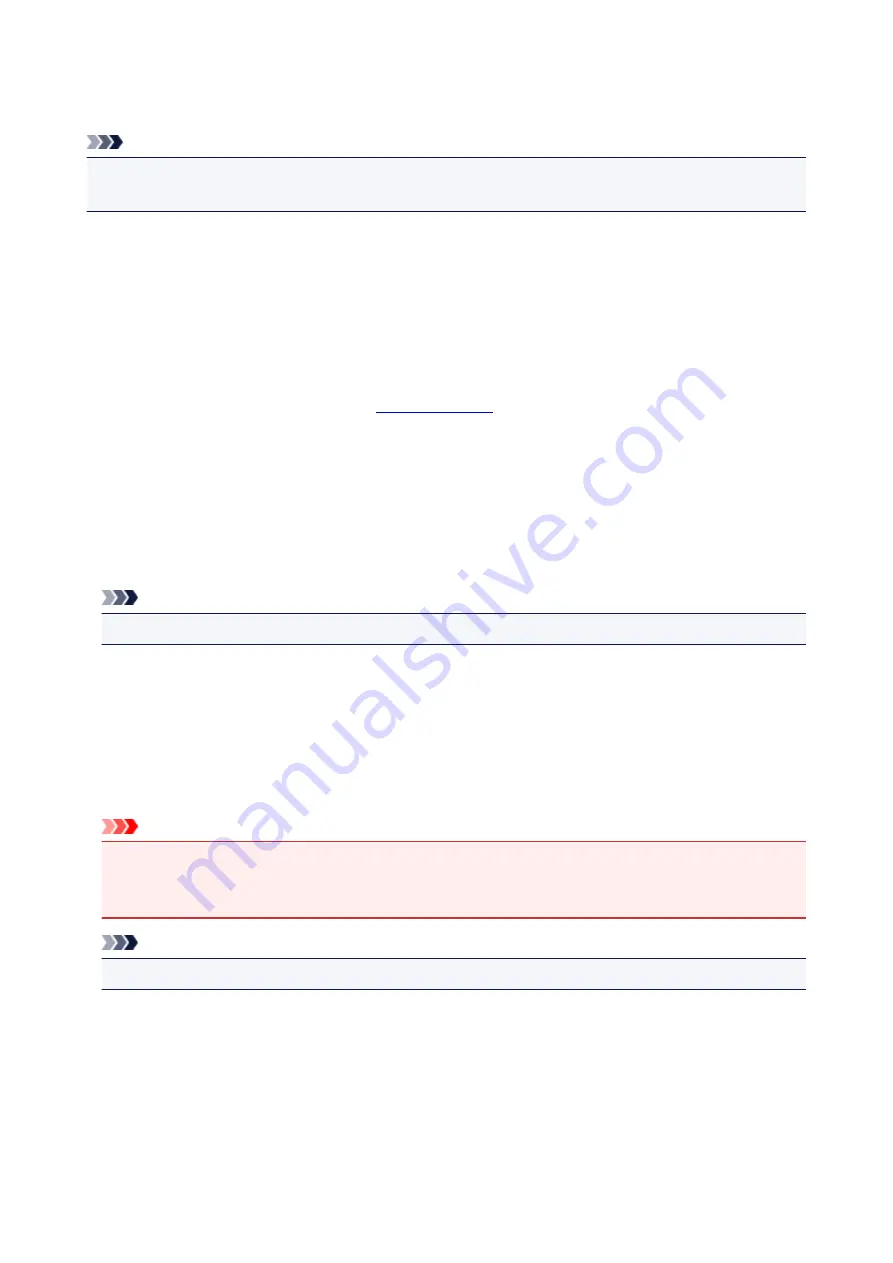
Changeable Setting Items Using Web Browser
Note
• The items described here and the items displayed in the web browser may differ in display order.
• The item which can be used is different in administrator mode or in standard user mode.
Items for Security
Security (Item for administrator)
This function allows you to specify the password, the standard user mode settings, and SSL/TLS
settings of certificate for encrypted communication.
This function allows you to specify the password, the standard user mode settings, the operation
restrictions, and SSL/TLS settings of certificate for encrypted communication.
For details on setting password, see
Items for Maintenance/Management
Utilities
This function allows you to set and execute the printer utility functions such as cleaning.
Job management
This function allows you to display the job history and print it.
Note
• When you are logging on in administrator mode, you can restrict this function in standard user mode.
System info and LAN settings
This function allows you to check the system information and to change the LAN settings.
Using
IP filtering
in
Other settings
in
LAN settings
, you can permit or refuse the connection of a
specific IP address for IPv4 address or IPv6 address.
Using
SNMP settings
in
Other settings
in
LAN settings
, you can specify the SNMP and MIB setting
to management the printer via a network.
Important
• If you have refused the IP address of administrator's device using
IP filtering
by mistake, reset LAN
settings of the printer. To reset LAN settings, select
System info and LAN settings
>
LAN settings
>
Other settings
>
Reset LAN settings
, and then select
Yes
.
Note
• Some of the menu is available only when you logged on in administrator mode.
Language selection
This function allows you to change the language on the display.
185
Summary of Contents for PRO-6000
Page 18: ...7051 863 7052 864 8200 865 9000 866 9110 867 B20A 868 B510 869...
Page 83: ...6 Tap ON 83...
Page 94: ...94...
Page 130: ...130...
Page 137: ...Tap B to display the preview screen Touch the Back button to return to the previous screen 137...
Page 152: ...For more on setting items on the operation panel Setting Items on Operation Panel 152...
Page 196: ...The resending setting is completed 196...
Page 210: ...Optional accessories Roll Holder Set 210...
Page 236: ...For Mac OS Follow the instructions on the Canon website to redo setup 236...
Page 272: ...Adjusting Feed Amount Adjusting Feed Amount Adjusting Vacuum Strength 272...
Page 276: ...6 Tap paper to adjust A test pattern is printed for adjustment and adjustment is finished 276...
Page 295: ...Ink Tanks Ink Tanks Replacing Ink Tanks Checking Ink Tank Levels When to Replace Ink Tanks 295...
Page 309: ...Note If the ink lamp is not lit reload the tank 7 Close ink tank cover 309...
Page 311: ...Note Tap Order ink now to view the ink supplier information 311...
Page 333: ...333...
Page 336: ...Cutter Blade Cutter Blade Replacing the Cutter Blade 336...
Page 355: ...Other Maintenance Preparing to Transfer the Printer Reinstalling the Printer 355...
Page 365: ...Specifications Printer Specifications Specifications Print Area 365...
Page 366: ...Printer Specifications Specifications Print Area 366...
Page 374: ...Safety Safety Precautions Regulatory Information WEEE EU EEA 374...
Page 391: ...Basic Printing Workflow Printing procedure Canceling print jobs Pausing Printing 391...
Page 410: ...Note The screen may differ slightly depending on the model you are using 410...
Page 412: ...Pausing Printing Pausing Printing 412...
Page 494: ...Printing from Printer Printing from USB Flash Drive 494...
Page 558: ...558...
Page 564: ...6 Enter quantity to print in Copies and select Yes 564...
Page 567: ...6 Select Delete on displayed screen 567...
Page 578: ...5 Select Edit 6 In Edit job box dialog box enter name in Job box name and select OK 578...
Page 579: ...579...
Page 581: ...Note Enter the password if it is enabled for a saving box Jobs saved in the box are listed 581...
Page 584: ...Note Enter the password if it is enabled for a saving box 5 Select print job 584...
Page 585: ...The details of the saved document appears 585...
Page 587: ...5 Select saved job and select Edit 6 Select Change 587...
Page 588: ...7 Enter name and select OK 588...
Page 610: ...4 Lift up the release lever 5 Pull the paper straight out from the front of the printer 610...
Page 617: ...Replacing the Cutter Blade 617...
Page 665: ...Installation Problems Removing Printer Software 665...
Page 691: ...Note To stop printing press the Stop button 691...
Page 701: ...1201 Cause The ink tank cover is open What to Do Close the ink tank cover 701...
Page 702: ...1210 Cause The ink tank cover is open What to Do Close the ink tank cover 702...
Page 729: ...1500 Cause The ink in the ink tank is running low What to Do Prepare a new ink tank 729...
Page 765: ...3330 Cause Print data may be corrupt What to Do Check the print job 765...
Page 767: ...3332 Cause Unsupported JPEG data format What to Do Print from a PC 767...
Page 768: ...3333 Cause Unsupported JPEG data format What to Do Print from a PC 768...






























