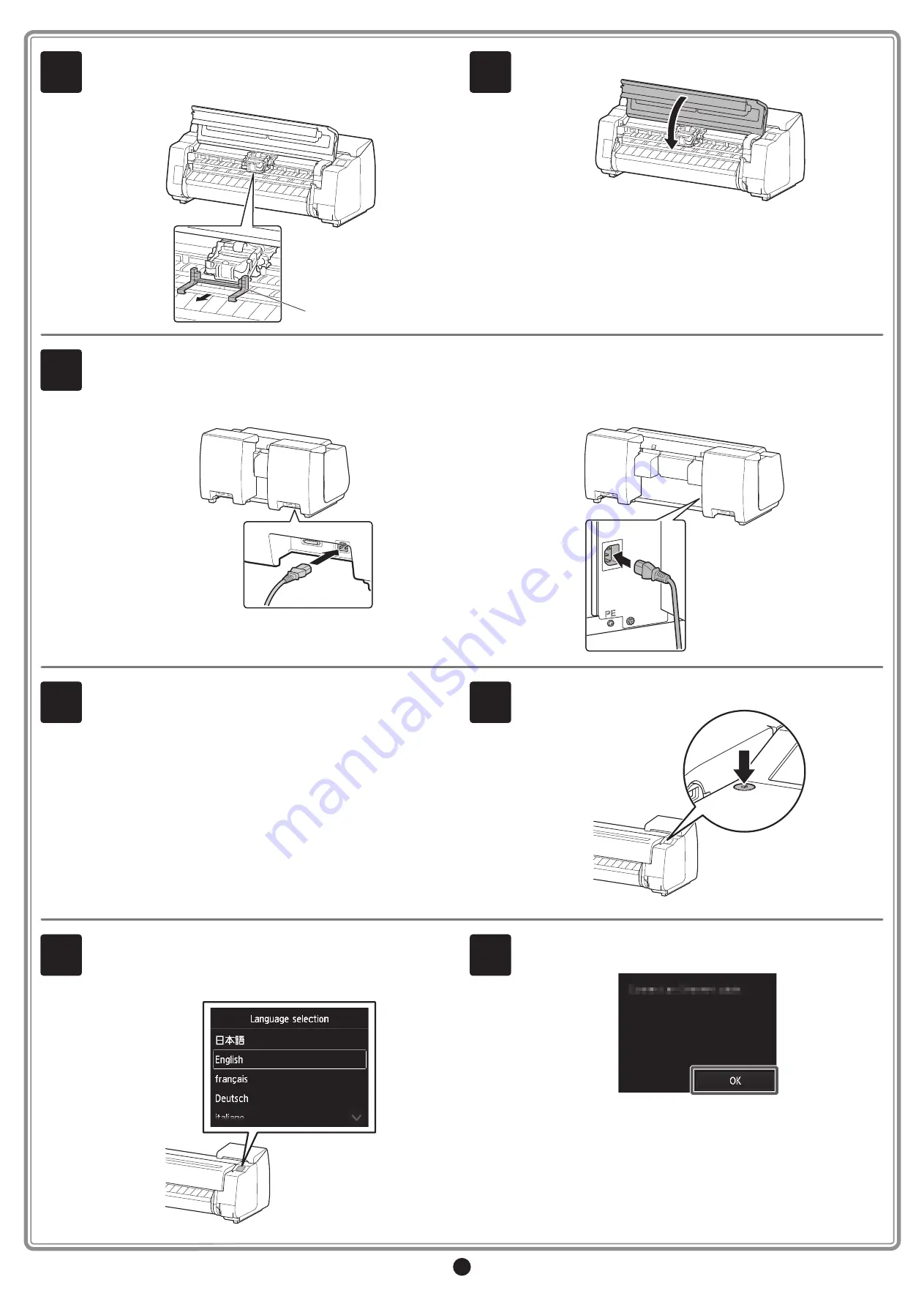
5
3
Peel off the tape affixed to the
carriage, and then pull the protective
material (A) towards you and remove it. Remove the protective sheet
if there is one attached.
A
4
Close the top cover.
5
Plug the power cord into the power supply connector on the back of the printer.
PRO-2000
PRO-4000 / PRO-4000S / PRO-6000S
6
Plug the power cord into the outlet.
7
Turn on the printer.
8
When the language selection screen appears on the touch screen,
select and tap a language (lightly with your finger, and then move
your finger away). Then, if the screen for selecting a time zone
appears, select and tap your region.
9
When a message prompting you to start the setup appears on the
touch screen, tap
OK
.
































