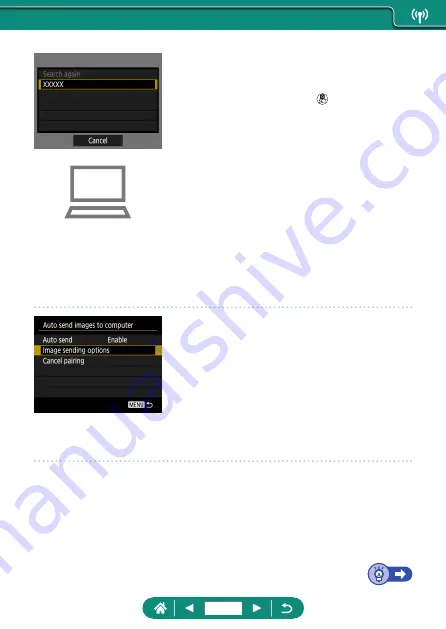
10
Choose a computer.
z
Choose a computer for auto image
transfer and press the button.
11
On the computer, choose the
camera for pairing.
z
Camera nicknames are shown on the
pairing screen in Image Transfer Utility 2.
z
Choose the camera to connect to and
click [Pairing] to connect the computer
and camera.
Setting Up Auto Image Transfer
12
Specify the sending options.
z
For [Auto send images to computer] in
step 5, choose [Image sending options]
and specify the transfer conditions.
13
Turn the camera off.
Sending Images Automatically
z
Following the sending options in step 12,
images on the camera are automatically
sent to the computer you are logged in to
when you bring the camera within range
of the access point and turn the camera
on.
173
Summary of Contents for PowerShot SX70 HS
Page 26: ...3 Insert the memory card To remove 4 Close the cover 1 2 26 ...
Page 146: ...3 Save the image z z dial OK 146 ...
Page 149: ...Viewing Slideshows Automatically play back images from a memory card 1 Slide show Start 149 ...
Page 180: ...Ending Wi Fi Connections 1 Press the button 2 Disconnect exit OK 180 ...
Page 228: ...5 Access the printing screen z z button Print image 6 Print 228 ...
Page 229: ...Tips on Using the Camera Tips that make the camera easier to use 229 ...






























