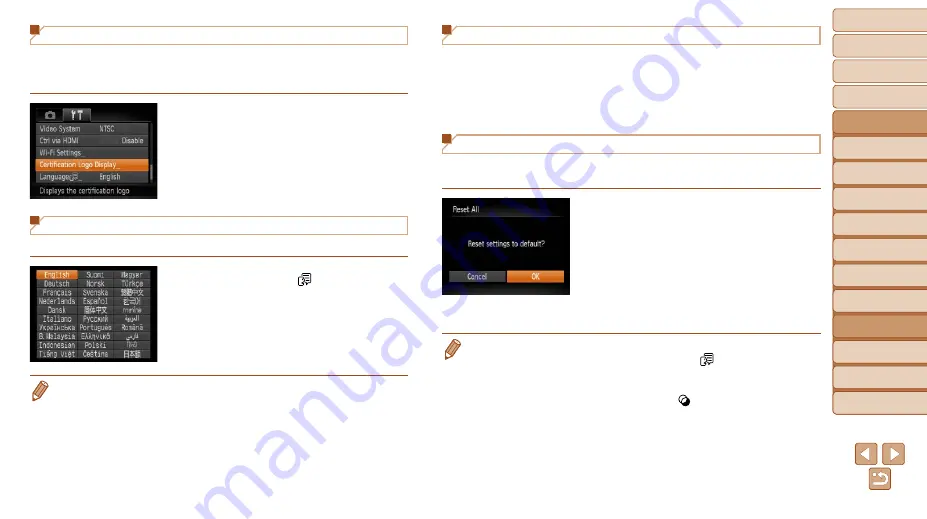
123
1
2
3
4
5
6
7
8
9
10
Cover
Before Use
Common Camera
Operations
Advanced Guide
Camera Basics
Auto Mode
Other Shooting
Modes
P Mode
Playback Mode
Wi-Fi Functions
Setting Menu
Accessories
Appendix
Index
Basic Guide
Tv, Av, and M
Mode
Checking Certification Logos
Some logos for certification requirements met by the camera can be viewed
on the screen. Other certification logos are printed in this guide, on the
camera packaging, or on the camera body.
z
z
Choose [Certification Logo Display], and
then press the <
m
> button.
Display Language
Change the display language as needed.
z
z
Choose [Language
], and then press
the <
m
> button.
z
z
Press the <
o
><
p
><
q
><
r
> buttons or
turn the <
5
> dial to choose a language,
and then press the <
m
> button.
•
You can also access the [Language] screen in Playback mode by pressing and
holding the <
m
> button and immediately pressing the <
n
> button.
Adjusting Other Settings
The following settings can also be adjusted on the [
3
] tab.
•
)
•
[Ctrl via HDMI] (
•
Restoring Defaults
If you accidentally change a setting, you can restore default camera
settings.
1
Access the [Reset All] screen.
z
z
Choose [Reset All], and then press the
<
m
> button.
2
Restore default settings.
z
z
Press the <
q
><
r
> buttons or turn the
<
5
> dial to choose [OK], and then press
the <
m
> button.
z
z
Default settings are now restored.
•
The following functions are not restored to default settings.
-
[
3
] tab settings [Date/Time] (
), [Time
Zone] (
), and [Video System] (
-
Custom white balance data you have recorded (
-
Shooting mode chosen in [
K
] (
] (
-
Wi-Fi settings (






























