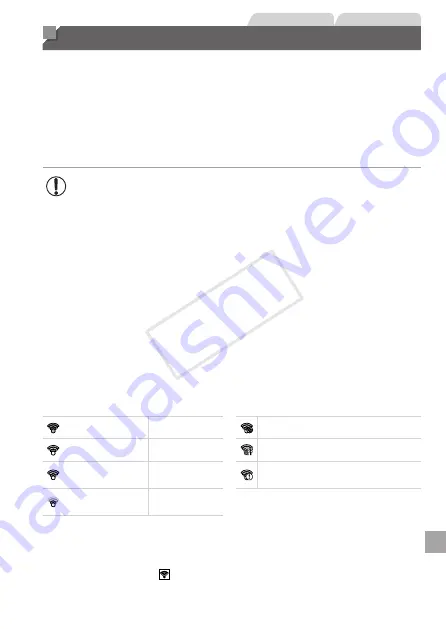
193
Still Images
Movies
Using an Eye-Fi Card
Before using an Eye-Fi card, always confirm that local use is permitted
Inserting a prepared Eye-Fi card enables automatic wireless transfer of
images to a computer or uploading to a photo-sharing website.
Images are transferred by the Eye-Fi card. Refer to the card’s user manual
or contact the manufacturer for instructions on preparing and using cards or
resolving transfer problems.
•
When using an Eye-Fi card, keep the following points in mind.
-
Cards may continue to transmit radio waves even when [Eye-
Fi trans.] is set to [Disable] (
194). Remove the Eye-Fi
card before entering hospitals, aircraft, or other areas where
transmission is prohibited.
-
When troubleshooting image transfer issues, check the card and
computer settings. For details, refer to the card’s user manual.
-
Poor Eye-Fi connections may cause image transfer to take a long
time, and transfer may be interrupted in some cases.
-
Eye-Fi cards may become hot, due to their transfer functions.
-
Battery power will be consumed faster than in normal use.
-
Camera operation may become sluggish. To resolve this, try
setting [Eye-Fi trans.] to [Disable].
Connection status of Eye-Fi cards in the camera can be checked on the
shooting screen (in regular information display mode) or playback screen (in
simple information display mode).
(Gray)
Not connected
Interrupted
(Blinking white)
Connecting
Not communicating
(White)
Connected
Error acquiring Eye-Fi card
information*
2
(Animated)
Transfer in
progress*
1
* 1 Power saving (
42) on the camera is temporarily disabled during image
transfer.
* 2 Restart the camera. Repeated display of this icon may indicate a problem with the
card.
Images labeled with a [ ] icon have been transferred.
COP
Y
Summary of Contents for PowerShot SX500 IS
Page 16: ...16 COPY ...
Page 40: ...40 COPY ...
Page 50: ...50 COPY ...
Page 51: ...51 Smart Auto Mode Convenient mode for easy shots with greater control over shooting 2 COPY ...
Page 90: ...90 COPY ...
Page 120: ...120 COPY ...
Page 155: ...155 Setting Menu Customize or adjust basic camera functions for greater convenience 7 COPY ...
Page 168: ...168 COPY ...
Page 195: ...195 Appendix Helpful information when using the camera 9 COPY ...
Page 224: ...224 MEMO COPY ...
Page 228: ...CDD E493 010 CANON INC 2012 COPY ...
















































