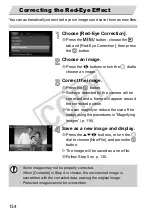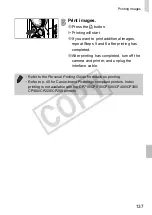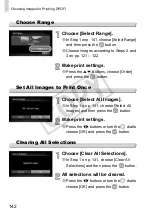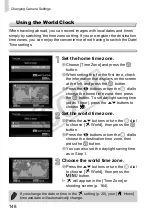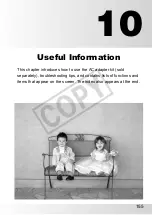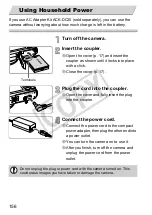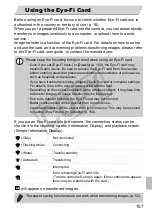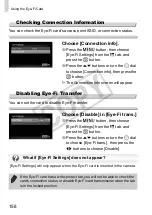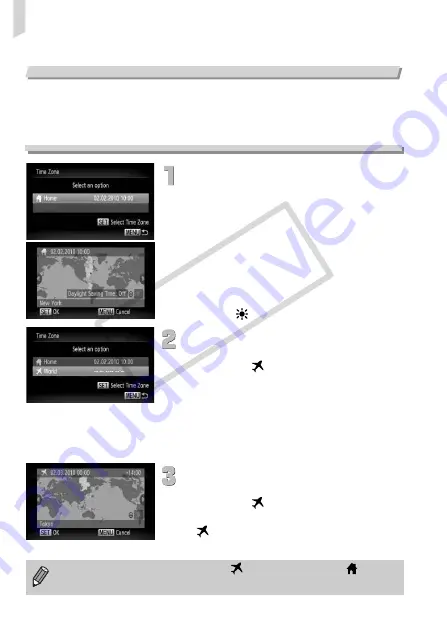
Changing Camera Settings
148
Using the World Clock
When traveling abroad, you can record images with local dates and times
simply by switching the time zone setting. If you pre-register the destination
time zones, you can enjoy the convenience of not having to switch the Date/
Time settings.
Set the home time zone.
∆
Choose [Time Zone] and press the
m
button.
∆
When setting this for the first time, check
the information that displays on the screen
at the left, and press the
m
button.
∆
Press the
qr
buttons or turn the
Â
dial to
choose the home time zone, then press
the
m
button. To set daylight saving time
(adds 1 hour), press the
op
buttons to
choose .
Set the world time zone.
∆
Press the
op
buttons or turn the
Â
dial
to choose [
World], then press the
m
button.
∆
Press the
qr
buttons or turn the
Â
dial to
choose the destination time zone, then
press the
m
button.
∆
You can also set the daylight saving time
as in Step 1.
Choose the world time zone.
∆
Press the
op
buttons or turn the
Â
dial
to choose [
World], then press the
n
button.
will appear in the [Time Zone] or
shooting screen (p. 164).
If you change the date or time in the
setting (p. 20), your [
Home]
time and date will automatically change.
COP
Y
Summary of Contents for PowerShot SX210 IS
Page 12: ...12 4 COPY...