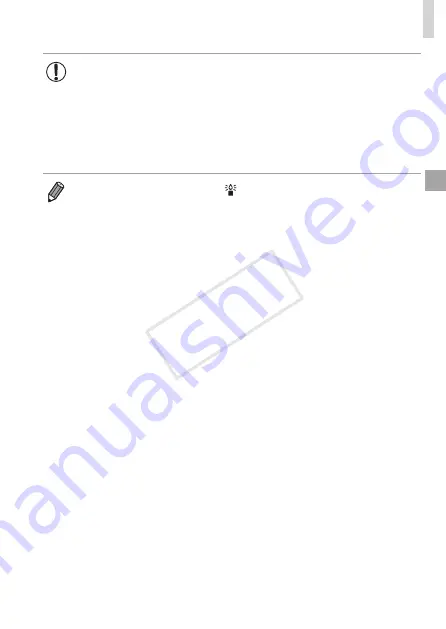
89
Color and Continuous Shooting
•
Cannot be used with the self-timer (
50) or [Blink Detection]
•
Shooting may stop momentarily or continuous shooting may slow
down depending on shooting conditions, camera settings, and the
zoom position.
•
As more shots are taken, shooting may slow down.
•
Shooting may slow down if the flash fires.
•
Continuous shooting is faster in [
] mode (
COP
Y
Summary of Contents for PowerShot SX160 IS
Page 41: ...41 Smart Auto Mode Convenient mode for easy shots with greater control over shooting 2 COPY...
Page 102: ...102 COPY...
Page 108: ...108 COPY...
Page 141: ...141 Setting Menu Customize or adjust basic camera functions for greater convenience 7 COPY...
Page 154: ...154 COPY...
Page 181: ...181 Appendix Helpful information when using the camera 9 COPY...
Page 210: ...210 COPY...
Page 211: ...211 MEMO COPY...
Page 214: ...CDD E494 010 CANON INC 2012 COPY...






























