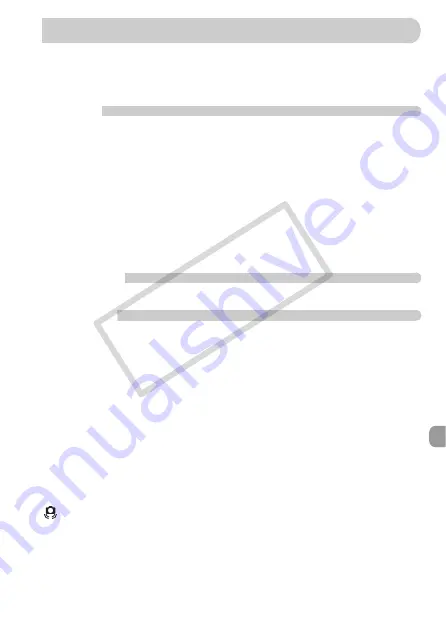
117
If you think there is a problem with the camera, first check the following. If the
items below do not solve your problem, contact a Canon Customer Support
Help Desk as listed on the included customer support list.
Power
You pressed the power button, but nothing happened.
•
Confirm that the battery is properly inserted (p. 14).
•
Confirm that the memory card/battery cover is securely closed (p. 15).
•
If the battery terminals are dirty, battery performance will decrease. Clean the
terminals with a cotton swab and re-insert the battery several times.
Battery is consumed quickly.
•
Battery performance decreases at low temperatures. Warm the battery by such
methods as placing them in your pocket with the terminal cover on.
Lens will not retract.
•
Do not open the memory card/battery cover while the power is on. After closing
the memory card/battery cover, turn the power on then back off (p. 15).
TV output
Image is distorted or not showing on TV (p. 95).
Shooting
Cannot shoot.
•
When in playback (p. 25), press the shutter button halfway (p. 21).
The screen is off.
•
Press the
l
button (p. 42).
Screen does not display properly in dark places (p. 44).
Screen does not display properly while shooting.
Please note, the following will not be recorded in still images, but will be recorded
in movies.
•
When the camera is subjected to powerful light sources, the display may darken.
•
Under fluorescent lighting, the screen may flicker.
•
When shooting bright light sources, a bar of light (purplish red) may appear on
the screen.
The
h
icon blinks when you try to shoot (p. 24).
appears when the shutter button was pressed halfway (p. 55).
•
Set the [IS mode] to [On] (p. 113).
•
Set the flash to
h
•
Increase the ISO speed (p. 68).
•
Attach the camera to a tripod.
Troubleshooting
CO
PY
Summary of Contents for PowerShot SD1200 IS Digital ELPH
Page 74: ...74 COPY ...
Page 84: ...84 COPY ...
Page 106: ...106 COPY ...
Page 135: ...135 MEMO COPY ...
















































