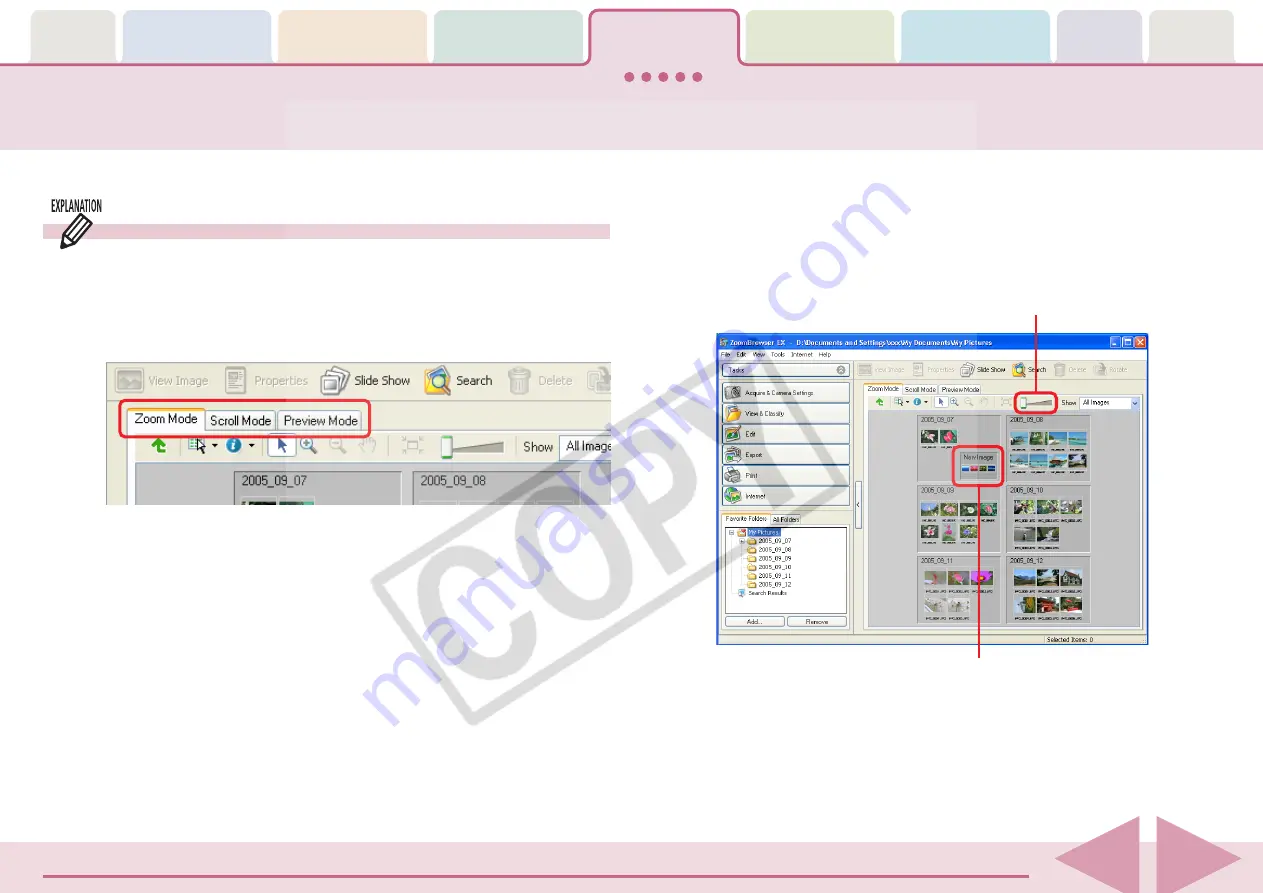
ZoomBrowser EX Software User Guide
55
Changing the Display Mode (1/3)
You can change the display mode in the Browser Area for ease of use.
○
○
○
○
○
○
○
○
○
○
○
○
○
○
○
○
○
○
○
○
○
○
○
○
○
○
○
○
○
○
○
○
○
○
○
○
○
○
○
○
○
○
REFERENCE
• You can also switch between display modes using the View
menu.
• Folders display below the Task Area in the Main Window. Select
either [Favorite Folders] or [All Folders]. The images in the folder
you click will display in whichever mode you select.
■
Zoom Mode
Displays all images in folders as thumbnails (tiny versions). Since
many images can be shown together, it is a convenient mode
for visually searching for an image amongst all the rest.
○
○
○
○
○
○
○
○
○
○
○
○
○
○
○
○
○
○
○
○
○
○
○
○
○
○
○
○
○
○
○
○
○
○
○
○
○
○
○
○
○
○
REFERENCE
• You can change the zoom speed. The method is explained in
“Customizing Preferences (1/2)” in the Appendix.
Three Display Modes
The three display modes for the Browser Area are the Zoom
mode, Scroll mode and Preview mode, which can be switched
by clicking the tabs at the top of the Browser Area. The Zoom
mode is the default mode.
You can change the zoom level
for the entire Browser Area.
Images within subfolders also display.
(The rectangular frame indicates a subfolder.)















































